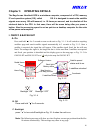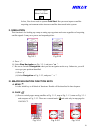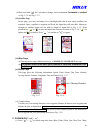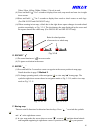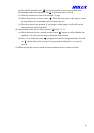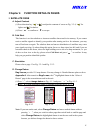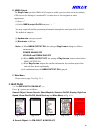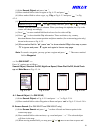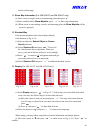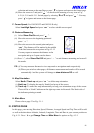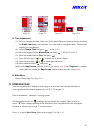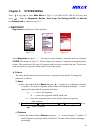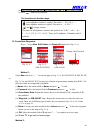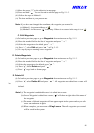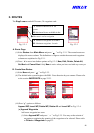19
(i) Select Search Object, and press “ ”.
(ii) Move marked field to select a region as Fig. 4-2-2 and press “
”.
(iii) Move marked field to select a type, e.g. City, as Fig. 4-2-3 and press “ ” as Fig.
4-2-4.
(iv) Press “ ” to move marked field to top level to start searching a City name by alphabet
sequence as Fig. 4-2-4. Press “ ” or “ “ to change character, press “ ” or ” ” to change
column. You may select up to 4 columns. When you change the alphabet, the City in the
screen will change accordingly.
(v) Press “ ” to move marked field back to lower level to select a City.
(vi) Press “ ” to show detailed City information. There are district, city, country,
direction/distance from current position and phone number (for an interesting point only)
shown in the screen as Fig. 4-2-5.
(vii) Move marked field to “ˇ”, press “ ” to show selected City in the map or press
“ ” to ignore and press “ ” again and again to former map page.
Note: To search a waypoint, you may go into a region and press “ ”. Then move marked
field to Waypoint.
---- For GM-305-WT ----
Press “ ”, options are as follows:
Search Object, Shortcut On/Off, High/Low Speed, Show Dist On/Off, North/Track
up and Main Menu as Fig. 4-2-1A.
A-1. Search Object (For GM-305-W)
(i) Select Search Object, as Fig. 4-2-1A and press “ ” as Fig. 4-2-2A.
(ii) Move marked field to select Waypoint or Route and press “ ” as Fig. 4-2-3A or 4-2-4A.
B. Screen Search (For GM-305-DT and GM-305-HT only)
(i) Select Screen Search and press “
” to show all roads and interest points in the
current map page.
(ii) Move marked field to select an item, e.g. a road and press “
”. The selected object
will show in the map.
(iii) When moving marked field, you may press “ ” or “ “ once to next item or press and
Fig. 4-2-1A Fig. 4-2-2A Fig. 4-2-3A
Fig. 4-2-4A