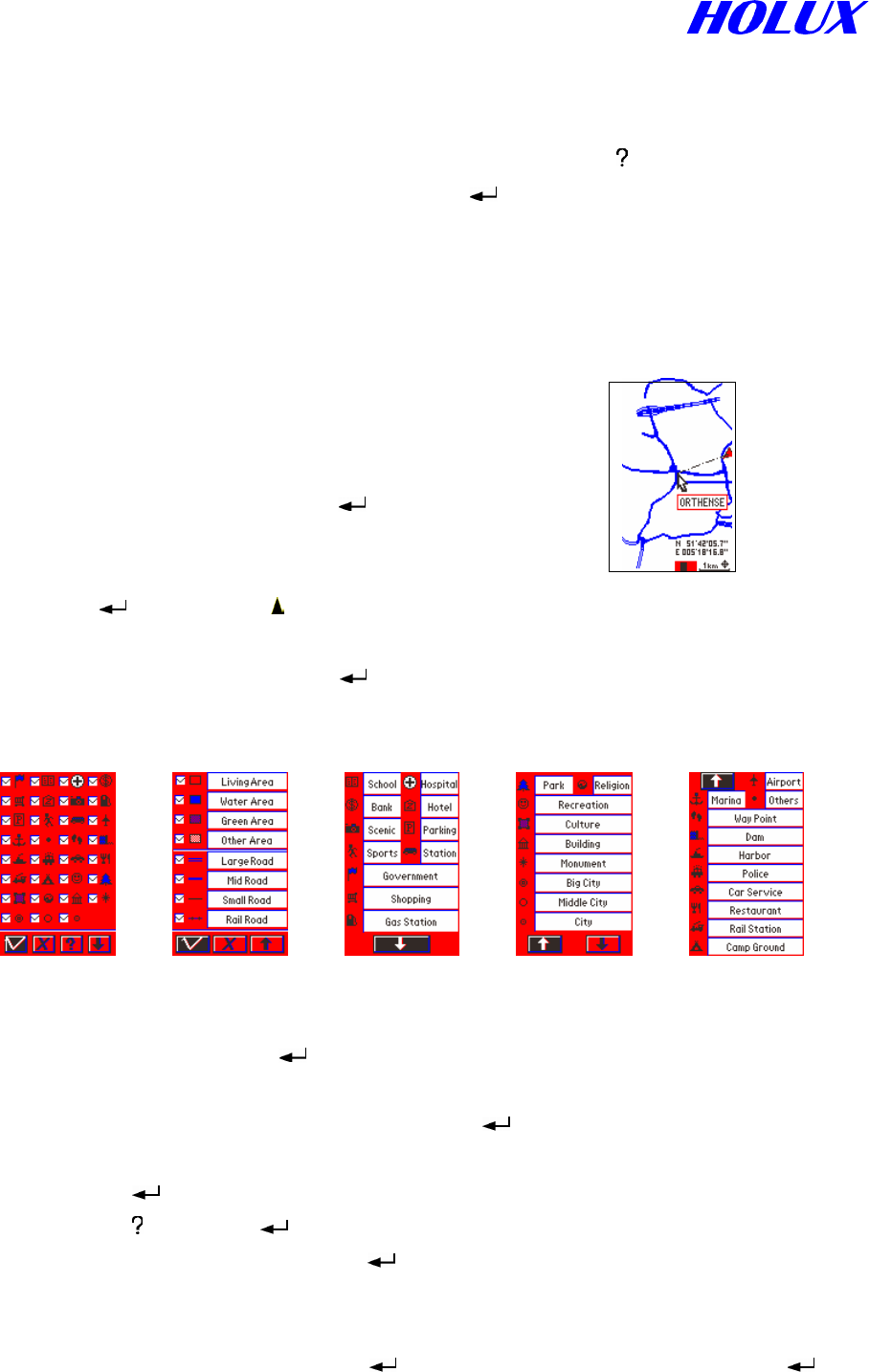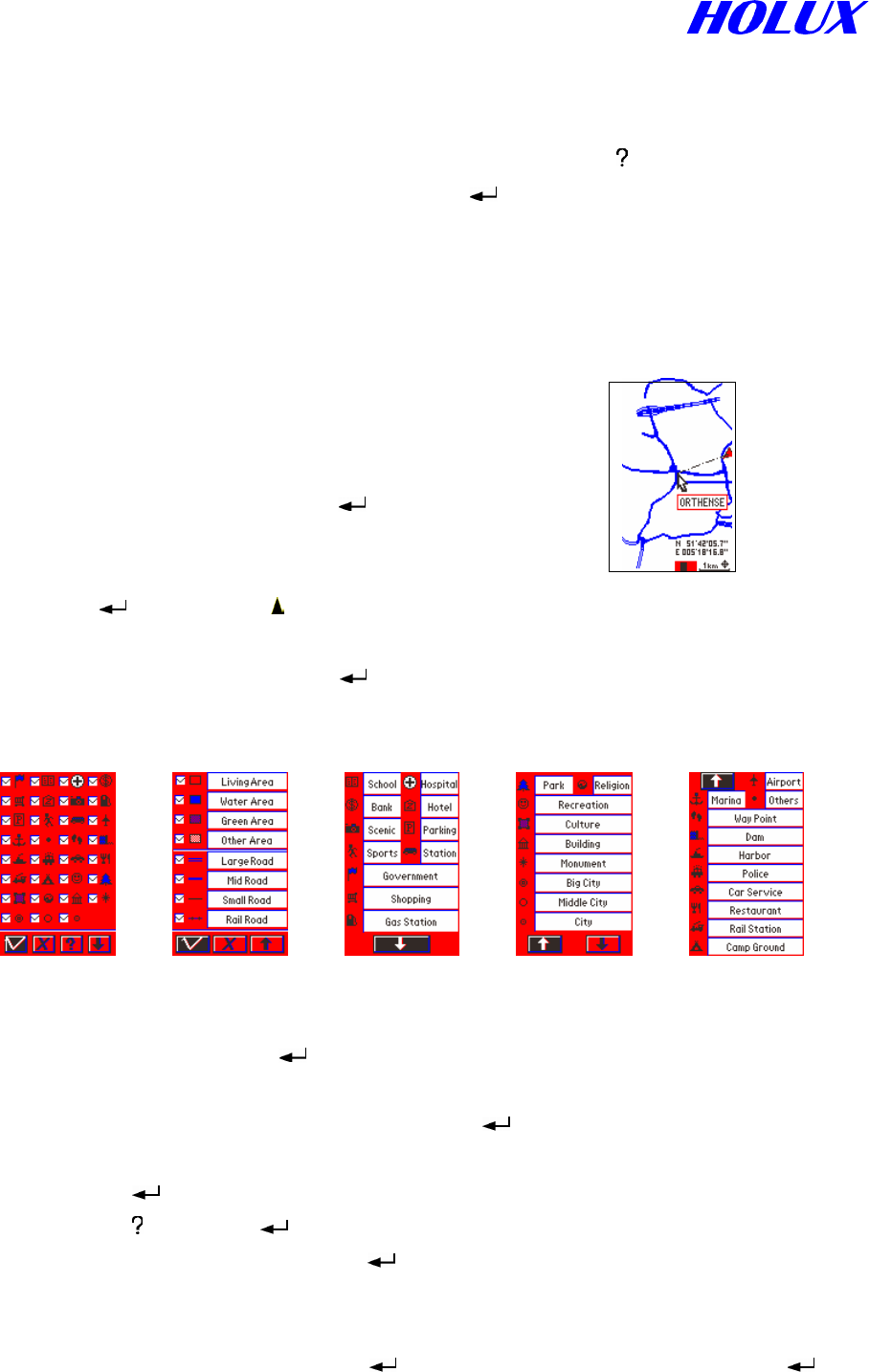
20
hold to roll the page.
C. Show Map Information (For GM-305-DT and GM-305-HT only)
(i) Move cursor to tough a road or an interesting point, then press “ ”.
(ii) Move marked field to Show MapInfo, press “ ” to show map information.
(iii) When cursor is not touching a road or an interesting point, the Show MapInfo will be
not active (grayed).
D. Shortest Way
From present position to the selected object directly
is the shortcut as Fig. 4-2-6.
(i) Select an object by Search Object or Screen
Search function.
(ii) Select Shortcut On and press “
”. There will
be a line between the two positions. When you
move, your end of the line will move in accordingly.
(iii)Press “
” to return to “ ” navigation mode and get
your real position from view map mode.
(iv) Select Shortcut Off and press “ ” to withdraw the short cut line.
E. Display (For GM-305-CT and GM-305-DT only)
Fig. 4-2-7 Fig. 4-2-8 Fig. 4-2-9 Fig. 4-2-10 Fig. 4-2-11
(i) Select Display and press “
” as Fig. 4-2-7. Follow Step (a) to show/hide individual
icons. You may also follow Step (b) to show/hide all icons.
(a) Move the cursor to icon you need and press “
”. You may select more than one
icon. To erase a selected icon, just move the cursor to the icon to be erased and
press “ ”.
(b) Press “ ” and press “ ” to show/hide all icons.
(ii) Move the cursor to “ˇ” and press “
” to return to the map page.
When setting, you may follow steps below for more information and further options:
(i) Move the cursor to Ð and press “
” to check icons as Fig. 4-2-8. Press ” ” to
confirm
Fig.4-2-6