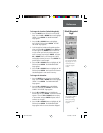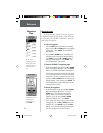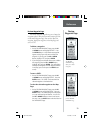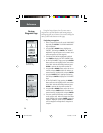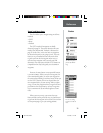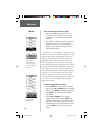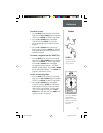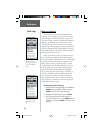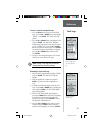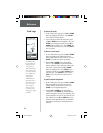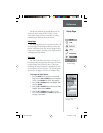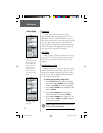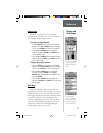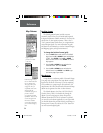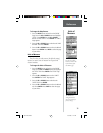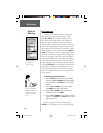29
Reference
Track Logs
To save a track for navigation later:
1. Press the PAGE Button and switch to the ‘MENU’
Page. Press the UP or DOWN Button and highlight
‘TRACKS’. Press ENTER. The ‘TRACK LOG’ Page
appears.
2. Press the UP or DOWN Button and highlight ‘SAVE’
and press ENTER. The ‘SAVE BACK THROUGH’
window appears giving you a time frame for saving
a track or ‘ENTIRE LOG’. Press the UP or DOWN
Button and select the desired option. Press ENTER.
The saved track appears graphically on a sub page.
Press the UP or DOWN Button and select ‘OK’.
Press ENTER.
3. The track is now saved and appears in the ‘SAVED
TRACKS’ list on the ‘TRACK LOG’ Page.
NOTE: Saving a Track Log does not remove
those points from the active memory.
Renaming a saved track log:
1. With the ‘MENU’ Page displayed, highlight ‘TRACKS’
and press ENTER. The ‘TRACK LOG’ Page will
apppear.
2. Place the highlight on a saved track and press
ENTER. The saved track will be displayed on a
map.
3. A default name will be displayed at the top of the
map. Using the UP or DOWN Button, highlight the
name and press ENTER. The ‘EDIT TRACK NAME’
Page will be displayed.
4. With the ‘EDIT TRACK NAME’ Page displayed,
pressing the DOWN Button will move the highlight
to the next place in the name fi eld. When the
desired place is selected, press ENTER to activate
the drop-down alphanumeric list.
5. Using the UP or DOWN Button, select the correct
character and press ENTER. When the name is
entered correctly, highlight ‘OK’ and press ENTER.
You can save a track
from a specifi c time or
save the entire track
log.
The ‘EDIT TRACK
NAME’ Page.
F
etrex manual.indd 10/12/00, 11:17 AM29