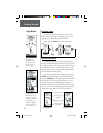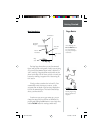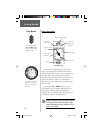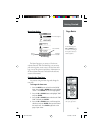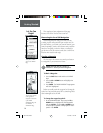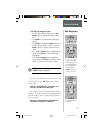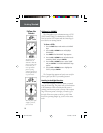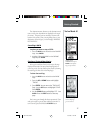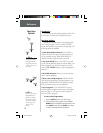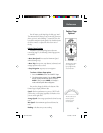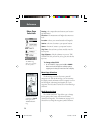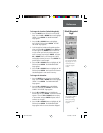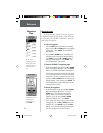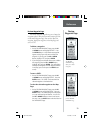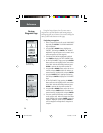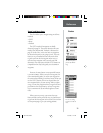18
Introduction
This section covers the remaining features of the eTrex
that were not covered in the Getting Started section.
Map Page Options
In addition to the basic aspects of the Map Page that
were covered on page 11, there is a ‘MAP OPTIONS’
feature which allows you to customize the Map Page. The
following options are available:
• Orient Map Ahead/Northward: When ‘AHEAD’ is
selected, the top of the map is oriented in the direction
you are currently moving. When ‘NORTHWARD’ is
selected, the map is always oriented to the north.
• Auto Zoom On/Off: When ‘AUTO ZOOM’ is turned
on, the map automatically adjusts its scale to display your
entire navigating route. When it’s turned off, you must
press the UP or DOWN Buttons to select the appropriate
map scale.
• Show/Hide Waypoints: Allows you to view the map
with or without waypoints.
• Show Course Line/Bearing Line: ‘SHOW COURSE
LINE’ displays the path from your starting point to your
destination. ‘SHOW BEARING LINE’ displays the path
from your current location to your destination.
• Stop Navigation: ‘STOP NAVIGATION’ stops any
active navigation (navigation means there is a destination
waypoint, page 16). This option cannot be selected if
there is no active navigation.
To select a Map Page option:
1. Press the ENTER Button on the ‘MAP’ Page.
2. The Map Options Menu appears. Press the UP or
DOWN Button and highlight the desired option and
press ENTER. Once you press ENTER, the change
is made and the Options Menu disappears.
Selecting ‘Orient Map
Ahead’ from the Map
Page options orients the
map to the direction you
are moving.
When you select ‘Orient
Map Northward’ the
fi gure icon is replaced
by a ‘direction’ triangle.
The tip of the triangle
tells you the general
direction you are
moving.
Reference
Map Page
Options
etrex manual.indd 10/12/00, 11:16 AM18