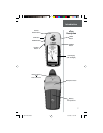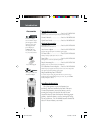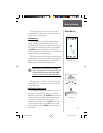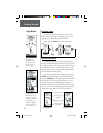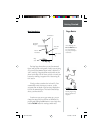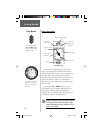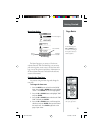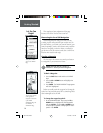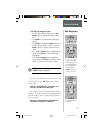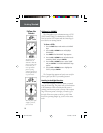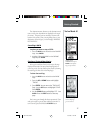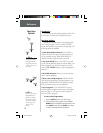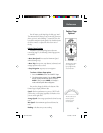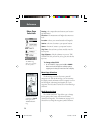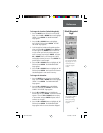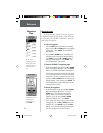15
To change the waypoint name:
1. On the ‘MARK WAYPOINT’ Page, press the UP or
DOWN Button to highlight the Waypoint Name
‘001’.
2. Press ENTER. The ‘EDIT WAYPOINT NAME’ Page
appears.
3. Press ENTER. Using the UP or DOWN Button, scroll
through the letter selections. Select ‘H’ and press
ENTER. Repeat this process and fi nish the word
‘HOME’.
4. Press the UP or DOWN Button to highlight the ‘OK’
fi eld and press ENTER. The ‘MARK WAYPOINT’
Page appears.
5. Press the UP or DOWN Button to highlight the
‘OK’ fi eld and press ENTER. Your location, named
‘HOME’, is now marked and stored in memory.
Now that you’ve marked your location, it’s time to go
for a brisk walk. Press the PAGE Button and switch to
the Map Page.
Walk in a straight line for 3-4 minutes at a
fast pace and watch the Map Page.
Your location is shown by the fi gure in the middle of
the screen. As you move, watch the animated fi gure walk,
and a line—called a “track”—appear along the path you
have just covered.
Now take a sharp right turn and walk at a
brisk pace for another 3-4 minutes.
You can create or edit a
waypoint on the ‘EDIT
LOCATION’ Page. From
the ‘MARK WAYPOINT’
Page, highlight the Lat/
Lon fi eld and press
ENTER. Then follow the
on-screen instructions.
The ‘EDIT WAYPOINT
NAME’ Page.
NOTE: As a shortcut tip, press and hold
ENTER to mark a waypoint.
Getting Started
Edit Waypoints
F
etrex manual.indd 10/12/00, 11:16 AM15