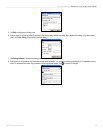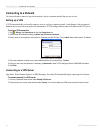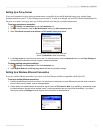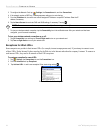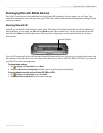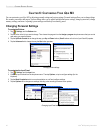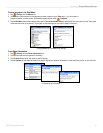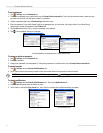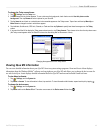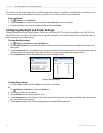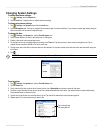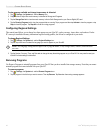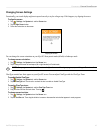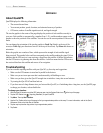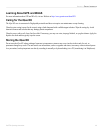43iQue
®
M3 Operating Instructions
CUSTOMIZING > VIEWING IQUE M3 INFORMATION
To change the Today screen theme:
1. Tap , Settings, and the Today icon.
2. Select a theme from the list that appears. To use a picture as the background, check the box next to Use this picture as the
background. Then tap Browse to select a picture on your iQue M3.
3. Tap the Items tab and check or uncheck boxes to choose what appears on the Today screen. Tap an item and then tap Move Up or
Move Down to change the order in which items appear.
4. Tap Intellidate, QuickLaunch, GPS Info, Calendar, or Tasks and then tap Options to specify how these items appear on the Today
screen.
5. If you want the iQue M3 to display the Today screen when turned on, tap Today timeout. Then choose a time from the drop-down menu
(the Today screen appears when the iQue M3 is turned on after sitting idle for this amount of time).
Changing the appearance of the Today screen.
Viewing iQue M3 Information
You can view detailed information about your iQue M3 from two system settings programs: About and Assets. About displays
information about the Windows Mobile
™
software and copyrights on your iQue M3 and allows you to change the device name for
use with ActiveSync. Assets displays detailed information about the iQue M3 hardware and included Garmin software.
To view About or Assets:
1. Tap , Settings, and the System tab.
2. Tap About or Assets. To view information in About, tap each tab. To view information within Assets, expand each topic by tapping .
To change the device name:
1. Tap , Settings, and the System tab.
2. Tap About and then the Device ID tab. Then enter a new name in the Device name field and tap .