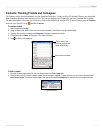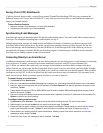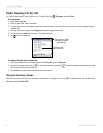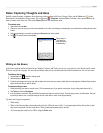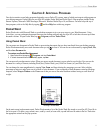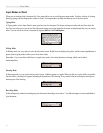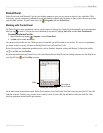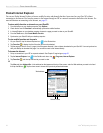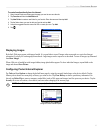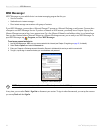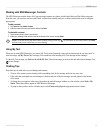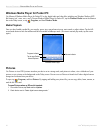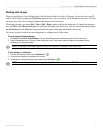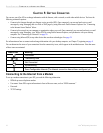25iQue
®
M3 Operating Instructions
ADDITIONAL PROGRAMS > POCKET EXCEL
Pocket Excel
Pocket Excel works with Microsoft Excel on your desktop computer to give you easy access to copies of your workbooks. With
ActiveSync, you can synchronize workbooks between your desktop computer and your device so that you have the most up-to-date
content in both locations. To open Pocket Excel, tap
, Programs, and then Pocket Excel.
Working with Pocket Excel
Use Pocket Excel to create spreadsheets, such as expense reports or mileage logs. Pocket Excel automatically saves each document
when you tap to close it. You can also save a document by any name by tapping Tools, File, and then Save Workbook As.
To create a new Pocket Excel file:
1. Open Pocket Excel by tapping , Programs, and then Pocket Excel.
2. Tap New to open a blank spreadsheet.
You can open only one file at a time. When you open a second file, you will be asked to save the first. You can save a spreadsheet
you create or edit in a variety of formats, including Pocket Excel (.pxl) and Excel (.xls).
Pocket Excel provides fundamental spreadsheet tools, such as formulas, functions, sorting, and filtering. To display the toolbar,
tap or tap View and then Toolbar.
For more information on using Pocket Excel, refer to the Microsoft Excel Help file on your desktop computer or to the Help file on
your iQue M3 (tap and then Help to access).
Working with Pocket Excel
Toolbar
Tap to show or
hide the Toolbar.
On the main screen (no documents open), Pocket Excel contains a list of the Pocket Excel files stored on your iQue M3. Tap a file
in the list to open it. To delete, copy, rename, move, send by e-mail, or beam a file, tap and hold on a file name in the list. Then
select the appropriate action from the pop-up menu.