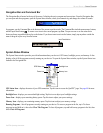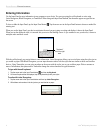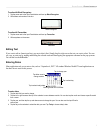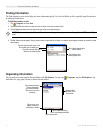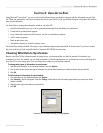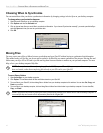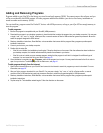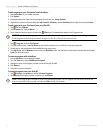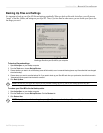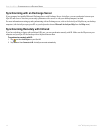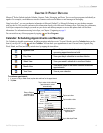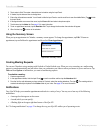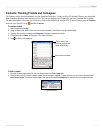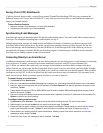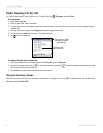13iQue
®
M3 Operating Instructions
USING ACTIVESYNC > BACKING UP FILES AND SETTINGS
Backing Up Files and Settings
It is important to back up your iQue M3 files and settings periodically. When you back up files with ActiveSync, you will store an
“image” of the files, folders, and settings on your iQue M3. Then, if you lose data for some reason, you can
restore your iQue to the
last image you saved.
Backing up files from your iQue M3 to your computer
To back up files and settings:
1. Open ActiveSync on your desktop computer.
2. From the Tools menu, choose Backup/Restore.
3. Choose whether you want to do a full backup (saves all information) or an incremental backup (saves any information that has changed
since last backup).
4. Choose where you want to save the backup file. If you want to back up your iQue M3 each time you synchronize, check the box next to
“Automatically back up each time the device connects.”
5. Click Back Up Now.
NOTE: Do not use your iQue M3 before you are finished backing up files. If you do, the backup process may fail.
To restore your iQue M3 to the last backup state:
1. Open ActiveSync on your desktop computer.
2. From the Tools menu, choose Backup/Restore. Click the Restore tab.
3. Click Restore Now.
NOTE: Any information that has changed on your iQue M3 since your last backup will be erased by the restore process.