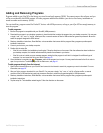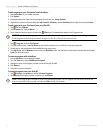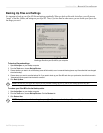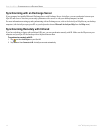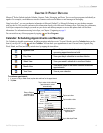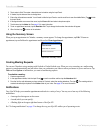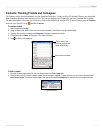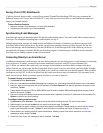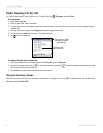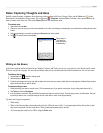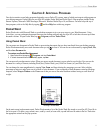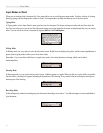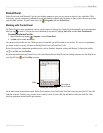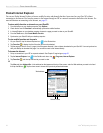19iQue
®
M3 Operating Instructions
POCKET OUTLOOK > MESSAGING
Saving vCard (.VCF) Attachments
vCards are electronic business cards—a powerful new means of Personal Data Interchange (PDI) and a way to automate the
traditional business card. Using vCards with Pocket PC is easy: when you receive these files as e-mail attachments, simply save
them to your Contacts database.
To save vCards as Contacts:
1. Open an e-mail with a vCard attachment (.vcf) and tap the attachment.
2. Tap Yes to save the contact to your Contacts database.
Synchronizing E-mail Messages
E-mail messages can be synchronized as part of the general synchronization process. You need to enable Inbox synchronization in
ActiveSync. For information on enabling Inbox synchronization, see page 9.
During synchronization, messages are copied from the mail folders of Exchange or Outlook on your desktop computer to the
ActiveSync folder in Inbox on your device. By default, you will receive messages from the past three days only, the first 100
lines of each message, and file attachments of less than 100 KB in size. E-mail messages in the Outbox folder on your device
are transferred to Exchange or Outlook, and then sent from those programs. E-mail messages in subfolders must be selected in
ActiveSync on your desktop computer in order to be transferred.
Connecting Directly to an E-mail Server
In addition to synchronizing e-mail messages with your desktop computer, you can send and receive e-mail messages by connecting
to an e-mail server. To connect, you must set up a remote connection to a network or an ISP. For more information, see
page 32. When you connect to the e-mail server, new messages are downloaded to your Inbox folder, messages in the device
Outbox folder are sent, and messages that have been deleted from the e-mail server are removed from your Inbox folder. Messages
that you receive directly from an e-mail server are linked to your e-mail server rather than your desktop computer. When you delete
a message on your iQue M3, it will also be deleted from the e-mail server the next time you synchronize. You can connect to one
e-mail server or several. Before you connect, specify which server you want to connect to.
To connect directly to an e-mail server:
1. Tap Accounts and then New Account....
2. Enter your e-mail address and tap Next. Messaging tries to configure your e-mail settings automatically based on your e-mail address.
3. Enter your name, account user name, and account password. Check Save Password if you want this password to be saved for future
connections. Tap Next.
4. Choose whether this account is POP3 or IMAP4 (IMAP4 should be used for standard IMAP and Exchange Server accounts). Enter a
name for this account. Tap Next.
5. Enter your incoming and outgoing mail servers and the domain name if applicable. Consult your IT department for this information. Tap
Options to customize your account settings.
To configure existing e-mail accounts:
1. Tap Accounts and then Accounts.... Then tap an account from the list of existing accounts. The account wizard opens.
2. Make changes (if you wish) and tap Next until you reach the mail servers page. Tap Options.
3. Choose how often you want to connect to your server and download new messages. Choose whether you want to use your Internet
profile or your Work profile to connect. Tap Next. For more information on connecting, see Chapter 5, beginning on page 32.
4. Choose whether your outgoing mail server requires authentication, whether you want to use secure connections, and how many
messages you want to display. Tap Next.
5. Choose how many of your mail messages you want to download. Tap Finish.