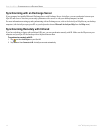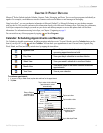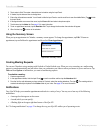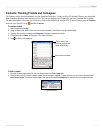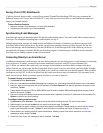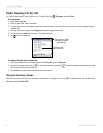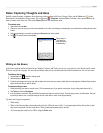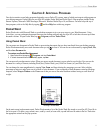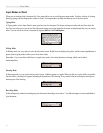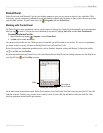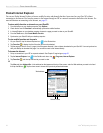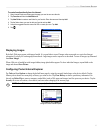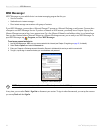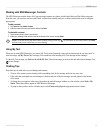22 iQue
®
M3 Operating Instructions
POCKET OUTLOOK > NOTES
• Write the letters of a word close together and leave big gaps between words so the device can easily tell where words begin
and end.
• Note that hyphenated words, foreign words that use special characters such as accents, and some punctuation cannot
be converted.
• Note that you cannot change words that have already been recognized by writing over them with the stylus.
Drawing on the Screen
You can draw on the screen in the same way that you write on the screen. The difference between writing and drawing on the screen
is how you select items and how they can be edited. For example, selected drawings can be resized, whereas writing cannot.
To create a drawing, select the Pen icon
and simply cross three ruled lines on your first stroke. A drawing box appears.
Subsequent strokes inside or touching the drawing box become part of the drawing. Drawings that do not cross three ruled lines will
be treated as writing.
To edit a drawing:
1. Tap and hold the stylus on the drawing until the selection handle (looks like a “+”) appears.
2. Drag the selection handle to select the drawing.
3. Tap and drag to move the drawing.
4. Tap the Edit menu or tap and hold on the drawing to cut, copy, or paste the drawing.
Recording a Message
You can record sounds inside a note as a stand-alone recording (if no notes are open), or as an embedded sound file inside a note.
You can also create recordings in the Notes tab of Calendar,
Contacts, and Tasks. In Messaging, you can add a recording to an e-
mail message.
Recording in Notes.
To create a recording:
1. Hold the microphone on your iQue M3 near your mouth or other source of sound.
2. Press and hold the REC hardware button on your device. When you hear a beep, begin recording (continue holding down the
REC button).
3. To stop recording, release the REC button. The new recording appears in the note list or as an embedded icon.
4. To play a recording, tap it in the list or tap the embedded recording icon
in the note.