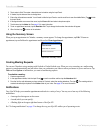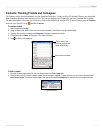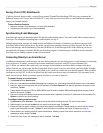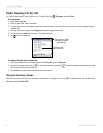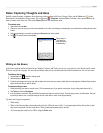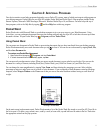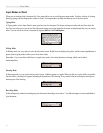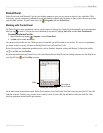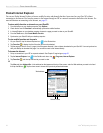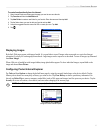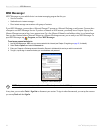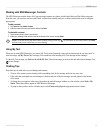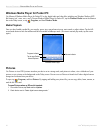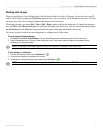24 iQue
®
M3 Operating Instructions
ADDITIONAL PROGRAMS > POCKET WORD
Input Modes in Word
When you are working with a document, the View menu allows you to switch between input modes. You have a choice of writing,
drawing, typing, and recording modes, similar to Notes. To change modes, tap View
and then tap one of the four modes.
Typing Mode
In Typing mode, use the Input Panel to enter typed text into the document. To format existing text and to edit text, first select the
text. You can select text as you do in a Word document, using your stylus instead of the mouse to drag through the text you want to
select. You can search for text in a document by tapping
Edit and then Find/Replace.
Typing mode
Writing Mode
In Writing mode, use your stylus to write directly on the screen. Ruled lines are displayed as guides, and the zoom magnification is
greater than in typing mode to allow you to write more easily.
Remember, if you cross three ruled lines in a single stylus stroke, the writing becomes a drawing, which can be edited
and manipulated.
Writing mode
Drawing Mode
In Drawing mode, use your stylus to draw on the screen. Gridlines appear as a guide. When you lift your stylus off the screen after
the first stroke, a drawing box appears indicating the boundaries of the drawing. Every stroke within or touching the drawing box
becomes part of the drawing.
Drawing mode
Recording Mode
In Recording mode, embed a recording into your document. Recordings are saved as *.wav files and appear as icons embedded in
your document.
Recording mode