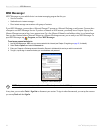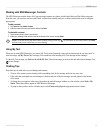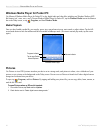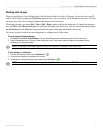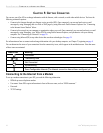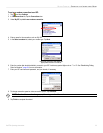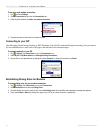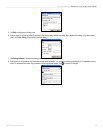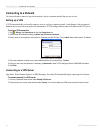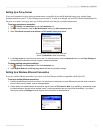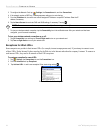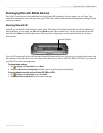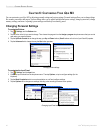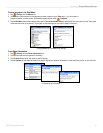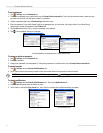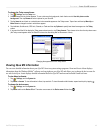36 iQue
®
M3 Operating Instructions
GETTING CONNECTED > CONNECTING TO A NETWORK
Connecting to a Network
Use a network card to connect to any private network, such as a corporate network that you use at work.
Setting up a VPN
A VPN connection helps you securely connect to a server, such as a corporate network, via the Internet. Ask your network
administrator for your user name, password, domain name, TCP/IP settings, and host name or IP address of the VPN server.
To set up a VPN connection:
1. Tap , Settings, the Connections tab, and the Connections icon.
2. Under the My Work Network heading, tap Add a new VPN server connection.
3. Enter a name for the connection, a host name or IP address, and the VPN type. Then tap Next. Enter a Host name or IP address.
Enter a Host name or IP address.
4. Tap to select whether you want to use a pre-installed certificate or a pre-shared key. Tap
Next.
5. Enter your user name and password. If necessary, tap Advanced to enter TCP/IP settings and Server DNS/WINS information.
6. Tap Finish.
Connecting to a VPN Server
Open Inbox, Pocket Internet Explorer, or MSN Messenger. Your iQue M3 automatically begins connecting to the Internet.
To connect manually to a VPN server:
1. From the Connections main window, select Edit My VPN Servers.
2. Tap and hold on your server name and then select Connect. You can also delete your VPN server connection from this menu.