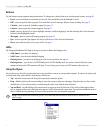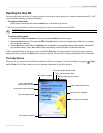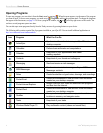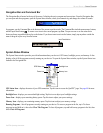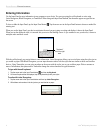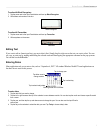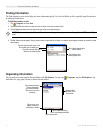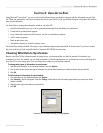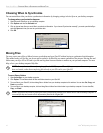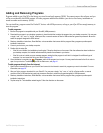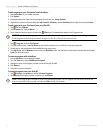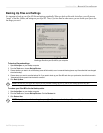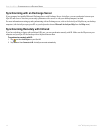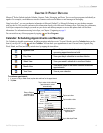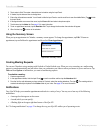9iQue
®
M3 Operating Instructions
USING ACTIVESYNC > CHOOSING WHAT DATA TO SYNCHRONIZE
CHAPTER 2: USING ACTIVESYNC
Using Microsoft
®
ActiveSync
®
, you can synchronize the information on your desktop computer with the information on your iQue
M3. When you synchronize, ActiveSync compares the data on your iQue M3 with your desktop computer and updates both with the
most recent information.
Use ActiveSync to manage the information stored on your iQue M3:
• Select the information types you want to synchronize and control how much data you synchronize.
• Control when synchronization happens.
• Copy (rather than synchronize) files between your device and desktop computer.
• Add or remove programs.
• Back up and restore data.
• Synchronize remotely or with an Exchange server.
You should have already installed ActiveSync on your desktop computer and synchronized for the first time. If you have not done
this, refer to the Setup Guide included with the Companion DVD-ROM for instructions.
Choosing What Data to Synchronize
Because your iQue M3 has a limited amount of storage space, we recommend that you limit the amount of information you
synchronize or store. For example, you can limit the number of Calendar appointments you synchronize between your desktop and
your iQue M3 to save storage space. You can change these settings on your desktop computer.
To change what types of information to synchronize:
1. Open Microsoft ActiveSync on your desktop computer. Then click Options.
2. Click to check the box next to each type of information you want to share between your desktop computer and your iQue M3.
3. Click OK.
To limit how much information is synchronized:
1. From ActiveSync on your desktop computer, click Options.
2. Click Calendar in the list of programs. Then click Settings. Check options to limit how many appointments you synchronize. When
finished, click OK.
3. Repeat for each type of information you synchronize.
4. Click OK.
Customize your ActiveSync settings by clicking Options.