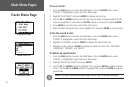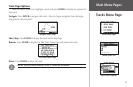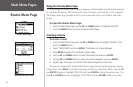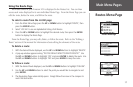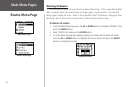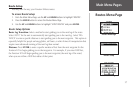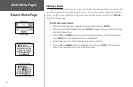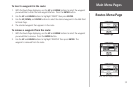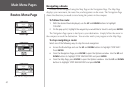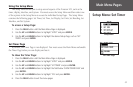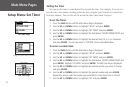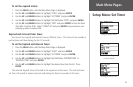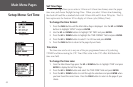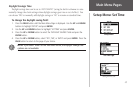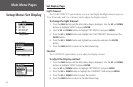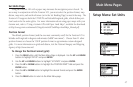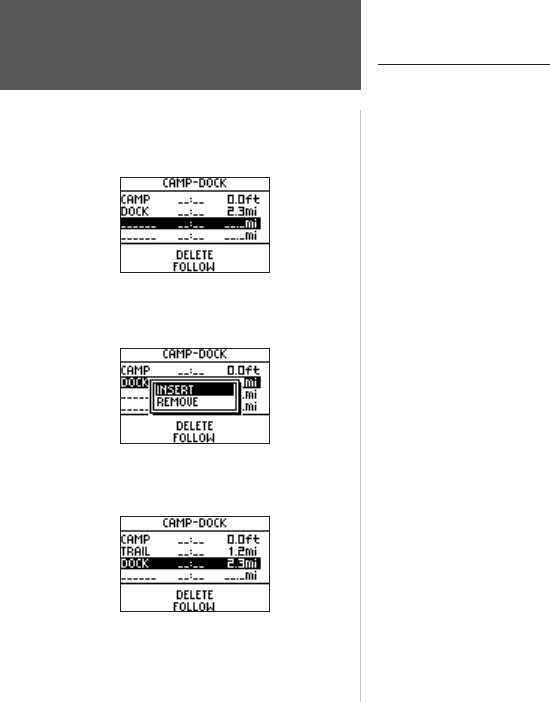
40
Main Menu Pages
Navigating a Route
A Route can be navigated using the Map Page or the Navigation Page. The Map Page
displays your movement, the route line, and waypoints on the route. The Navigation Page
shows the direction you need to travel using the pointer in the compass.
To follow the route:
1. With the desired Route displayed, use the UP and DOWN buttons to highlight
‘FOLLOW’.
2. On the pop-up list, highlight the waypoint you would like to travel to and press
ENTER.
The Navigation Page opens to lead you to your destination. Simply follow the arrow in
the compass to reach the destination. You can also watch your progress on the Map Page.
To stop navigating a route:
Select one of the following ways to stop the route navigation:
• Access the Route Page and use the
UP and DOWN buttons to highlight ‘STOP NAV’.
Press ENTER.
• From the Navigation Page, press ENTER to open the Options window. Use the UP and
DOWN buttons to highlight ‘STOP NAVIGATION’ and press ENTER.
• From the Map Page, press
ENTER to open the Options window. Use the UP and DOWN
buttons to highlight ‘STOP NAVIGATION’ and press ENTER.
Routes Menu Page
Route Page
Inserting a waypoint
Route with new waypoint added