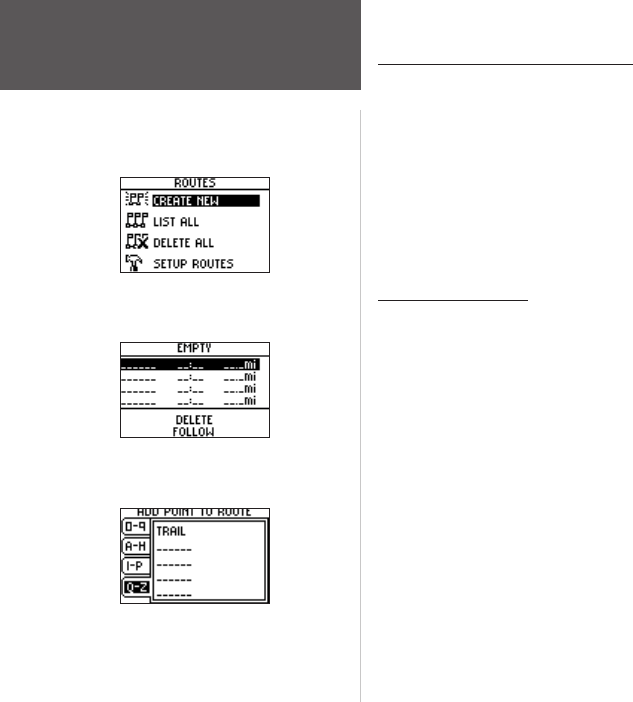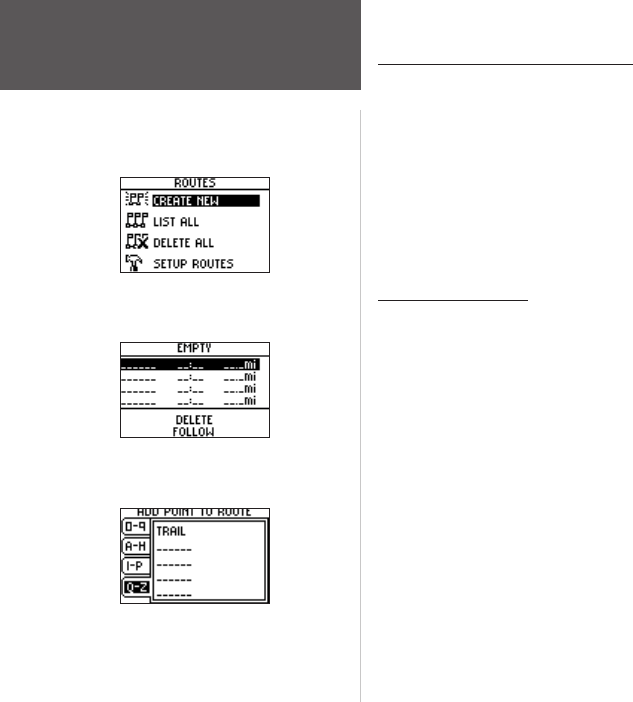
34
Main Menu Pages
Using the Routes Menu Page
Route navigation allows you to create a sequence of intermediate waypoints that lead you
to your final destination. The Foretrex 101 stores 20 routes, each with up to 125 waypoints.
The Routes Menu Page provides access to your routes and allows you to delete and create
routes.
To open the Routes Menu Page:
1. From the Main Menu Page, use the UP and DOWN buttons to highlight ‘ROUTES’.
2. Press the
ENTER button to access the Routes Menu Page.
Creating a Route
To create a route:
1. From the Main Menu Page press the UP or DOWN button to highlight ‘ROUTES’, then
press the ENTER button.
2. Select ‘CREATE NEW
’ and press ENTER. The Routes List is then displayed.
3. Press
ENTER to display the Add Point To Route Page.
4. Use the
UP and DOWN buttons to select the desired tab and press ENTER.
5. Use the
UP and DOWN buttons to select the desired waypoint and press ENTER.
6. Repeat steps 3 through 5 to add all of the desired waypoints in the route.
The route is automatically named with the first waypoint and the last waypoint, such as
Camp-Dock. Press PAGE to exit the Route Page and return to the Route Menu. Use the UP
and DOWN buttons to highlight ‘DELETE’ and press ENTER to delete the entire route. Use
the UP and DOWN buttons to highlight ‘FOLLOW’ and press ENTER to follow the route.
Routes Menu Page
Routes Menu Page
New Route Page
Add Point to Route Page