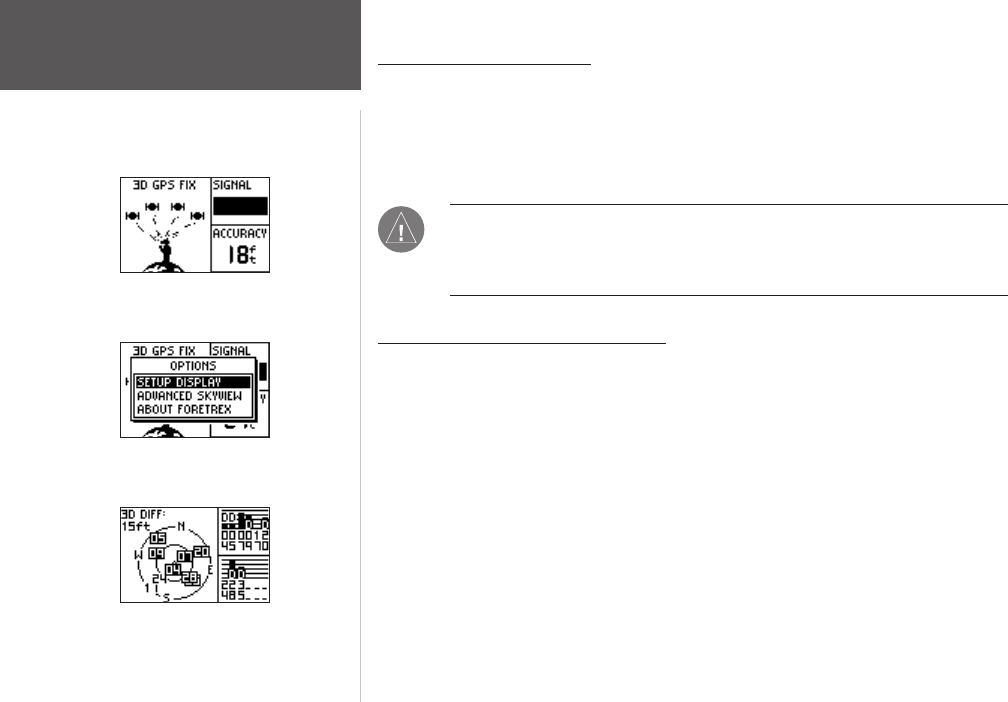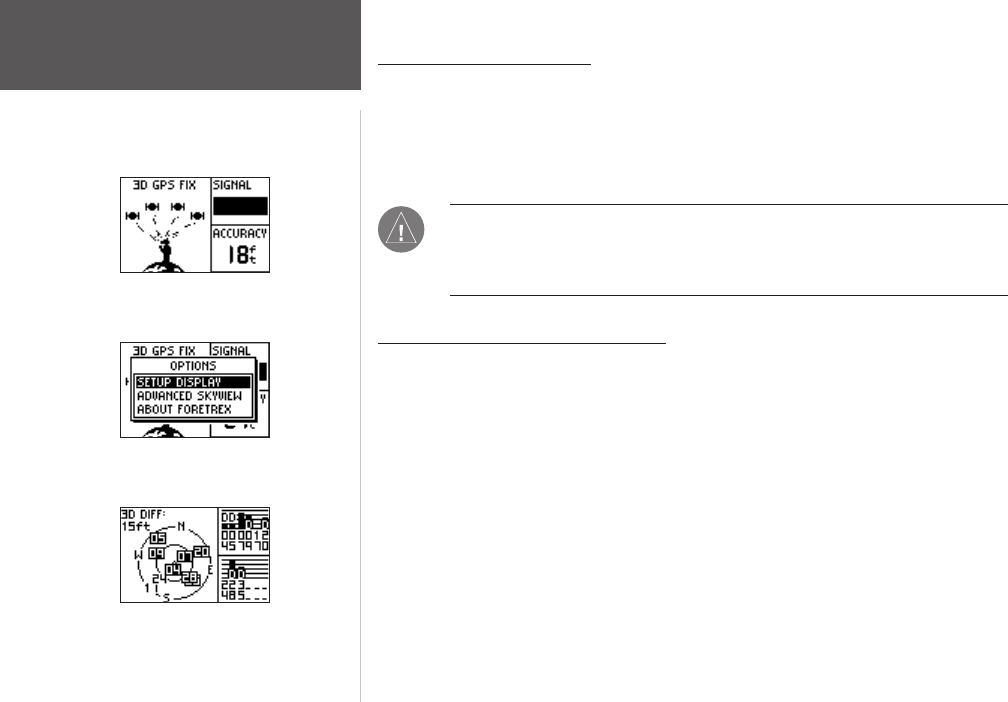
8
Satellite Page
Satellite Page
Satellite Page Options
Advanced Skyview
Using the Satellite Page
The Satellite Page shows the Foretrex 101 gathering all the necessary satellite informa-
tion in order to work. The Satellite Page shows you the satellites being acquired (in anima-
tion), satellite signal strength, and the Foretrex 101 unit’s estimated location accuracy.
When the message on the Satellite Page no longer reads “Acquiring...”, the Foretrex 101
has found your location and you are ready to go!
NOTE: If you are using your Foretrex 101 for the first time, have moved over 500
miles from the location you last used your Foretrex 101 unit, or have not used
your Foretrex 101 in more than one month, allow time for the unit to track satel
-
lites by leaving it outside with a clear view of the sky for 15 to 30 minutes.
Using the Satellite Page Options
Press the ENTER button to display the Satellite Page Options.
Setup Display: Press ENTER when ‘SETUP DISPLAY’ is highlighted to open the Display
Setup Page. Refer to the next section for information about the Light Timeout and Contrast.
Advanced Sky View: Press ENTER when ‘ADVANCED SKYVIEW’ is highlighted to switch
the animation to the advanced sky view that displays two circles with numbers indicating
the satellites the unit is acquiring. The bars on the right side of the page indicate the signal
strength of each satellite. When the unit is set to display the Advanced Sky View Page,
you can set the orientation of the map by toggling between Orient Sky Ahead and Orient
Sky Northward. Toggle back to the normal sky view by pressing the ENTER button when
‘NORMAL SKYVIEW’ is highlighted.
About Foretrex: Press ENTER to display the software version and copyright information.
Main Pages