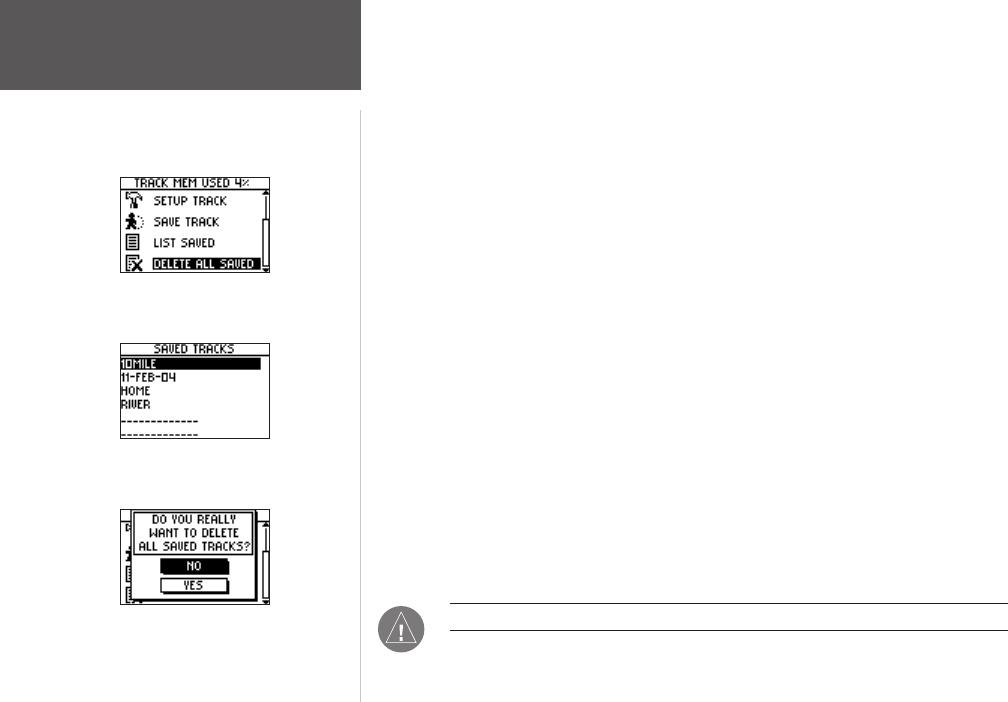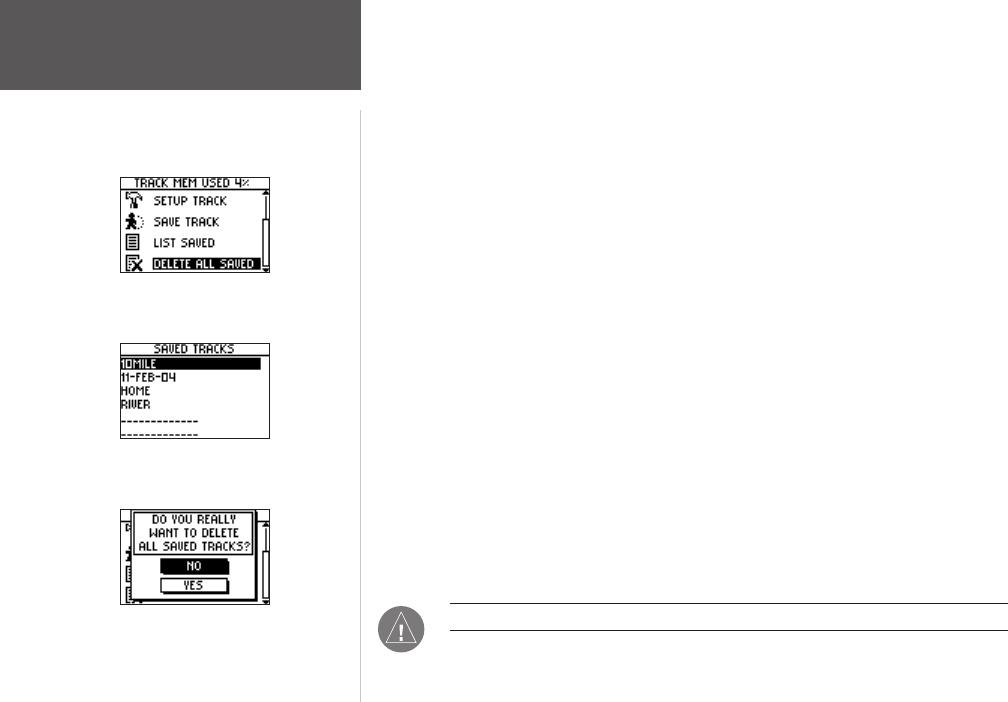
32
Main Menu Pages
To save a track:
1. Press the PAGE button to access the Main Menu. Press the ENTER button when
‘TRACKS’ is highlighted to open the Tracks Menu Page.
2. Highlight ‘SAVE TRACK
’ and press ENTER to display the track log.
3. Use the
UP and DOWN buttons pan the track log and select a beginning point for the
track you would like to save and press ENTER. Select an end point and press ENTER.
4. Press
ENTER to save the track and edit the track name.
5. When finished entering the track name, highlight ‘OK’ and press
ENTER to save the track.
To list the saved tracks:
1. Press the PAGE button to access the Main Menu. Press the ENTER button when
‘TRACKS’ is highlighted to open the Tracks Menu Page.
2. Highlight ‘LIST SAVED
’ and press ENTER to display the Saved Tracks List.
3. Highlight a track and press
ENTER to display the options for that track: ‘NAVIGATE’,
‘SHOW MAP’, ‘RENAME’, and ‘DELETE’.
To delete all saved tracks:
1. Press the PAGE button to access the Main Menu. Press the ENTER button when
‘TRACKS’ is highlighted to open the Tracks Menu Page.
2. Highlight ‘DELETE ALL SAVED
’ and press ENTER.
3. Use the
UP and DOWN buttons to highlight ‘YES’ and press ENTER to delete all saved
tracks. Use the
UP and DOWN buttons to highlight ‘NO’ and press ENTER to keep all
saved tracks.
NOTE: Once you have deleted your saved tracks, they cannot be recovered.
Tracks Menu Page
Tracks Menu Page
Saved Tracks List
Delete All Saved