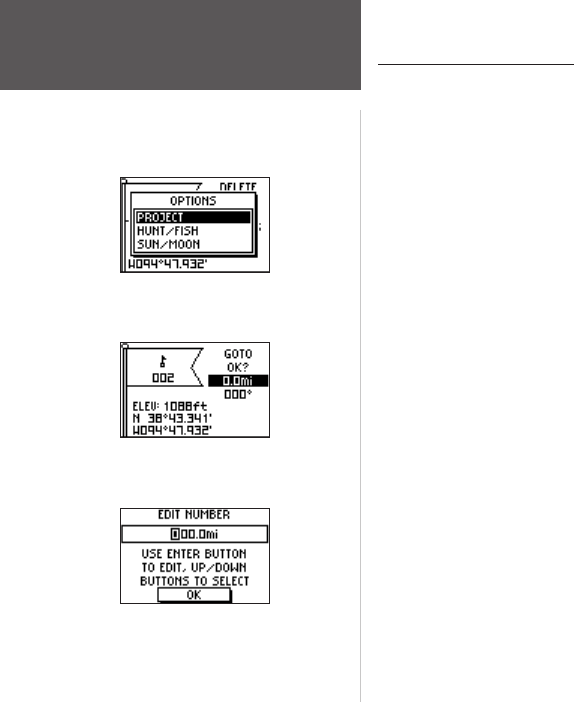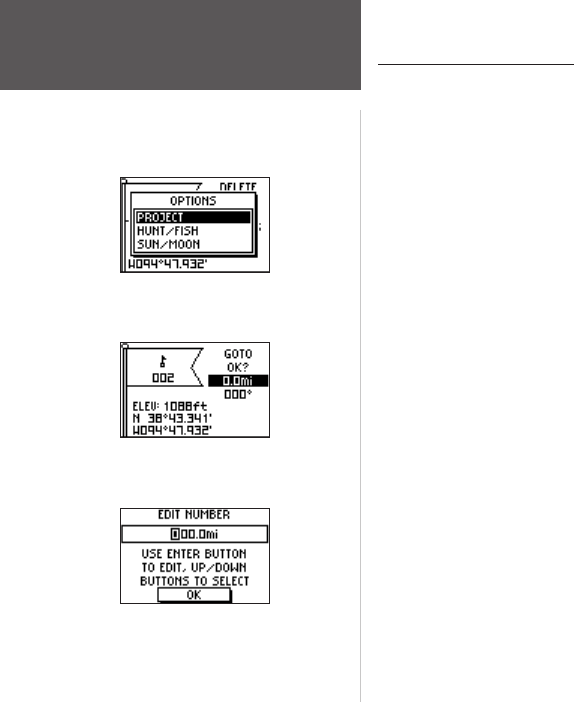
26
Main Menu Pages
Projecting a Waypoint
Using the Project waypoint feature, the Foretrex 101 can create a waypoint at a specified
distance and bearing using an existing waypoint as a reference. You can also change the
waypoint name, symbol, and elevation on this page.
To project a waypoint:
1. Select a waypoint from the list on the Waypoints List Page and press the ENTER button
to display the Review Waypoint Page.
2. Use the
UP or DOWN button to highlight ‘OPTIONS’ and press ENTER.
3. Use the
UP or DOWN button to highlight ‘PROJECT’ and press ENTER to display the
Project Waypoint Page, which shows the numeric name assigned to the new waypoint
and with the distance field highlighted.
3. Press the
ENTER button to display the Edit Number Page. Select the digit you wish to
change and press the ENTER button to display the drop-down number list.
5. Press the
UP or DOWN button to highlight the correct number and press the ENTER
button. When all numbers are entered correctly, highlight ‘OK’ and press the ENTER
button.
6. Use the
DOWN button to highlight the bearing field and press the ENTER button to
display the Edit Angle Page. Use the same method to enter an angle.
The name, symbol, and elevation can be changed on this page as well.
7. When all changes have been made, highlight ‘OK’ and press the
ENTER button to save
the waypoint.
8. Highlight ‘GOTO
’ and press the ENTER button to begin direct navigation to the
waypoint.
Waypoints Menu Page
Waypoint Options
Project Waypoint Page
Edit Number Page