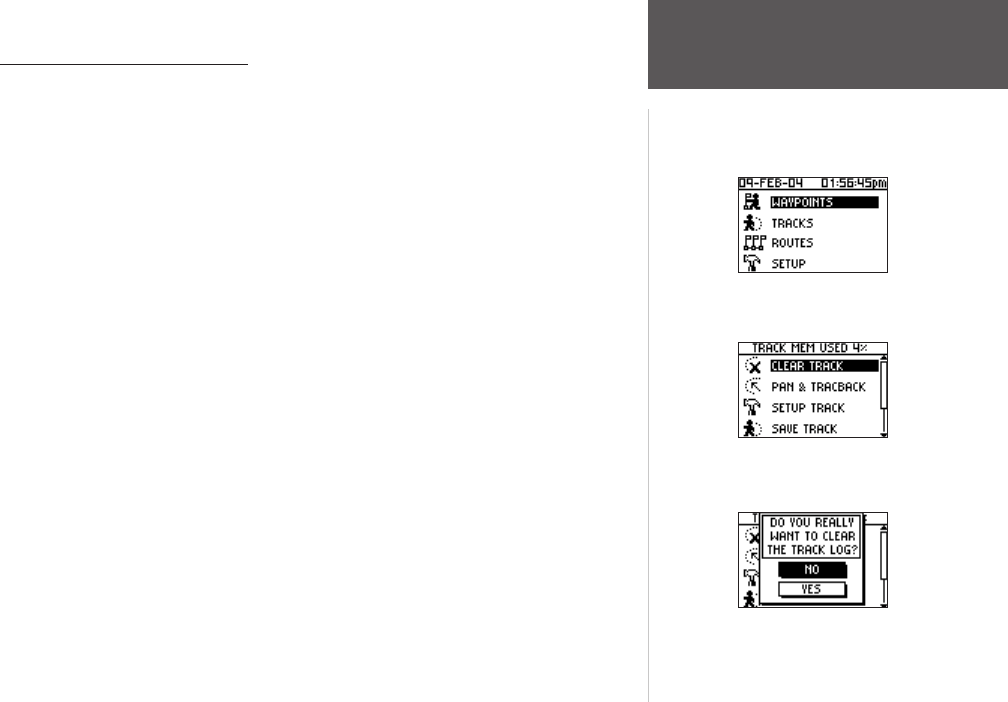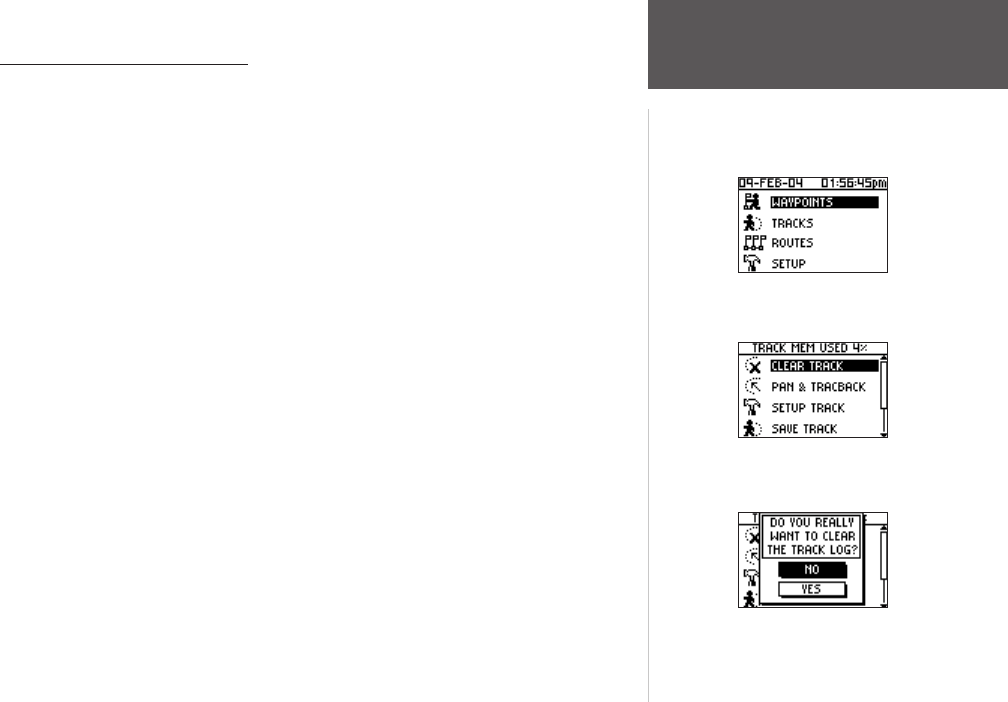
29
Main Menu Pages
Using the Tracks Menu Page
The Foretrex 101 draws an electronic breadcrumb trail or ‘track log’ on the Map Page as
you travel. The Track Log contains information about points along its path, including time,
and position. The Foretrex 101 uses this information to allow you to navigate using the
saved track.
The track log starts recording as soon as the Foretrex 101 gets a location fix. For the
best results, clear the track log before you start traveling because when the track log is full,
the new track points overwrite the oldest track points. The percentage of memory used
by the current track log displays at the top of the page. After the Track Log is ‘Cleared’, it
displays zero percent. When the display reaches 100%, the most recent track points start
to overwrite the least recent track points (if ‘WRAP WHEN FULL’ is ‘YES’). To avoid losing
track points, save the Track Log when it approaches the 99% mark.
To open the Tracks Menu Page:
1. Press the PAGE button to access the Main Menu.
2. Use the
UP and DOWN arrows to highlight ‘TRACKS’ and press ENTER to open the
Tracks Menu Page.
To clear the Track Log from the Tracks Menu Page:
1. Press the PAGE button to access the Main Menu. Press the ENTER button when
‘TRACKS’ is highlighted to open the Tracks Menu Page.
2. Highlight ‘CLEAR TRACK
’ and press ENTER. Use the UP and DOWN arrows to highlight
‘YES’ on the pop-up window and press ENTER to clear the track log.
Tracks Menu Page
Main Menu Page
Tracks Menu Page
Clearing the Track Log