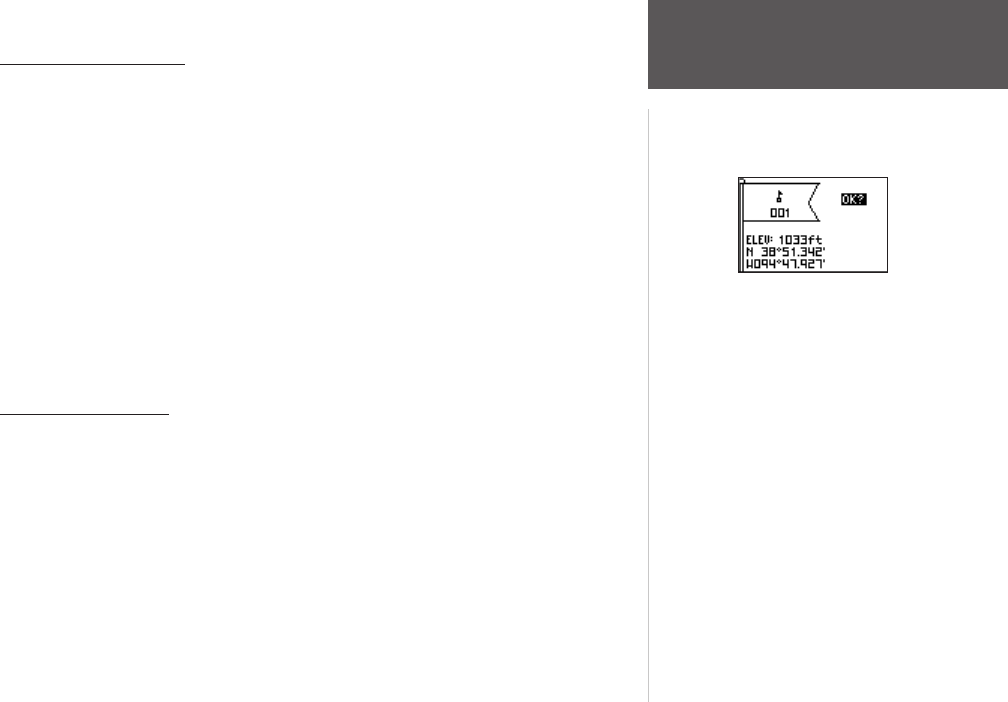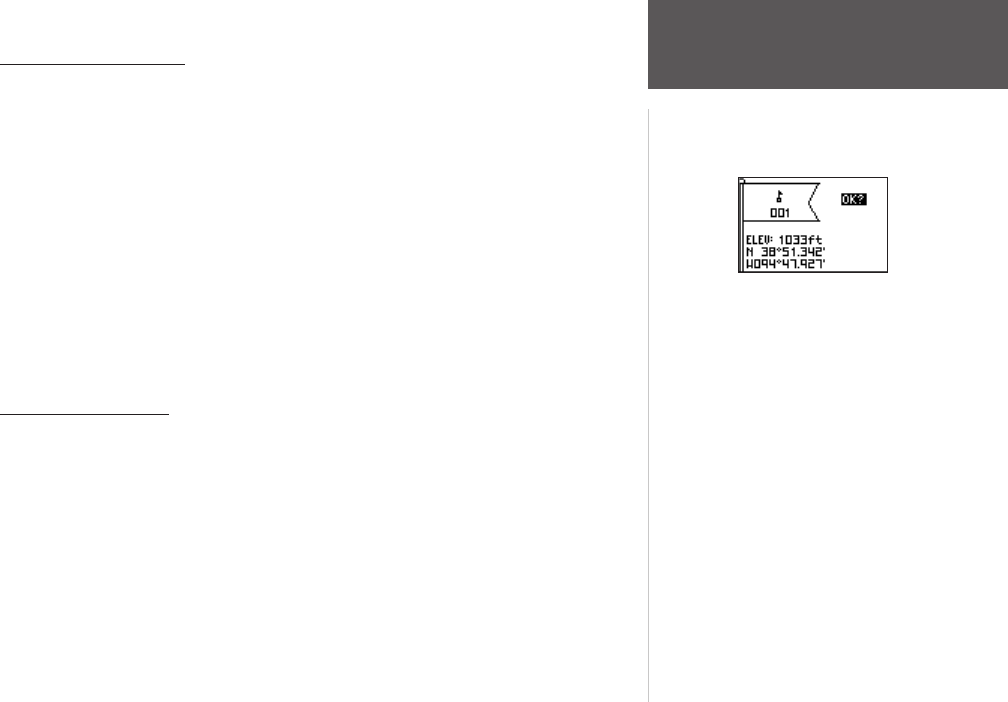
21
Main Menu Pages
Waypoints Menu Page
Mark Waypoint Page
Marking a Waypoint
The Mark Waypoint Page, shown to the right, allows you to define a location as a
waypoint and then change the waypoint symbol, name, elevation, and location (latitude
and longitude). Entering a known location, then saving it as a Waypoint, works well for
geocaching.
To mark a waypoint:
You may mark a waypoint one of two ways:
• Press and hold the
ENTER/MARK button.
The Mark Waypoint Page displays.
• Press
PAGE to view the Main Menu.
Select Waypoints and press ENTER.
Select ‘CREATE NEW’.
The Mark Waypoint Page displays.
Editing a Waypoint
After you have marked a waypoint using on of the above methods, the Mark Waypoint
Page displays. You can change elements of the waypoint from this page. You can enter a
new name, select a new symbol, and enter a new elevation and latitude/longitude. High-
light OK? and press ENTER to save the waypoint.
You may also edit elements of an existing waypoint using the same methods. The only
difference is that you will be editing from the Waypoint Review Page instead of the Mark
Waypoint Page.