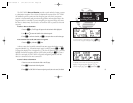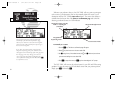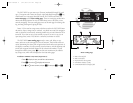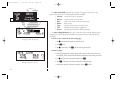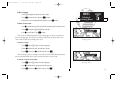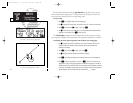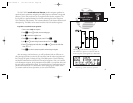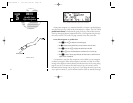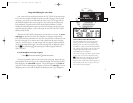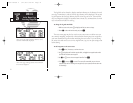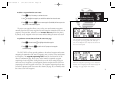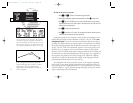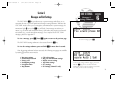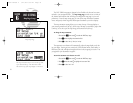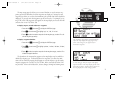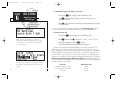Flying and Modifying the Active Route
Once a route has been created and activated, the GNC 250XL will provide naviga-
tion to each route waypoint through the active route and CDI pages. From the active
route page, you may also create and modify the active route. The CDI page will dis-
play detailed navigation data on your progress to each route waypoint and provide
turn anticipation, waypoint arrival and next desired track information. By under-
standing the relationship between the active route and CDI pages and the role of the
waypoint sequencing selector, you’ll be able to get the most out of the GNC 250XL’s
advanced route features.
Whenever the GNC 250XL is navigating an on-route direct-to or route, the active
route page will provide a list of the route waypoints in sequence, along with dis-
tance, time and course information. You may also create and edit a route directly from
the active route page. If you want to save a route created from the active route page
(route 0), you must copy it to an open storage route (see page 68) before turning the
unit off or activating another route. The active route page may be displayed by press-
ing the
R
key and rotating
O
left continuously. It will also appear whenever a
route is activated.
To scroll through the active route waypoints:
1. Rotate
K
with the cursor inactive (or
O
with the cursor active).
The active leg identifiers field, located at the top left of the page, displays the way-
point identifiers of the route leg you are currently navigating. The first waypoint iden-
tifier displayed is the ‘active from’ waypoint. The second waypoint is the ‘active to’
waypoint. The line connecting these waypoints is known as the ‘active leg’. If you are
navigating a direct-to, the field will display the destination with a ‘goto’ designation.
71
USING THE ACTIVE ROUTE PAGE
The GNC 250XL’s active route page provides a
working list for the route you are navigating,
allowing you to view all route waypoints, along
with distance, timing or desired track information.
The scrolling arrow prompt to the left of the route
waypoint list indicates which way to scroll to
view additional route waypoints.
The active route page can also be used to manual-
ly select your next ‘active-to’ destination using
D, which allows you to fly directly to any way-
point in the route without modifying the route
itself. The GNC 250XL will resume navigation of
the remainder of the route in sequence once you
arrive at the selected waypoint.
SECTION
5
ROUTES
Active Route Page
250xl manual 2 7/17/98 1:28 PM Page 71