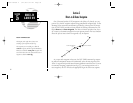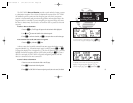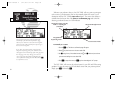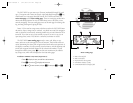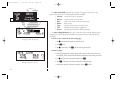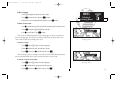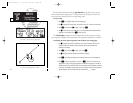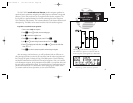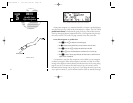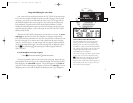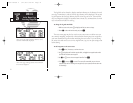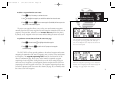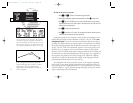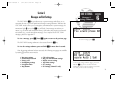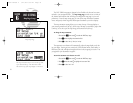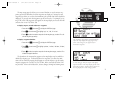SECTION
5
ROUTES
Parallel Track
Offset Navigation
Parallel Track
During route navigation, it is sometimes desirable to navigate a specified distance
away from the ‘active leg’ to help avoid certain airspaces or regions. The GNC 250XL’s
parallel track feature will automatically guide you along a selected offset from the
active leg. Bearing and distance information will be to the waypoints along the origi-
nal course, with the CDI (on the CDI page) centered on the offset course line.
To use offset navigation, or ‘parallel track’:
1. Press
R
and use
O
to display the route catalog page.
2. Use
K
to display route 0 (parallel track can only be used on the active route).
3. Press
C
twice and use
O
to highlight the parallel track value field.
4. Use
K
and
O
to enter the desired distance and direction (R or L) from the leg.
5. Press
E
to accept. The map page will display the offset route as a solid line and the
original route as a dashed line.
It is important to note that offset navigation is only available on route navigation,
not direct-to navigation. When offset navigation is activated, an ‘Offset nav in effect’
message will be displayed with the distance and direction noted on the route catalog
page for route 0. If you enter an offset which causes a leg to be reversed, you’ll be
informed with the message ‘Ofst too big for rte’. If you change the active route in any
way or perform a direct-to, you’ll be informed with an ‘Offset nav cancelled’ message.
70
Enter parallel track value after route activation.
250xl manual 2 7/17/98 1:28 PM Page 70