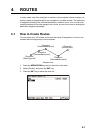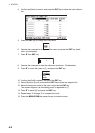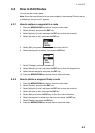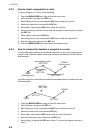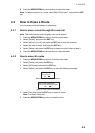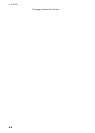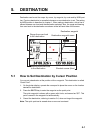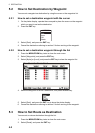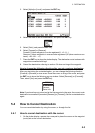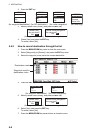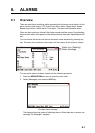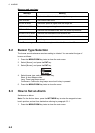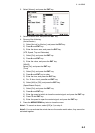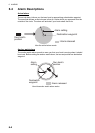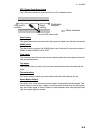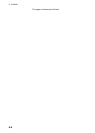5. DESTINATION
5-3
3. Select [Alpha] or [Local], and press the ENT key.
4. Select the route to set as a destination, and press the ENT key.
5. Select [Goto], and press the ENT key.
6. Select [Forward] or [Reverse].
Forward: Follows waypoints in order registered (1→2→3…)
Reverse: Follows waypoints in reverse order registered (30 (when maximum en-
tered) →29→28…→1)
7. Press the ENT key to show the plotter display. The destination route is shown with
waypoints connected with legs.
8. Cancel the destination referring to section 5.4 when arriving at the waypoint.
How to change the following direction after you set a route as destination
After you start doing the route destination, you can change the following direction,
[Forward]→[Reverse] or vice versa. Place the cursor on a leg of the route, and press
the ENT key to show the following pop-up window. Select [Reverse] (or [Forward]).
Then, select [Yes] and press the ENT key.
Note: If your boat has not yet arrived at the first waypoint in the route, the current route
destination is cancelled if you select [Reverse] (or [Forward]). Set the route destination
again.
5.4 How to Cancel Destination
You can cancel destination by using the cursor, or through the list.
5.4.1 How to cancel destination with the cursor
1. On the plotter display, operate the cursorpad to place the cursor on the waypoint
(route) set as the current destination.
RT000 : WP000 ->WP0001 0.85 2
RT001 : WP003 ->WP0001 0.06 2
RT002 : WP001 ->WP0005 1.83 3
RT003 : WP001 ->WP0004 3.54 4
RT0000
Cancel Route
Reverse
Route Info.