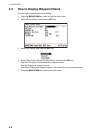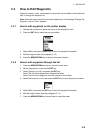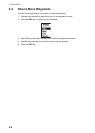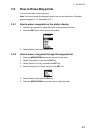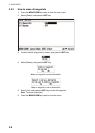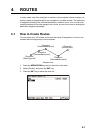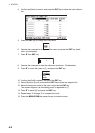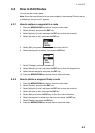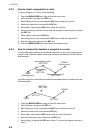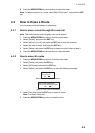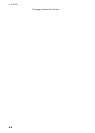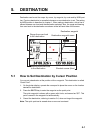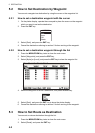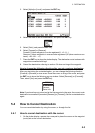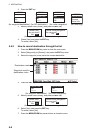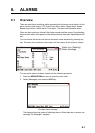4. ROUTES
4-4
4.2.3 How to insert a waypoint in a route
To insert a waypoint in a route, do the following:
1. Press the MENU/ZOOM key twice to show the main menu.
2. Select [Routes], and press the ENT key.
3. Select [Alpha] or [Local], and press the ENT key to show the route list.
4. Select the route to edit, and press the ENT key.
5. Select [Edit], and press the ENT key to show the route list.
6. Select the waypoint which will come after the waypoint to be inserted, and press
the ENT key.
7. Select [Add], and press the ENT key.
8. Select [Alpha] or [Local], and press the ENT key to show the waypoint list.
9. Select the waypoint, and press the ENT key.
10. Press the MENU/ZOOM key several times to close the menu.
4.2.4 How to temporarily deselect a waypoint in a route
You can temporarily deselect an unnecessary waypoint from a route. Using the route
created in the illustration shown below as an example, deselect the second interme-
diate waypoint.
If you reconstruct the route without the second intermediate point it would look like the
illustration below.
1. Press the MENU/ZOOM key twice to show the main menu.
2. Select [Routes], and press the ENT key.
3. Select [Alpha] or [Local], and press the ENT key to select the route list.
4. Select the route to edit, and press the ENT key.
5. Select [Edit], and press the ENT key to show the route information.
6. Select the waypoint to skip, and press the ENT key.
7. Select [Skip], and press the ENT key to show “X” next to the waypoint chosen at
step 6.
Intermediate point 2
(WPT 002)
KOBE
(Starting point)
Intermediate
point 1
(WPT 001)
Intermediate point 3
(WPT 003)
OSAKA
(Arrival point)
WPT 002
SKIP "002"
WPT 001
KOBE
WPT 003
OSAK
A