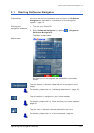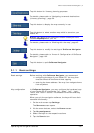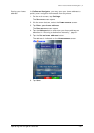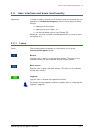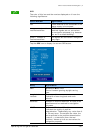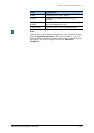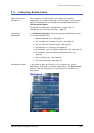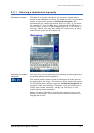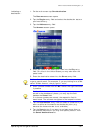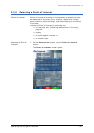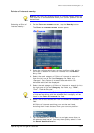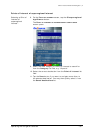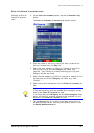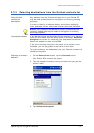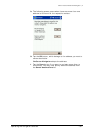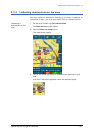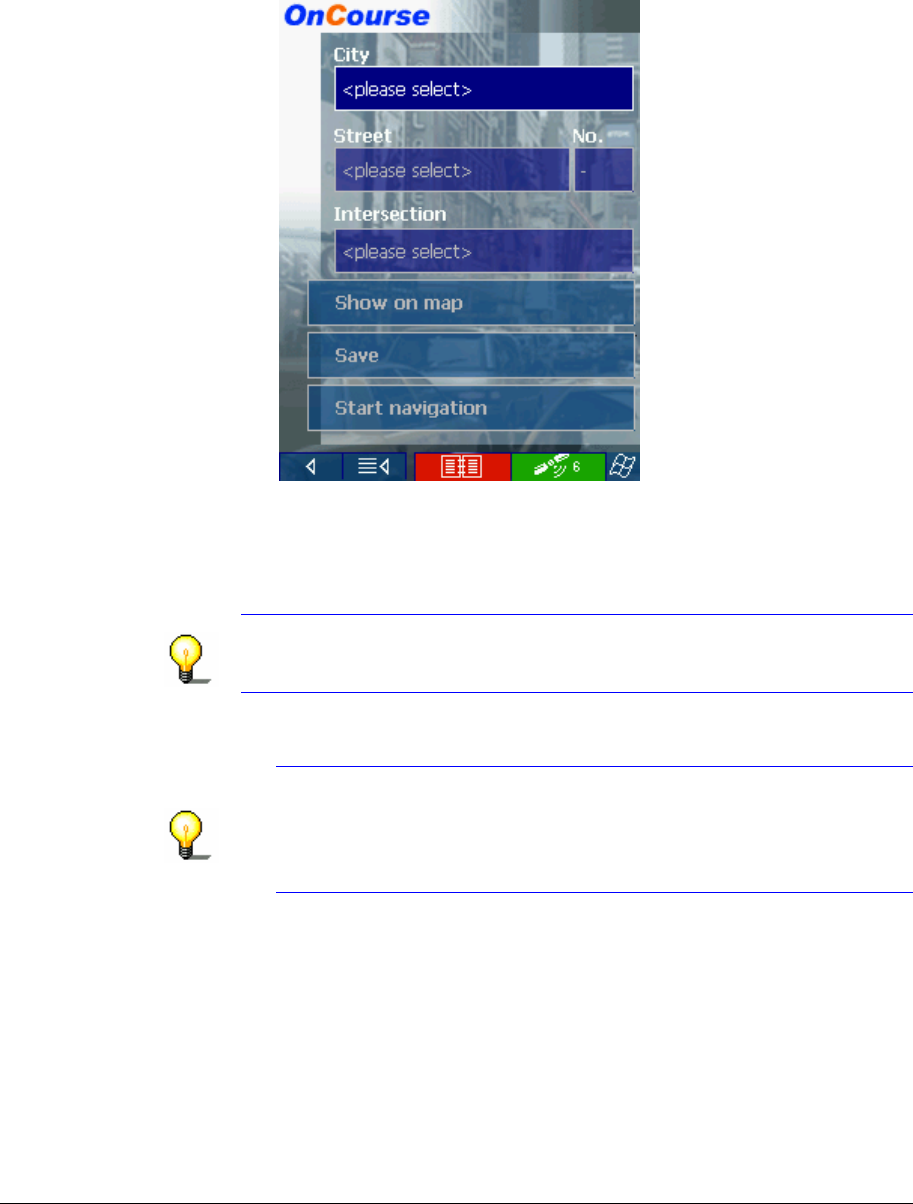
User's manual OnCourse Navigator | 4
Operating the navigation software - 32 -
Indicating a
destination…
1. On the main screen tap One destination.
The D
ESTINATION screen opens.
2. Tap the Region entry field and select the destination state or
province/territory.
3. Tap the Address entry field.
The A
DDRESS screen opens:
4. Enter the name of the destination town into the City entry
field. For cities in the United States you may also enter the
postal code.
5. Enter the destination street into the Street entry field.
Notice: You do not need to enter a street suffix, or a street type
to get a search result. For example, if you are looking for a street
called "S Main Avenue", simply type in "main".
6. Enter a house number into the No. field at the right hand side
if possible.
Notice: If the house numbers of the respective street are
stored in the database of places, you may tap the field
besides the Street field.
If no house numbers are stored, the respective field is
deactivated. The software navigates to the respective street.
7. Tap the Intersection entry field and select a crossroad if you
want to define an intersection as destination point (e.g.
because the house number is not available).
8. Tap the Save button if you want to navigate more often to
the entered destination. You may then quickly select it from
the Saved destinations list.