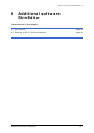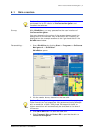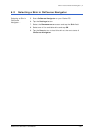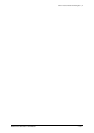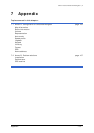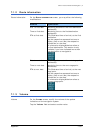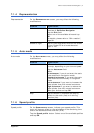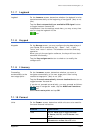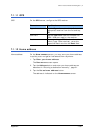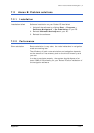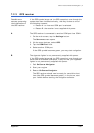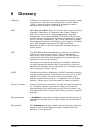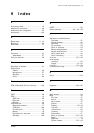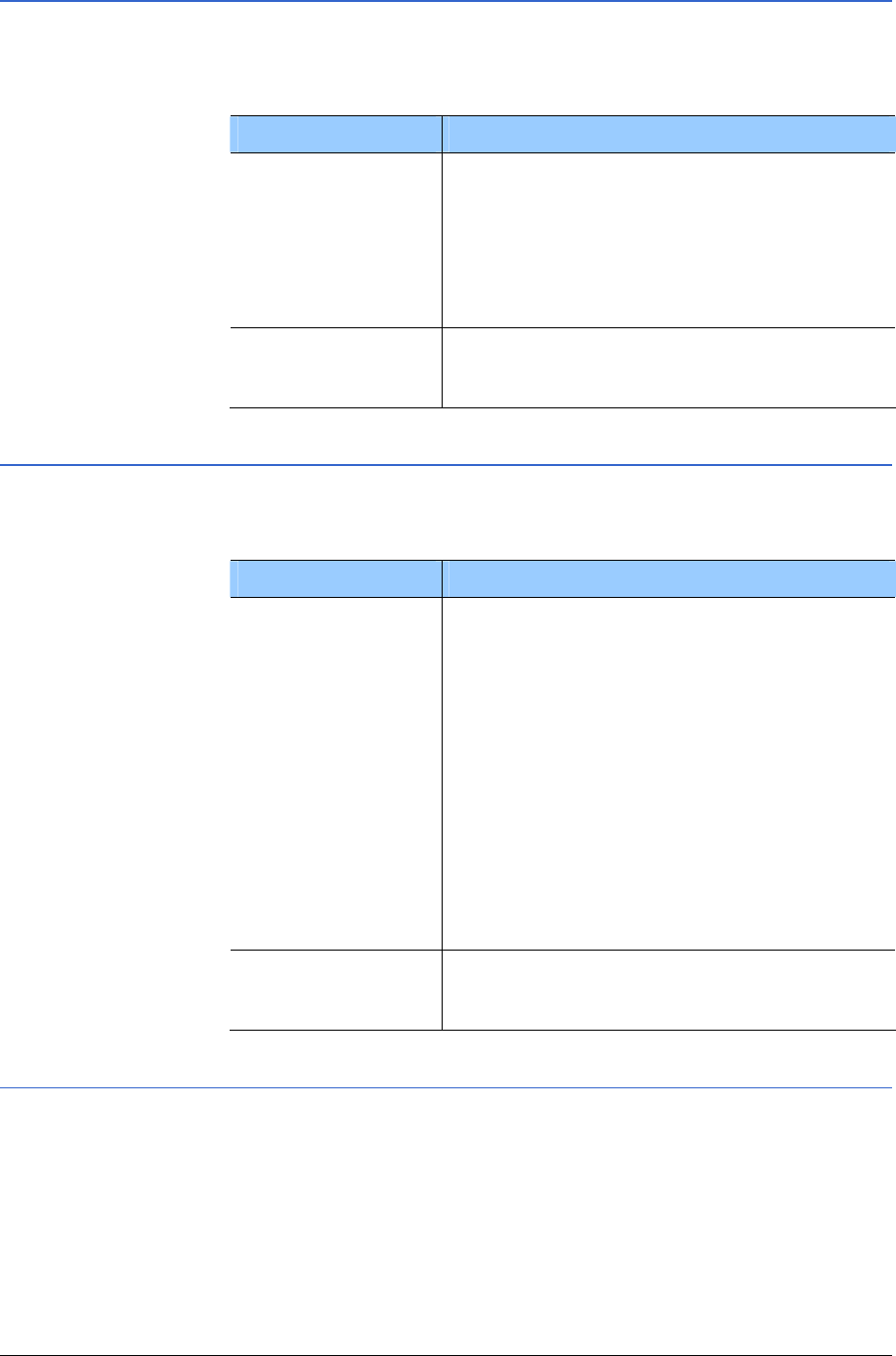
User's manual OnCourse Navigator | 4
Appendix - 104 -
7.1.4 Representation
Representation On the REPRESENTATION screen, you may effect the following
modifications:
Element Signification
Skin
Skins are made to personalize the user
interface of OnCourse Navigator.
Tap the Skin field.
Select one of the available skins and tap
OK.
For details, please refer to “Skin creation”,
page 98.
Shade at night
Tap this field and select whether the screen
or your Pocket PC is to be darkened at
night or not.
7.1.5 Auto mode
Auto mode On the AUTO MODE screen, you may effect the following
modifications:
Element Signification
Autozoom
Autozoom increases or reduces the scale of
the map, depending on your current speed.
Tap the Autozoom field.
Select
No autozoom if you do not want the scale
to be modified in navigation mode.
Standard autozoom if you want the scale
to be modified continuously in navigation
mode.
Low autozoom if you want to increase the
scale quicker than with normal autozoom.
High autozoom if you want to reduce the
scale quicker than with normal autozoom.
Make your choice and tap OK.
Map
Tap this button to orientate the map by
default to the north (Yes) or in driving
direction (No).
7.1.6 Speed profile
Speed profile On the SPEED PROFILE screen, indicate your speed profile. This
entry will have an effect on the calculation of the remaining time
and of the estimated time of arrival (ETA).
Tap the Speed profile button. Select one of the available profiles
and tap OK.