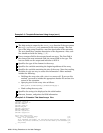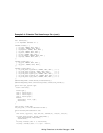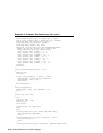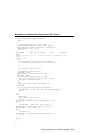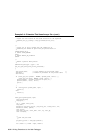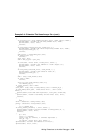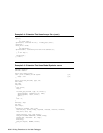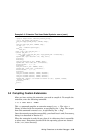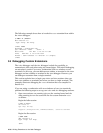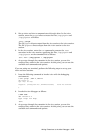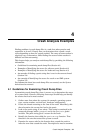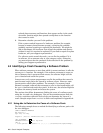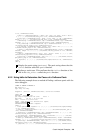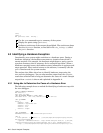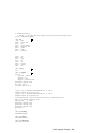The following example shows how to invoke the test extension from within
the kdbx debugger:
# kdbx -k /vmunix
dbx version 5.0
Type ’help’ for help.
(kdbx) test
Hostname : system.dec.com
cpu: DEC3000 - M500 avail: 1
Boot-time: Fri Nov 6 16:09:10 1992
Time: Mon Nov 9 10:51:48 1992
Kernel : OSF1 release 1.2 version 1.2 (alpha)
(kdbx)
3.5 Debugging Custom Extensions
The kdbx debugger and the dbx debugger include the capability to
communicate with each other using two named pipes. The task of debugging
an extension is easier if you use a workstation with two windows or two
terminals. In this way, you can dedicate one window or terminal to the kdbx
debugger and one window or terminal to the dbx debugger. However, you
can debug an extension from a single terminal.
This section explains how to begin your kdbx and dbx sessions when you
have two windows or terminals and when you have a single terminal. The
examples illustrate debugging the test extension that was compiled in
Section 3.4.
If you are using a workstation with two windows or have two terminals,
perform the following steps to set up your kdbx and dbx debugging sessions:
1. Open two sessions: one running kdbx on the running kernel and the
other running dbx on the source file for the custom extension test
as follows:
Begin the kdbx session:
# kdbx -k /vmunix
dbx version 5.0
Type ’help’ for help.
stopped at [thread_block:1440 ,0xfffffc00002de5b0] Source not available
Begin the dbx session:
# dbx test
dbx version 5.0
Type ’help’ for help.
(dbx)
3–36 Writing Extensions to the kdbx Debugger