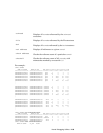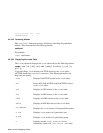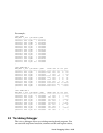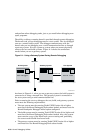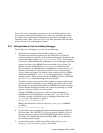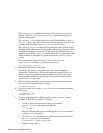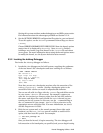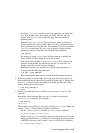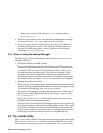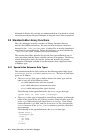– Check the /etc/inittab file to see if any processes are using that
line. If so, disable these lines until you finish with the kdebug
session. See the inittab
(4)
reference page for information on
disabling lines.
– Examine your /etc/remote file to determine which serial line is
associated with the kdebug label. Then, use the ps command to see
if any processes are using the line. For example, if you are using the
/dev/tty00 serial port for your kdebug session, check for other
processes using the serial line with the following command:
# ps agxt00
If a process is using tty00, either kill that process or modify the
kdebug label so that a different serial line is used.
If the serial line specified in your /etc/remote file is used as the
system’s serial console, do not kill the process. In this case, use
another serial line for the kdebug debugger.
– Determine whether any unused kdebugd gateway daemons are
running with the following command:
# ps agx | grep kdebugd
After ensuring the daemons are unused, kill the daemon processes.
• If the test system boots to single user or beyond, then kdebug has not
been configured into the kernel as specified in Section 2.3.1. Ensure that
the boot_osflags console environment variable specifies the k flag
and try booting the system again:
>>> set boot_osflags k
>>> boot
• Be sure you defined the dbx variables in your $HOME/.dbxinit file
correctly.
Determine which terminal line you ran tip from by issuing the
/usr/bin/tty command. For example:
# /usr/bin/tty
/dev/ttyp2
This example shows that you are using terminal /dev/ttyp2. Edit your
$HOME/.dbxinit file on the build system as follows:
– Set the $kdebug_dbgtty variable to /dev/ttyp2 as follows:
set $kdebug_dbgtty="/dev/ttyp2"
– Set the $kdebug_host variable to the host name of the system from
which you entered the tip command. For example, if the host name
is MYSYS, the entry in the $HOME/.dbxinit file will be as follows:
set $kdebug_host="mysys"
Kernel Debugging Utilities 2–43