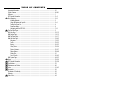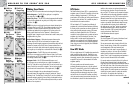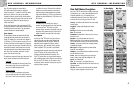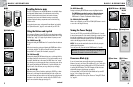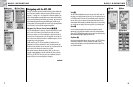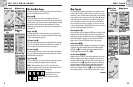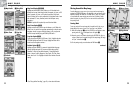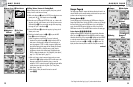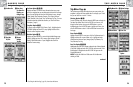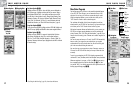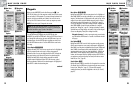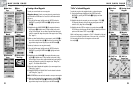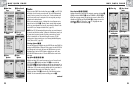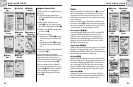Installing Batteries Ẅ ẅ
Your GPS 500 operates on two standard AA batteries (not included). Always
use high-quality alkaline batteries. To install batteries, twist the D-ring
connector counterclockwise (anticlockwise) and remove the battery
compartment cover. Insert two AA batteries ensuring correct polarity
alignment. Replace the battery compartment cover and twist the D-ring
clockwise to lock.
As an optional power source, an Automotive Power Adapter (not included,
see “Optional Accessories”, page 63) can be used with your GPS 500.
6
1
BASIC OPERATION
Ẅ ẅ
Ẉ JOYSTICK
ẇ PAGE Button
Ẇ POWER Button
5
1
BASIC OPERATION
The ENTER Button ẉ
Pressing and releasing the ENTER button accepts a highlighted selection.
The ENTER button can also be used as a Waypoint shortcut.
To mark a new waypoint using current location, press and hold the
ENTER button for 2 seconds. A confirmation window will pop up.
The ZOOM IN/OUT Button Ẋ
When a map is displayed, you can use the ZOOM IN/OUT button to zoom in
or zoom out on the image of the map.
Turning the Power On ẋ Ẍ
To turn on your GPS 500, press and hold the POWER button for 2 seconds.
A start-up screen appears for a few seconds, followed by a screen that shows
that the unit is attempting to lock on to signals from GPS satellites. Once
three satellite signals have been acquired, the screen will automatically
switch to the Map page and the unit is ready to use.
NOTE: The unit must be outside with a clear view of the sky to acquire
satellite signals for navigation.
To turn the power off, press and hold the POWER button for 2 seconds.
Powersave Mode ẗẖ ẗẗ
If you wish to save battery power while using just the non-navigational
features of your unit, you can turn GPS navigation off. To do so, while still in
the Acquiring Satellites screen, highlight using the JOYSTICK and select NO
by pressing the ENTER button. To turn GPS navigation off after the screen
automatically changes to the Map page, see page 46.
In Powersave Mode, no GPS functions will be available until you turn GPS
back on. To do so, please refer to page 46.
NOTE: You can turn GPS off at any time. Please see “Turning GPS Off and
On,” page 46.
Ẍ Startup Screen
Ẋ ZOOM
IN/OUT
Button
ẉ ENTER Button
Using the Buttons and Joystick
You can access all features of your GPS 500 by using three buttons and the
joystick. After reading the general explanations below, please refer to “Using
the Map Page,” page 10, to begin using the buttons to operate your unit.
The POWER Button Ẇ
Pressing and holding the POWER button for 2 seconds will turn the device on
or off.
With the unit turned on, pressing and releasing the POWER button will turn
on the display backlight. The display will remain lit until no buttons have
been pushed for 15 seconds (for more details, see page 47).
The PAGE Button ẇ
Pressing and releasing the PAGE button allows you to cycle through the five
main pages (described in the next section). If you have proceeded to one of
the menus (described later in this manual), the PAGE button is an “escape”
key, allowing you to exit the menu and return to the previous screen. At any
time, pressing and holding the PAGE button for 2 seconds will display the
Page List menu. From this menu you can go directly to any main page.
The JOYSTICK Ẉ
Whenever you see a menu of selections, pushing the JOYSTICK up or down
allows you to scroll through the selections displayed. A side scroll bar next
to a menu indicates that more selections can be viewed by scrolling beyond
the bottom or top of the list that is currently visible. The JOYSTICK is also
used to move around the Map page (see page 12).
continued
ẋPower Button
ẗẻ Enter Button
ẗẗ GPS Status
Screen
NOTE: When you use the GPS 500 for the first time, it will take up to
approximately 50 seconds to lock on to the GPS satellites.