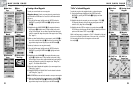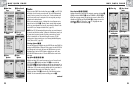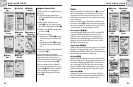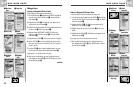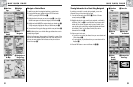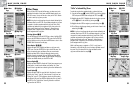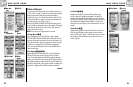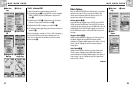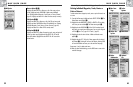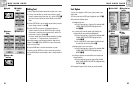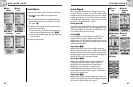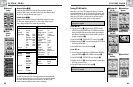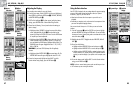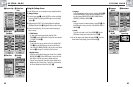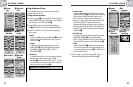38
2.4
NAV DATA PAGE
2.4
NAV DATA PAGE
37
“GoTo” a Selected POI
To make the map show the navigational path to a selected POI:
1. From the Nav Data page Ẅ, push the JOYSTICK up or down to highlight
POINTS OF INTEREST and press the ENTER button to display the POI
screen ẅ.
2. Highlight and select SELECT Ẇ. Highlight and select any POI listed on
the screen to bring up that POI’s information screen ẇ.
3. Highlight and select GOTO to navigate to your selected POI ẇ.
4. This will bring up the Map page showing you the direction of travel to the
selected POI Ẉ.
While in the Gauges page, a navigation or “GoTo” to a POI is illustrated by a
pair of binoculars and hiker icon in the bottom right-hand corner of the
screen. Also, your selected GoTo POI and distance to that POI are shown
above the compass ẉ.
ẅ POI ListẄ Nav Data
Page
ẇ Select GOTOẆ Highlight
POI
Points of Interest: GoTo
Ẉ Navigation On
Map Page
ẉ Navigation on
Gauges Page
Delete Options: Summary
ẅ DeleteẄ Nav Data
Page
Ẇ Delete
Options
Delete Options
When you select DELETE OPTIONS from the Nav Data page, you can delete
waypoints, tracks, routes or POIs you have created, or delete all data
currently stored. A confirmation window will appear to alert you if no
waypoints, tracks, routes, or POIs are currently stored.
Selecting Options Ẅ ẅ
From the Nav Data page, highlight using the JOYSTICK and select DELETE
OPTIONS by pressing the ENTER button. Push the JOYSTICK up or down to
scroll through the menu selections, then press the ENTER button to go to the
highlighted option. Use the JOYSTICK again to highlight your choice, then
press the ENTER button to select it. Press the PAGE button to return to the
main page.
Waypoints Option ẅ Ẇ
Highlight and select WAYPOINTS to delete any or all of the waypoints you
have entered. Highlight and select ONE-BY-ONE to delete waypoints
individually (see “Deleting Individual Waypoints, Tracks, Routes, or Points of
Interest,” page 40). Highlight and select ALL to delete all waypoints
currently stored.
Tracks Option ẅ Ẇ
Highlight and select TRACKS to delete any or all of the tracking sessions
currently in memory. Highlight and select ONE-BY-ONE to delete track
sessions individually (see “Deleting Individual Waypoints, Tracks, Routes, or
Points of Interest,” page 40). Highlight and select ALL to delete all track
sessions currently in memory.
continued