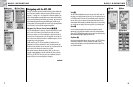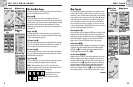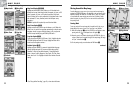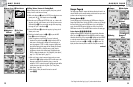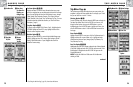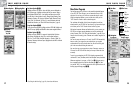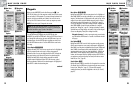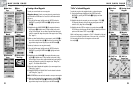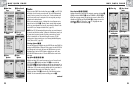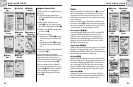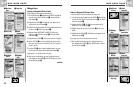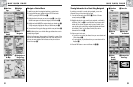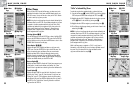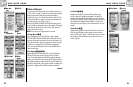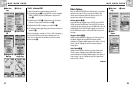2.4 2.4
NAV DATA PAGE
Tracks
When you select TRACKS from the Nav Data page (see Ẅ), your GPS 500
will display a list of the tracks currently stored. Your unit will automatically
record a track as you travel. You can store up to 10 tracks and later recall
any of those tracks to use for navigation. Your unit can guide you along a
selected track in either direction.
While you are navigating a track, a flashing hiker icon will appear next to
that track on the track list ẅ. Selecting a track currently being navigated
will let you view information such as your current location in relation to the
track and ETA (see “Navigate a Selected Track,” page 25).
NOTE: Your GPS 500 automatically begins tracking your travel whenever it
is turned on and linked to satellites. It keeps the recorded travel stored in its
log even when the power is turned off, starting a new tracking "session"
when it is turned back on. Old tracks will remain in memory (2,000
tracking points) unless erased by user (see "Deleting Individual Waypoints,
Tracks, Routes or POIs," page 40).
Selecting Options Ẅ Ẇ
From the Nav Data page, highlight using the JOYSTICK and select TRACKS by
pressing the ENTER button to display the Tracks screen. Use the JOYSTICK to
scroll through the list of tracks, then press the ENTER button to go to the
highlighted track. Use the JOYSTICK again to highlight your choice, then
press the ENTER button to select it. Press the PAGE button to return to the
main page.
Log Option ẅ ẇ Ẉ ẉ Ẋ
Highlight and select LOG to save the current track or scroll to recall a track
saved previously Ẇ. Highlight and select SAVE ẇ to save either the
THIS SESSION Ẉ (the travel recorded since the unit was last turned on) or
the ENTIRE LOG ẉ (all travel recorded since the log was last cleared) (see
CLEAR below). You can either accept the default name (the current date) or
rename the track before saving (see “Editing Text,” page 41).
Highlight and select CLEAR ẇ to clear the log of all travel that has been
recorded. The unit automatically restarts recording your travel Ẋ.
continued
ẅ View Stored
Tracks
Ẅ Nav Data
Page
ẇ Save or
Recall Track
NAV DATA PAGE
Tracks: Summary
2423
ẋ View Stored
Tracks
ẗẻ Navigate
Tracks: Summary
ẉ Save
Options
Ẋ Clear Log
Select Option ẋ Ẍ ẗẻ ẗẗ ẗẘ
Highlight and select any stored track for navigation, renaming or deletion ẋ.
Highlight and select NAVIGATE Ẍ and then FORWARD or REVERSE ẗẻ to
display the map page showing you the direction to travel to follow on the
selected track. Highlight and select RENAME Ẍ to change the name of a
selected track ẗẗ (see “Editing Text,” page 41). Highlight and select
DELETE Ẍ to delete the selected track ẗẘ.
ẗẘ Delete
Ẍ Track Preview
and Options
ẗẗ Rename
Ẇ View Stored
Tracks
Ẉ Save
Options