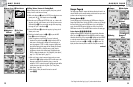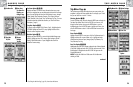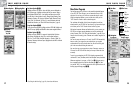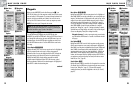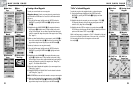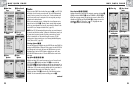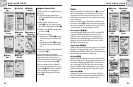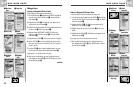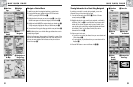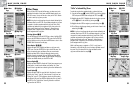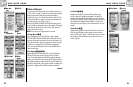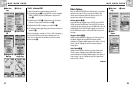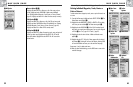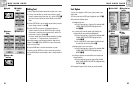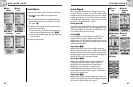30
2.4
NAV DATA PAGE
2.4
NAV DATA PAGE
Routes: Editing
Editing a Route
Inserting a Waypoint/POI into a Route
To add a waypoint or point of interest to an existing route:
1. From the Nav Data page Ẅ, highlight and select ROUTES. Highlight and
select the route you wish to add a point to ẅ. The selected route
‘
s
screen appears Ẇ.
2. Highlight and select EDIT Ẇ. The Edit Route screen appears with all
current points in the route displayed ẇ.
3. Highlight and select the point that will come immediately before the one
you want to add ẇ. The Edit menu appears Ẉ.
4. Highlight and select INSERT WAYPT or INSERT POI to add a point
(waypoint or point of interest) to the route Ẉ. The list of available
points appears ẉ.
5. Highlight and select SELECT ẉ. The first point on the list is highlighted.
6. Push the JOYSTICK Ẋ up or down to highlight the point you want to
add to your route. You can sort or search the list (see "Sort," page 42 or
"Search,” page 43.)
7. Press the ENTER ẋ button to add the highlighted point to your route.
The Edit Route screen appears with the added point displayed Ẍ.
Repeat steps 4 to 7 to edit other points on the route.
8. When you have finished editing your route, highlight and select any
point. Highlight and select DONE ẗẻ. Press the PAGE button to return to
the main Nav Data page ẗẚ.
continued
ẅ Route List
Routes: Editing
Ẅ Nav Data
Page
Ẍ Edited
Route List
Ẋ Joystick
29
ẗẘ Highlight
Remove
ẗẙ Edited
Route List
ẗẚ Return to Nav
Data Page
Remove a Waypoint/POI from a Route
To remove a waypoint or point of interest from an existing route:
1. From the Nav Data page, highlight and select ROUTES Ẅ, then highlight
and select the route you wish to remove the point from ẅ. The selected
route’s screen appears Ẇ.
2. Highlight and select EDIT Ẇ. The Edit Route screen appears with all
current points in the route displayed ẇ.
3. Highlight and select the point you wish to remove ẗẗ. The Edit screen
appears.
4. Highlight and select REMOVE ẗẘ. The Edit Route screen appears with the
selected point removed ẗẙ.
Repeat steps 3 and 4 to remove other points on the route.
5. When you have finished editing your route, highlight and select any
point. Highlight and select DONE ẗẻ. Press the PAGE button to return to
the main Nav Data page ẗẚ.
ẗẗ Routes
Current Points
Ẉ Highlight
Insert
ẉ Highlight
Point
Ẇ Select Edit
ẇRoutes
Current Points
ẗẻ Highlight
Done
ẋ Add Point
to Route