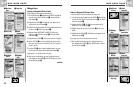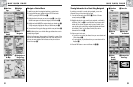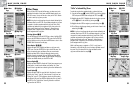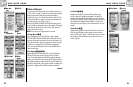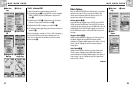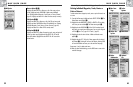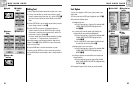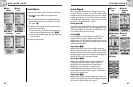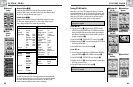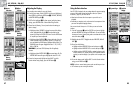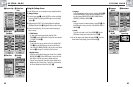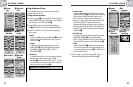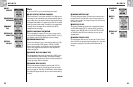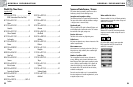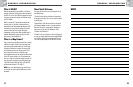44
2.5
SYSTEM PAGE
2.4
NAV DATA PAGE
43
Search Option
To search any list of waypoints or points of interest for a particular name:
1. From any screen with the SEARCH option, highlight and select
SEARCH Ẅ.
2. Select (by pressing the ENTER button) the highlighted blank space to
enter the first letter of the name you are searching for (see “Editing
Text,” page 41) ẅ.
3. The waypoints or POIs containing that letter first appear at the top of
the list. Choose from the following:
• Continue to enter letters into the blanks until the waypoint you are
searching for appears highlighted at the top of the list Ẇ ẇ.
• Accept the current highlighted waypoint. Scroll to select the waypoint
you are searching for.
4. Continue your previous activities.
Search Option
Using the System Page
ẅ Search
Screen
ẇ Enter More
Letters
Ẅ Select
SEARCH
Ẇ List Adjusts
to First Letter
System Page Ẅ
The System page gives you various options for changing the system settings
used by your GPS 500. From this page you can turn GPS navigation on and off,
and adjust the settings for the display, sounds, time, compass, map, method of
navigation, etc. You can also turn on your GPS 500’s data port to enable data
exchange with computer mapping software. (Optional accessories, not included,
are required. See “Using the Data Interface,” page 48.)
Selecting Options Ẅ
From the System page, push the JOYSTICK up or down to scroll through menu
selections, then press the ENTER button to go to the highlighted option. Use the
JOYSTICK again to highlight your choice, then press the ENTER button to select
it. Press the PAGE button to return to the main page.
Satellites Ẅ ẅ
To turn GPS navigation on and off, highlight and select SATELLITES, (see
"Turning GPS Off and On," page 46). Highlight and select GPS MODE.
Highlight and select YES or NO in response to the prompt to access your unit’s
navigational features or to disable your unit’s navigational features. (Turning GPS
mode off preserves battery power.)
Display Options Ẅ Ẇ
Highlight and select DISPLAY to adjust Contrast, Backlight or Battery saver
settings (see “Adjusting the Display,” page 47). Highlight and select CONTRAST
which allows display contrast to be increased or decreased. Highlight and select
BACKLIGHT to change the length of time the backlight remains lit. Highlight and
select BATTERY SAVER to turn on or off battery conservation.
Interface Option Ẅ ẇ
Highlight and select INTERFACE to activate the data port for interface with
a computer (see “Using the Data Interface,” page 48). Highlight and
select DATA PORT–ON to activate the data port. Highlight and select
DATA PORT–OFF to deactivate the data port. Highlight and select
DATA PORT–NMEA to activate the data port with a direct connection to a
computer running a GPS-compatible software resulting in a real-time display of
your position on the computer screen.
Settings Option Ẅ Ẉ
Highlight and select SETTINGS to change the following system settings: Clock
Format, Time Zone, Daylight Savings (Summer Time), Language, Measurement
Units, Sounds (see “Using the Settings Screen”, page 49).
continued
Ẅ System
Page
ẅ Turn GPS
Navigation
Off/On
Ẇ Adjust Display
Settings
ẇ Data Port
Interface
Ẉ Settings