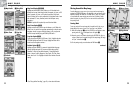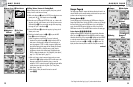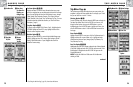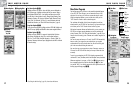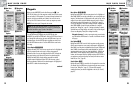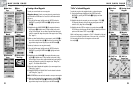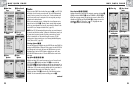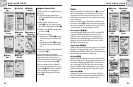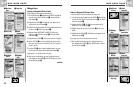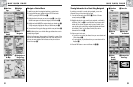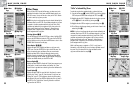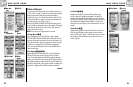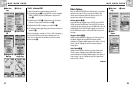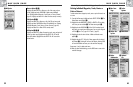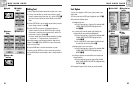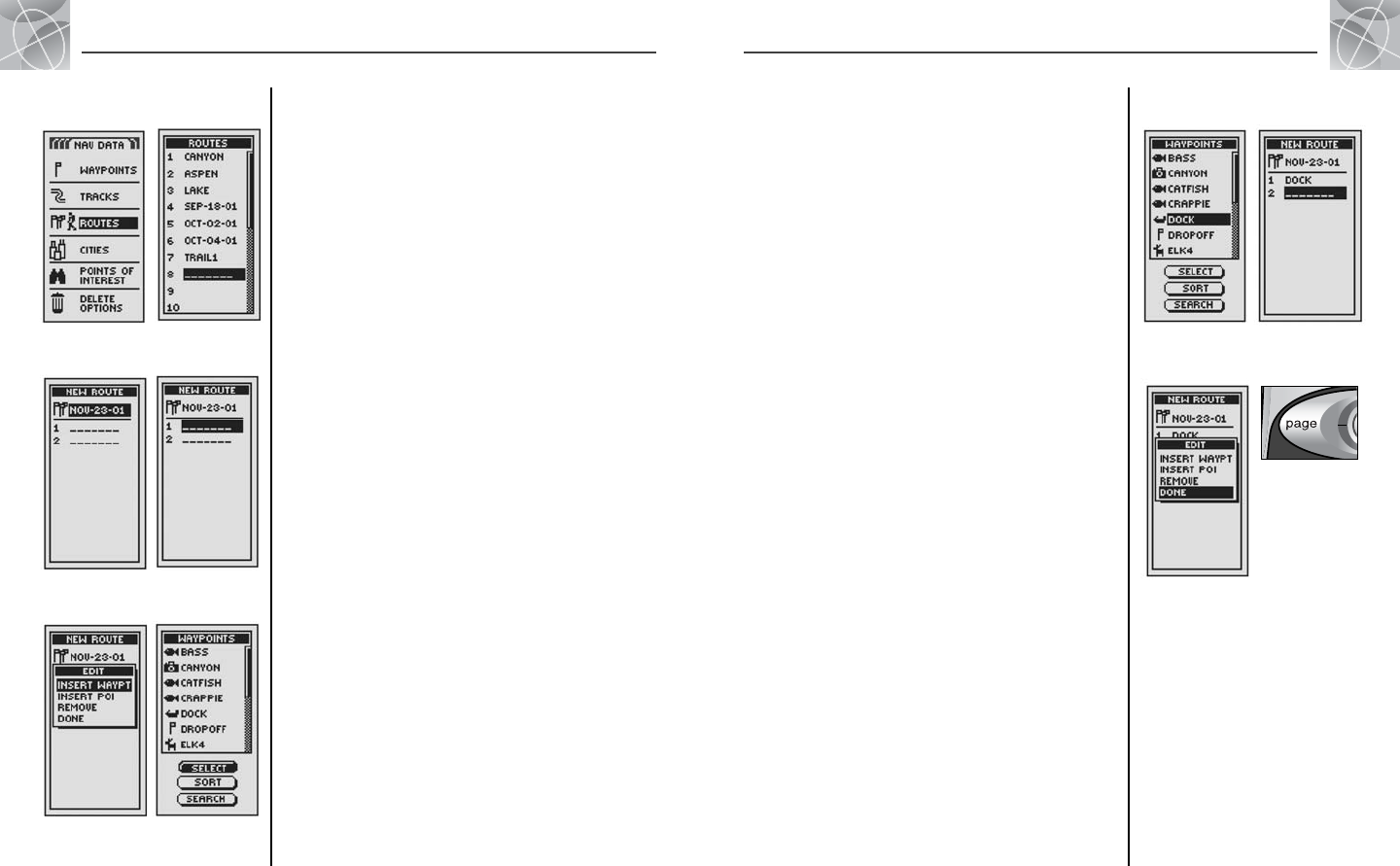
28
2.4
NAV DATA PAGE
2.4
NAV DATA PAGE
27
Creating a New Route
To create a new route consisting of up to 50 waypoints and/or points of interest:
1. From the Nav Data page, highlight and select ROUTES Ẅ. Highlight and
select the line of empty spaces at the end of the list of routes ẅ. A
blank New Route screen appears with the current date shown as the
default name for the route Ẇ. You can either accept the default name
by scrolling down to the first blanks or rename the new route (see
“Editing Text,” page 41).
2. Highlight and select the first line of empty spaces in the numbered
list ẇ. The Edit menu appears Ẉ.
3. Highlight and select INSERT WAYPT or INSERT POI to add a point
(waypoint or point of interest) to the route Ẉ. The list of available
points appears ẉ.
continued
Routes: Creating New
Ẉ Edit Menu
Routes: Creating New
ẅ Route Page
Ẅ Nav Data
Page
ẇ Display New
Route List
Ẇ Overwrite
Existing Route
ẉ Display
Waypoints
Ẍ Done
ẋ Add
Waypoint
Ẋ Highlight
Waypoint
4. Highlight and select SELECT. Push the JOYSTICK up or down to highlight
the point you want to add to your route Ẋ. You can sort or search the
list (see "Sort," page 42 or "Search," page 43).
5. Press the ENTER button to add the highlighted point to your route. The
New Route screen appears with the added point displayed.
Highlight and select the next blank field ẋ. Repeat steps 3 to 5 to add
more waypoints.
6. When you have finished creating your route, select DONE Ẍ, then press
the PAGE button to return to the main Nav Data page ẗẻ.
Insert/Remove Waypoints/POIs in Route
To insert a waypoint into the route, highlight and select the waypoint that
will come immediately before the one you want to add. Highlight and select
INSERT WAYPT or INSERT POI Ẍ. When the list of all waypoints or POIs
appears, select the waypoint or POI to insert as you did in ẉ, Ẋ, and
ẋ above. (See “Editing a Route,” page 29)
To remove a waypoint or POI in the route, highlight and select the waypoint
or POI you want to remove. Highlight and select REMOVE Ẉ. Your New
Route list will automatically be updated to reflect the waypoint or POI
removal. (See “Editing a Route,” page 29)
ẗẻ Return to Nav
Data Page