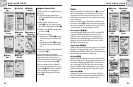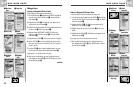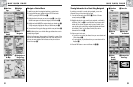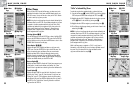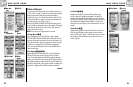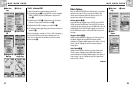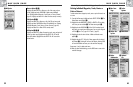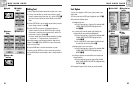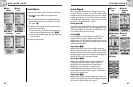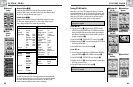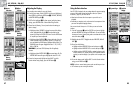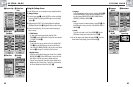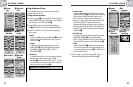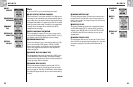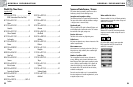42
2.4
NAV DATA PAGE
2.4
NAV DATA PAGE
41
Editing Text
To enter or change the information displayed for a waypoint, track or route:
1. From any screen that allows you to enter letters, numbers or symbols
(names of waypoints/tracks/routes, dates, etc.), push the JOYSTICK Ẅ
up or down to move to the field you want to edit and press the ENTER
button.
2. Push the JOYSTICK left or right to highlight the space where you want to
insert or change a character or symbol ẅ.
3. Push the JOYSTICK up or down to scroll through the characters or
symbols to choose from. Push the JOYSTICK left or right to accept the
new character or symbol and move to the next space or character. The
next character or symbol is highlighted ẇ.
• To clear a selected character and all characters that follow it, highlight
and select the " – " (large dash symbol, it comes after the 9).
When editing characters, repeat the same procedure to change the next
character if desired Ẇ. Push the JOYSTICK left or right to skip characters
you do not want to change.
4. Press the ENTER button to accept the new characters or symbol.
If necessary, push the JOYSTICK up or down to scroll to the next field you
want to edit and follow the same procedure to enter or change characters or
symbols.
ẅ Highlight
Space
Ẅ Joystick
ẇ Blank Space
Ẉ Return to Nav
Data Page
Editing Text
Sort Option
Ẇ Continue
Editing
ẅ Waypoint Sort
Options
Ẅ Select SORT
Ẇ POISort
Options
Sort Option
To sort any list of waypoints or POIs by name, symbol, nearest or most
recently saved:
1. From any screen with the SORT option, highlight and select SORT Ẅ.
2. Choose from the following choices:
• Alphabetically by name:
a. The list of points and up to 4 options will be presented: NAME,
SYMBOL, NEAREST, MOST RECENT. Highlight and select
NAME ẅ Ẇ.
• By a chosen symbol (with the selected symbol listed first and
waypoints with the same symbol sorted alphabetically):
a. The list of points and up to 4 options will be presented: NAME,
SYMBOL, NEAREST, MOST RECENT. Highlight and select
SYMBOL ẅ Ẇ.
b. A list of waypoint/POI symbols appears. Highlight and select
the symbol you want at the top of the list ẇ.
• Nearest waypoint to your current location:
a. The list of points and up to 4 options will be presented: NAME,
SYMBOL, NEAREST, MOST RECENT. Highlight and select
NEAREST ẅ Ẇ.
• According to when they were saved with the most recently saved
waypoint listed first:
a. The list of waypoints and up to 4 options will be presented:
NAME, SYMBOL, NEAREST, MOST RECENT. Highlight and select
MOST RECENT ẅ.
3. The waypoint list appears sorted. Continue your pervious activities.
ẇ Select
symbol