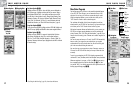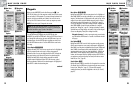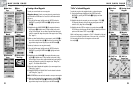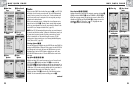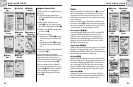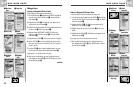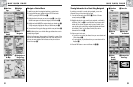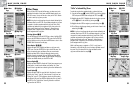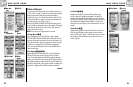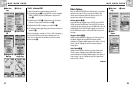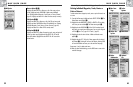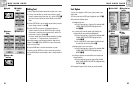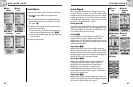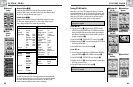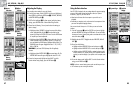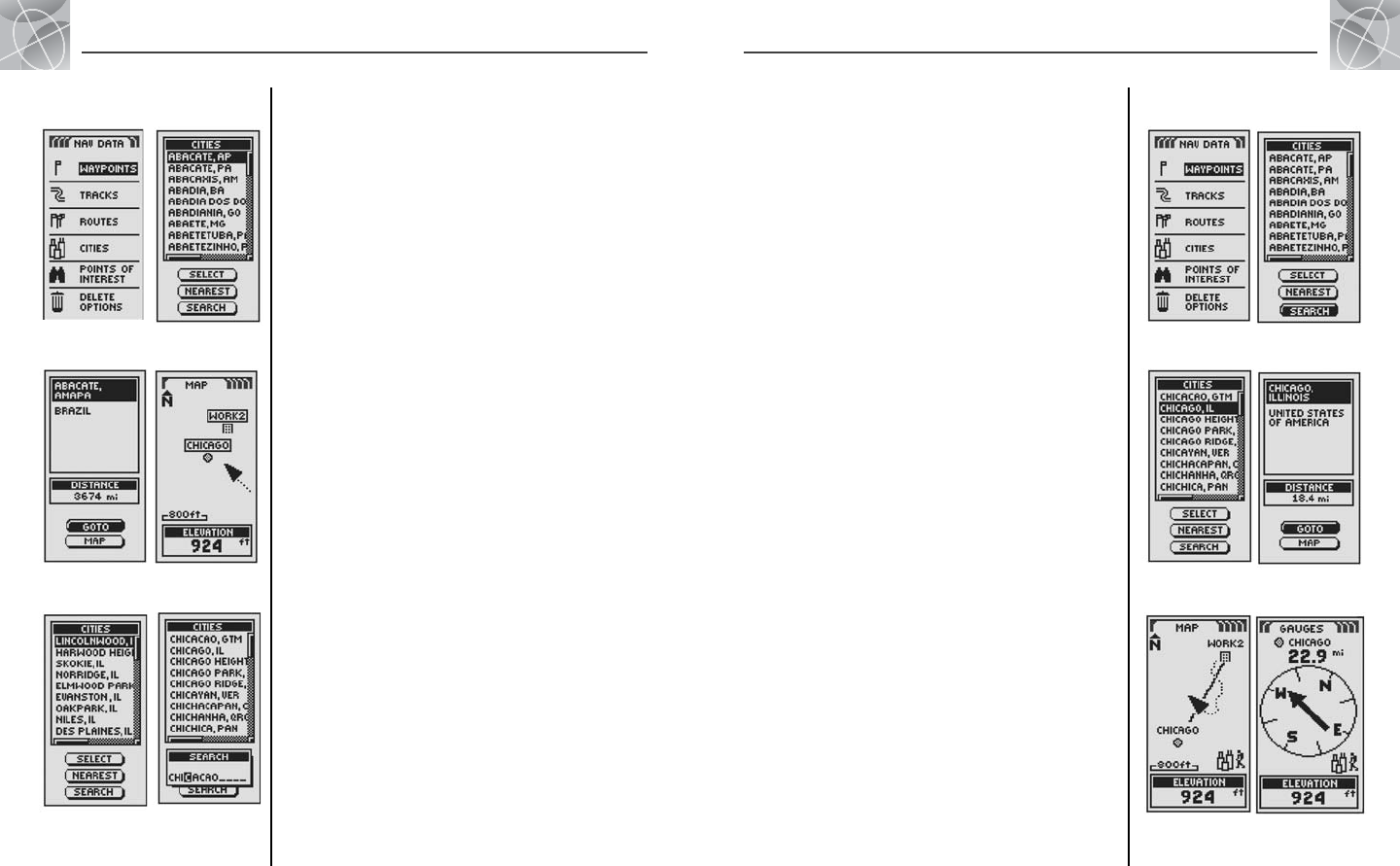
34
2.4
NAV DATA PAGENAV DATA PAGE
33
Cities/Towns: Summary Cities/Towns: GoTo
Cities/Towns
When you select CITIES from the Nav Data page, you have access to the
coordinates for hundreds of cities/towns worldwide already stored in your
GPS 500’s memory. You can ask the unit to show you the "GoTo" direction
of travel to reach any city/town you select.
NOTE: A city/town is much larger than the precise location indicated by the
coordinates stored in your GPS 500. The coordinates assigned to a city/town
correspond to a location somewhere within the city/town’s limits. These
coordinates are intended only for navigation to the city/town, and not for
finding a specific location such as the "downtown", commercial area or
geographic center. A waypoint or point of interest can be used for more
precise navigation within a city/town.
Selecting Options Ẅ ẅ
From the Nav Data page, push the JOYSTICK up or down to highlight CITIES
and press the ENTER button to display the CITIES screen. Use the JOYSTICK
again to highlight your choice, then press the ENTER button to select it. Press
the PAGE button to return to the main page.
Select Option ẅ Ẇ ẇ
Highlight and select SELECT. Highlight and select any city/town on the
CITIES screen. (Push the JOYSTICK left or right to see the full name.) You
will see its name and country and distance from your current location.
Highlight and select GOTO to display the Map page showing you the
direction of travel to the selected city/town. Highlight and select MAP to
display the Map page with the selected city/town centered. All Map page
functions are available whether you select GOTO or MAP.
Nearest Option Ẉ
Highlight and select NEAREST to display the 50 cities/towns nearest to your
current position, in order from the nearest to the farthest. See “Select
Options” above to get details on a selected city/town from the Nearest List.
Search Option ẉ
Highlight and select SEARCH to search the list of cities/towns for a name
you enter (see “Search,” page 43). Enter the name of a city/town (see
“Editing Text,” page 41). The list adjusts to show the city/town starting
with the letters you enter. Press ENTER to highlight the search city/town in
the CITIES list. See “Select Options” above to get details on a selected
city/town from the CITIES list.
ẅ Highlight
City/Town
Ẅ Nav Data
Page
ẇ Map PageẆ Selected
City/Town
2.4
Ẉ Nearest
City/Town
ẉ Search
ẅ CITIES
Screen
Ẅ Nav Data
Page
ẇ Select GOTOẆ Highlight
City/Town
Ẉ Navigation On
Map Page
“GoTo” a Selected City/Town
To make the map show the navigational path to a selected city/town:
1. From the Nav Data page Ẅ, push the JOYSTICK up or down to highlight
CITIES and press the ENTER button to display the CITIES screen ẅ.
2. Highlight and select SELECT. Highlight and select the city/town you want
to GoTo. Ẇ Details for the selected city/town appears ẇ.
3. Highlight and select GOTO to navigate to your selected city/town ẇ.
4. This will bring up the Map page showing you the direction of travel to the
selected city/town Ẉ.
NOTE: A city/town is much larger than the precise location indicated by the
coordinates stored in your GPS 500. The coordinates assigned to a city/town
correspond to a location somewhere within the city/town’s limits. These
coordinates are intended only for navigation to the city/town, and not for
finding a specific location such as the "downtown", commercial area or
geographic center. A waypoint or point of interest can be used for more
precise navigation within a city/town.
While in the Gauges page, a navigation or “GoTo” to a city/town is
illustrated by a city/town and hiker icon in the bottom right-hand corner of
the screen. Also, your selected GoTo city/town and distance to that
city/town are shown above the compass ẉ.
ẉ Navigation on
Gauges Page