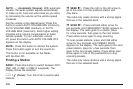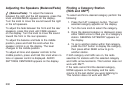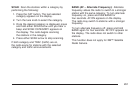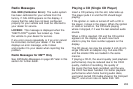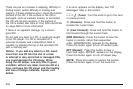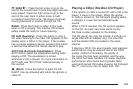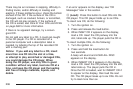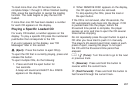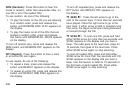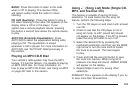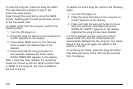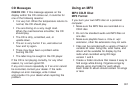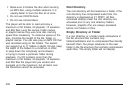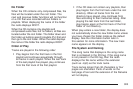There may be an increase in skipping, difficulty in
finding tracks, and/or difficulty in loading and
ejecting. If these problems occur, check the bottom
surface of the CD. If the surface of the CD is
damaged, such as cracked, broken, or scratched,
the CD will not play properly. If the surface of
the CD is soiled, see Care of Your CDs and DVDs
on page 369 for more information.
If there is no apparent damage, try a known
good CD.
Do not add any label to a CD, it could get caught
in the CD player. If a CD is recorded on a
personal computer and a description label is
needed, try labeling the top of the recorded CD
with a marking pen.
Notice: If you add any label to a CD, insert
more than one CD into the slot at a time,
or attempt to play scratched or damaged CDs,
you could damage the CD player. When
using the CD player, use only CDs in good
condition without any label, load one CD at a
time, and keep the CD player and the loading
slot free of foreign materials, liquids, and
debris.
If an error appears on the display, see “CD
Messages” later in this section.
M (Load): Press this button to load CDs into the
CD player. This CD player holds up to six CDs.
To insert one CD, do the following:
1. Turn the ignition on.
2. Press and release the load button.
3. When INSET CD # appears on the display,
load a CD. Insert the CD partway into the
slot, label side up. The player pulls the CD in.
To insert multiple CDs, do the following:
1. Turn the ignition on.
2. Press and hold the load button for
two seconds.
A beep will sound and LOAD ALL DISC
appears on the display.
3. When INSERT CD # appears on the display,
load a CD. Insert the CD partway into the slot,
label side up. The player pulls the CD in.
Once the CD is loaded, wait for INSERT CD #
to appear on the display, then load the next
CD. The CD player takes up to six CDs. Do not
try to load more than six.
296