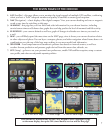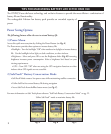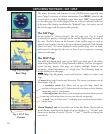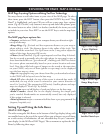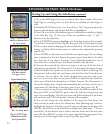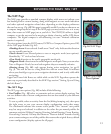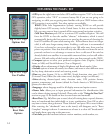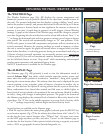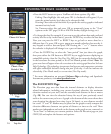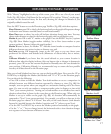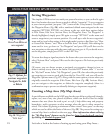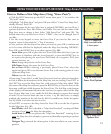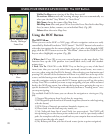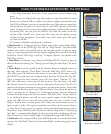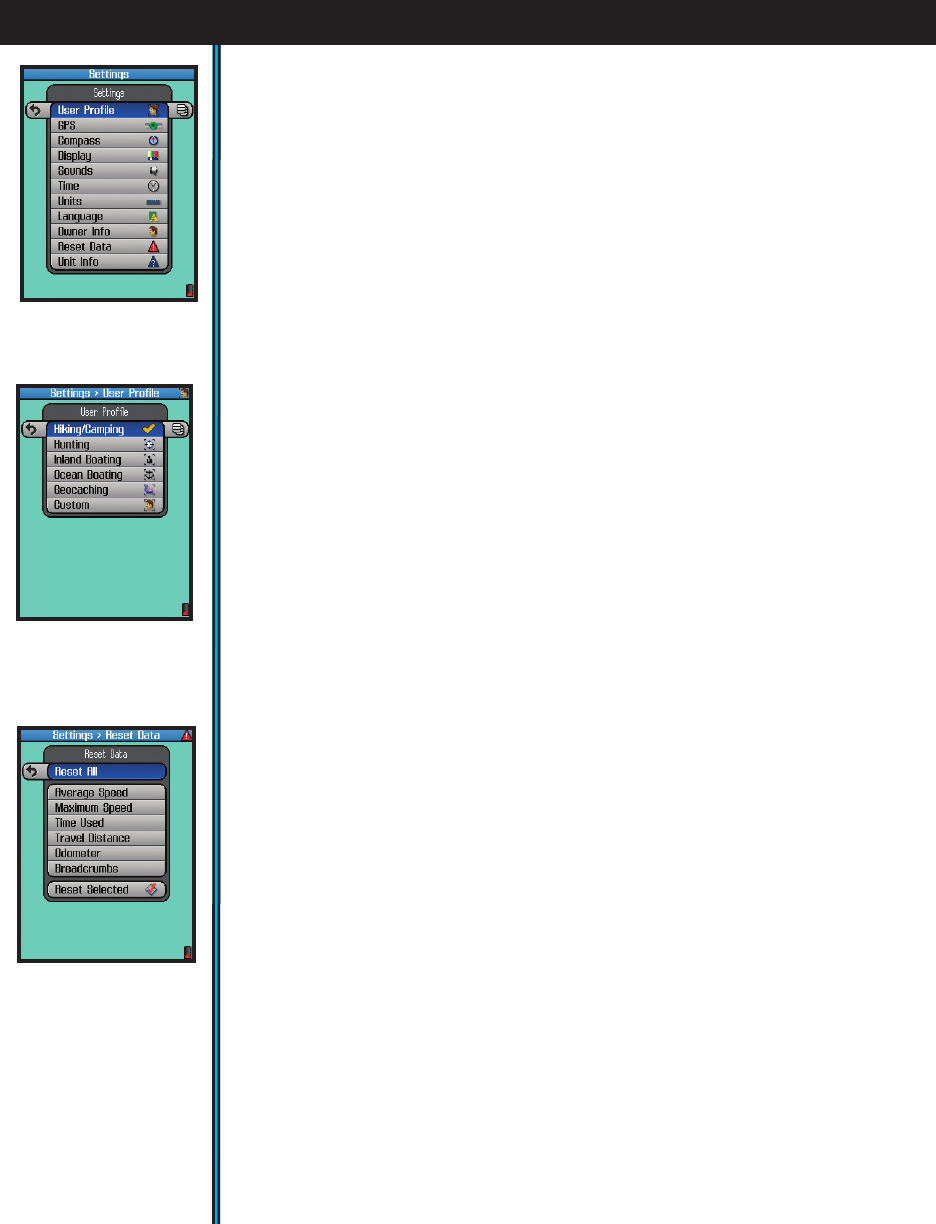
14
EXPLORING THE PAGES : SET
• GPS-press the right button and select GPS satellite reception “ON” to for normal
GPS operation, select “OFF” to conserve battery life if you are not going to be
navigating, or while you are getting more familiar with your ONIX indoors where
GPS reception is not possible. Two other options are available:
WAAS (Wide Area Augmentation System)- turning WAAS on will provide
slightly better GPS accuracy in the United States. As this can decrease battery
life, you may want to keep it turned off for most normal navigation activities.
Cold Start Receiver-press OK to re-activate GPS satellite reception. is will
force the ONIX to clear the satellite “almanac” information, which is stored
automatically during the first power-on to speed up the process of choosing the
best GPS satellites for your usual starting area. If this almanac data is no longer
valid, it will cause longer startup times. Enabling a cold start is recommended
if you have re-located to a new area that is over 300 miles away from your last
power-on position. Note that this will only take effect the next time the unit is
powered on-there is no advantage or reason to force a cold start if the unit has
already locked onto satellites in a reasonable amount of time, and are still within
about a 300-mile radius of the location where you first powered up the ONIX.
• Compass-options to select your preferred navigation units (Degrees, Cardinal
Letter, or Mils) and North Reference (True or Magnetic).
• Display-allows adjustment of display Brightness and Breadcrumbs Color.
• Sounds-options to mute all sounds, set volume, and mute or select different tones
for: key beep, destination arrival and warning sound.
•Time-sets time format: 24 hr or AM/PM, North American time zone, UTC
(Universal Time) Oset (for other time zones), daylight savings (on/o/auto).
•Units-selecting distance/speed units, elevation units, GPS position format,
pressure, temperature, and datum (default for North America is WGS84-see the
glossary for more info.)
•Language- selects language used for all display menus and option screens.
•Owner Info- allows you to input personal information for identification (this
can be shown during startup if desired). Please refer to the “Using the Text Tool”
section on page 19 for details on how to enter letters and numerals.
•Reset Data-(Fig. 14) allows you to reset (clear) all existing data, or speed, distance,
time, or breadcrumb data individually or in any combination. Press OK to select
any item or items, then go down to “Reset Selected” and press OK to reset it/them.
After resetting, the “checkmark” next to the item(s) will disappear, and a “Reset
Complete” message is shown. A common use of reset is to clear old “breadcrumb”
trail marks from a past trip to the same area.
• Unit Info-provides hardware/software version numbers, serial number, etc.
Fig 12. SET Page
Options List
Fig 13. SET Page
User Proles
Fig 14. SET Page
Reset Data
Options