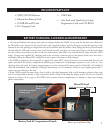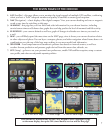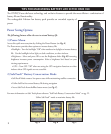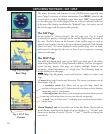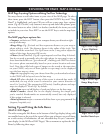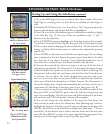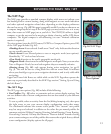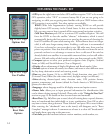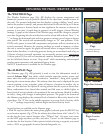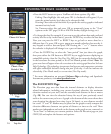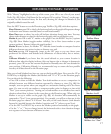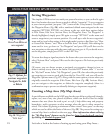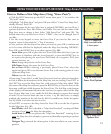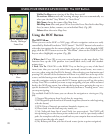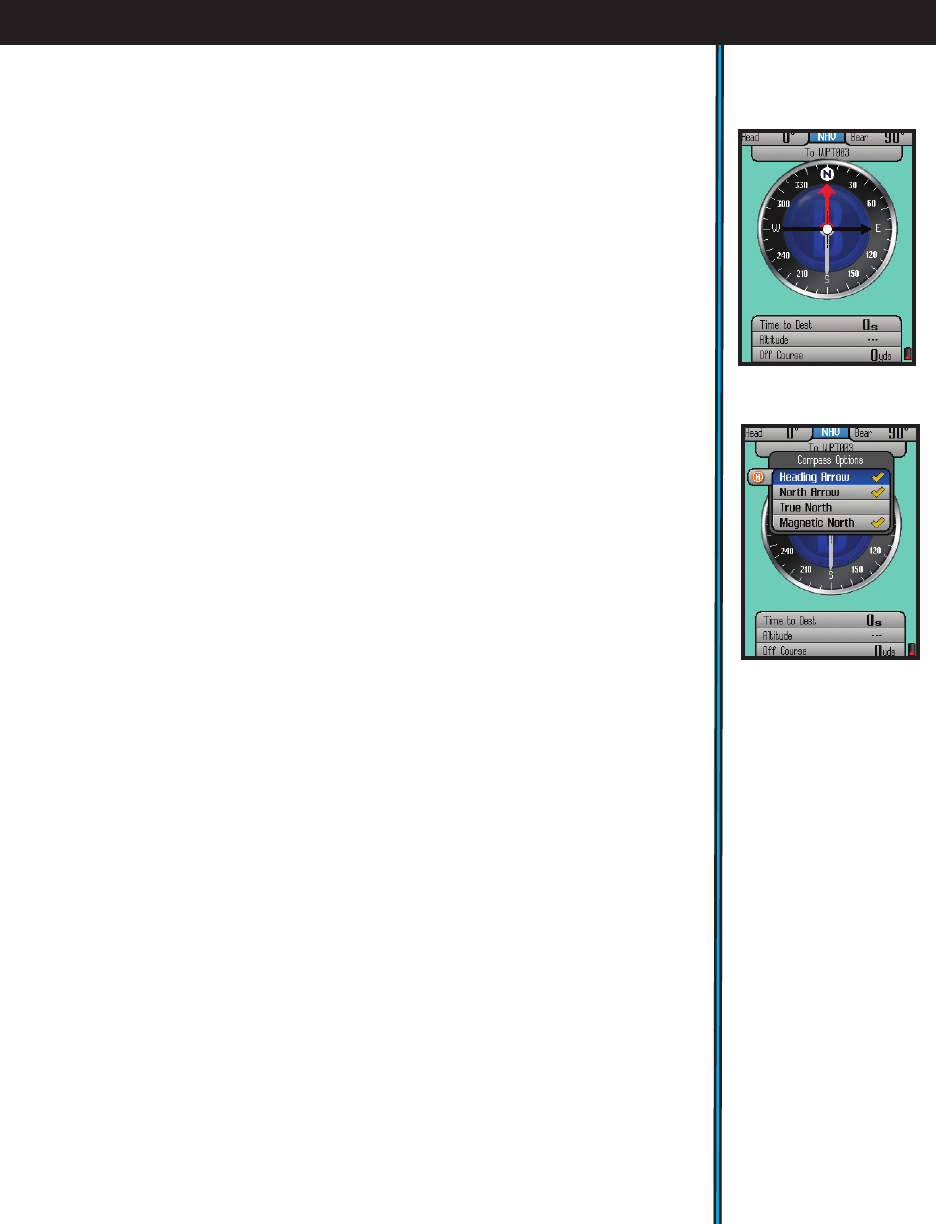
13
EXPLORING THE PAGES : NAV / SET
e NAV Page
e NAV page provides a standard compass display, with arrows to indicate your
last heading and/or current bearing, along with magnetic or true north indication
and other optional navigation related data, depending on the display preferences
the user has set up. (Fig. 10) is page is especially useful if you do not choose to see
a compass image layered on top of the MAP page-you may switch over to it at any
time, then return to MAP page just as you left it. e ONIX350 utilizes a digital
compass, so you do not need to be moving to obtain
a bearing, unlike GPS driven
compasses. e digital compass is self-calibrating (no user- initiated calibration
routine is required).
e view options (press the HOT button, DOWN to Compass Options, press OK)
of the NAV page include (Fig. 11):
•Heading Arrow-if user selected. Small arrow “head” only. Indicates the direction
you are actually moving in.
•North Arrow-if user selected-points to true or magnetic north (user options).
Identified by “N” circle at head of arrow.
•True North-direction to the earth’s geographic north pole.
•Magnetic North- direction to the earth’s magnetic north pole Note: you can select
True or Magnetic North, but not both together-they are mutually exclusive.
•Bearing Arrow (Fig. 10)- only appears during active navigation (see pg.10,
Fig. 3). is will be seen as a long black line with an arrow head. It indicates
where you should go to get to your navigation destination, and is only valid while
navigating.
Upper and Lower Info Boxes are visible while on the NAV Page-these operate the
same way as previously described in the MAP Page section (“Setting Up and Using
the Info Boxes”)
e SET Page
e SET page user options (Fig. 12) include all the following:
• User Proles
(Fig. 13)
-
select to customize and set various display options. You
can save different sets of screen configurations that are best suited to your different
activities.
To save a prole, select an activity from the list (hiking/camping, etc), then press
the right arrow to save your current display configuration under that name.
e checkmark indicates the current active profile. One “custom” user profile
may bet setup and selected in addition to the other five pre-named profiles for
common activities (Hiking/Camping, Hunting, Inland Boating, Ocean Boating,
Geocaching, Custom). You may also choose to “Reset to default” instead of saving
your current settings as one of the profiles-this restores the original factory default
screen configuration (display options for all pages).
Fig 10. NAV Page
Fig 11. NAV Page
View Options