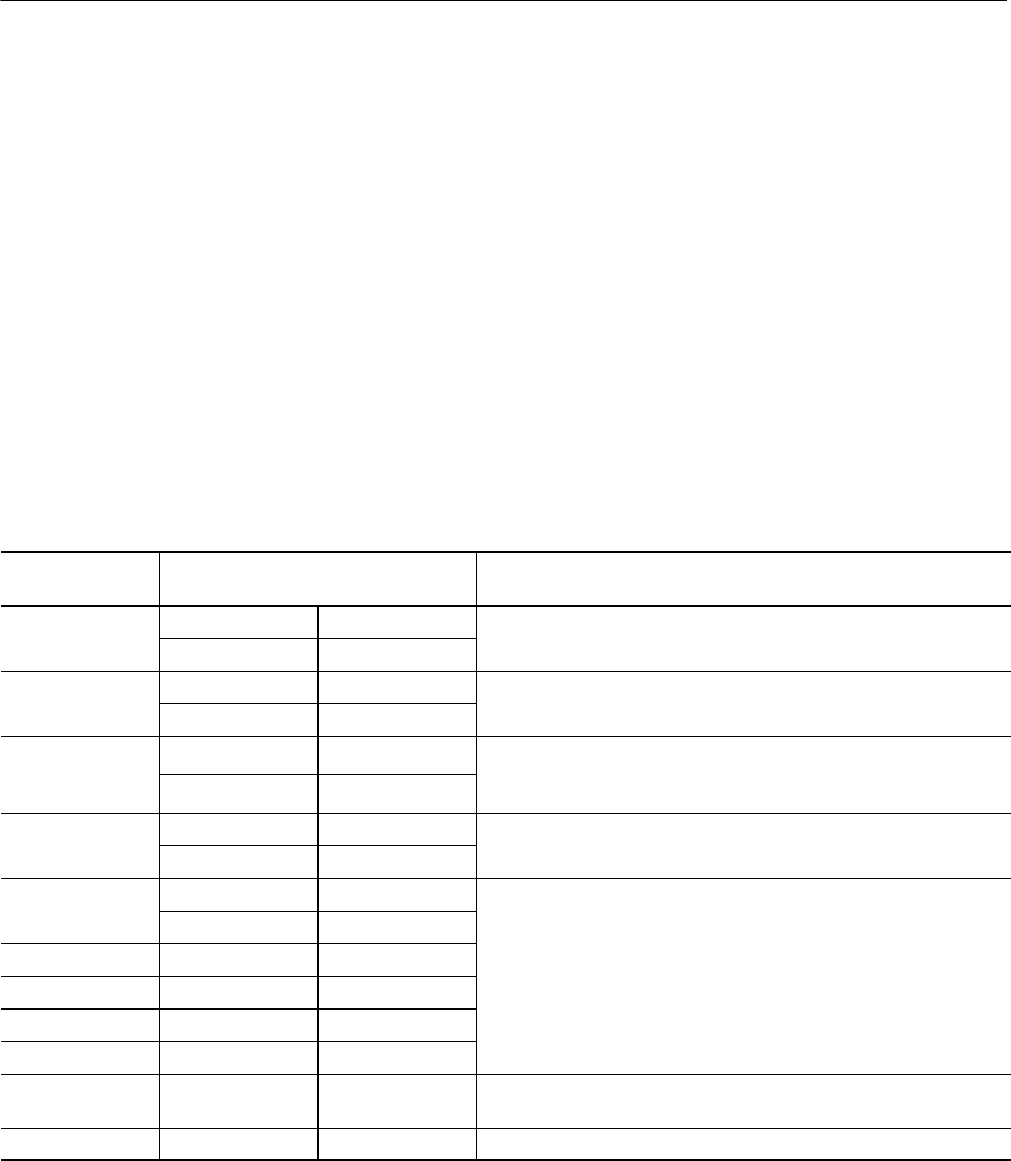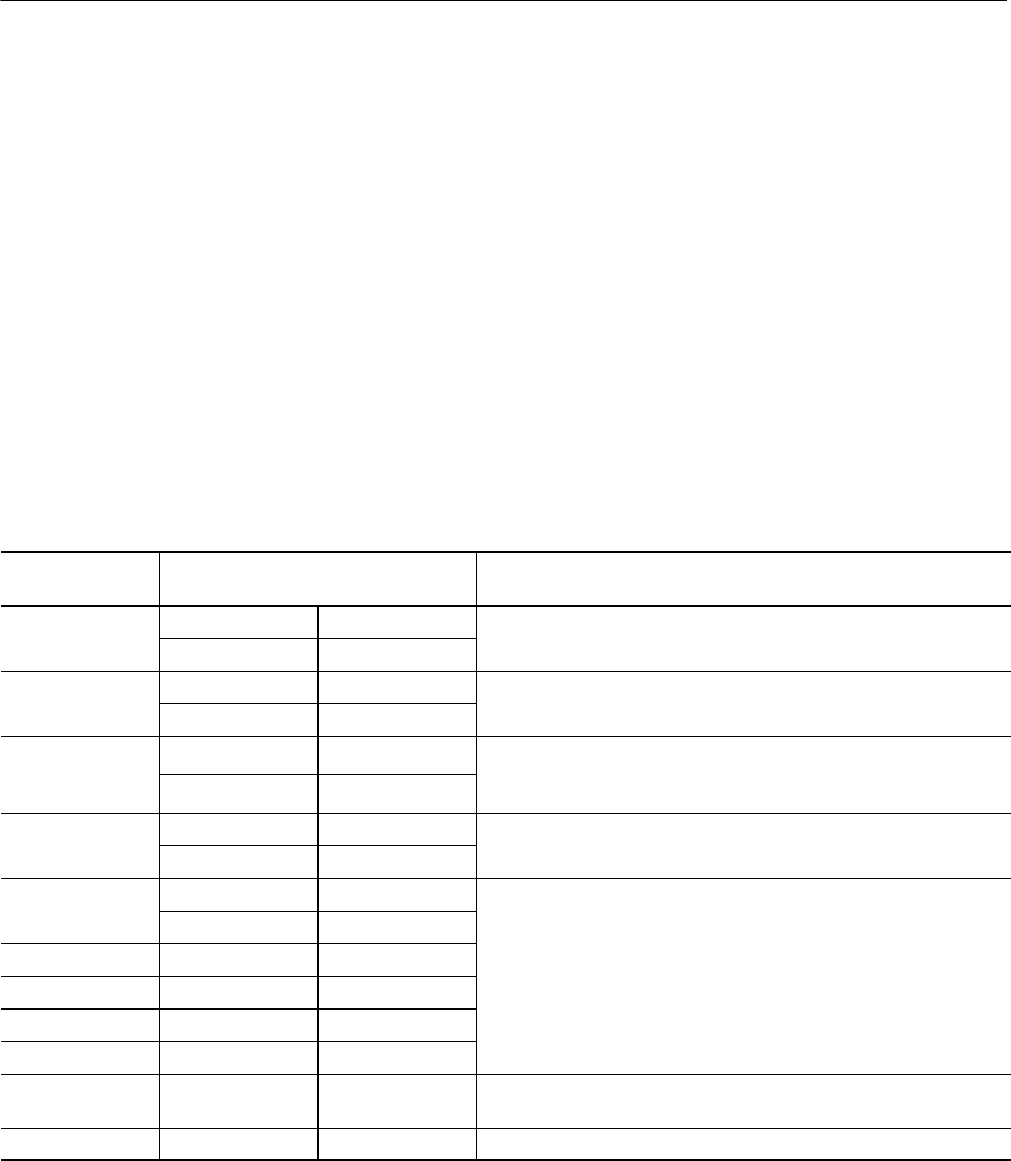
Displaying Waveforms
3-66
CSA8000B & TDS8000B User Manual
Customizing the Display
Use the display customizing features this instrument provides to present the
display elements—color, graticule style, waveform representation, and so
on—according to your preferences.
Color grading. You can select color grading of a waveform so that its data color
or intensity reflects the frequency of occurrence of the data.
The key points that follow describe operating considerations for setting up the
the display system so that it presents waveforms and other display elements.
Display Settings. Table 3--5 lists display attributes that you can set and where
they are accessed.
Table 3- 5: Customizable display attributes
Display attribute Access
Menu name
1
Entry
Options
Utility User Preferences
2
r
u
e
e
Setup
Display
oose
rom
u
,
r
,
ross-
r,
n
r
me s
es.
Utility User Preferences
2
Choose
rom Norm
l, In
inite Persisten
e,
nd
ri
ble Persisten
e
sp
o
e
Setup
Display
,
,
Modes.
Show Vectors
Utility User Preferences
2
Choose No to display each waveform as a series of dots.
norm
sp
mode only)
Setup
Display
Choose Yes to display vectors or lines between the dots.
Shortcut Properties
e
orm
e
Utilities Waveform Prop’s
n
er
ne
e
or
e
e
orm
ou
ese
e
e
.
Utility Waveform Prop’s
e
orm
o
or
Shortcut
Properties
Cursor Colors Setup Cursors
Choose
rom si
di
erent
olors
or e
hw
eform;
hoose
rom 16
Graticul e Col ors Setup Display
different colors for a cursor, graticule, histogram, or mask.
Histogram Color Setup Histogram
Mask Color Setup Mask Test
Waveform Color
Grading
Shortcut Color Grading Choose to display a waveform with its data color graded based on its
frequency of occurrence. See Color grade a waveform on page 3--70.
Virtual Keyboard Utility User Preferences Choose from alphabetic or QWERTY styles.
1
Except for “Shortcut,” the Menu Names refer to the menus found in the Menu bar at the top of the instrument screen. The
shortcut menu for a waveform can be displ ayed by right cl icking on a displ ayed waveform or on its icon, which is
displayed i n the waveform bar (left of the graticule).
2
Available only on instrument running the MS Windows 98 Operating System.
Why Use?
What’s Special?
Keys to Using