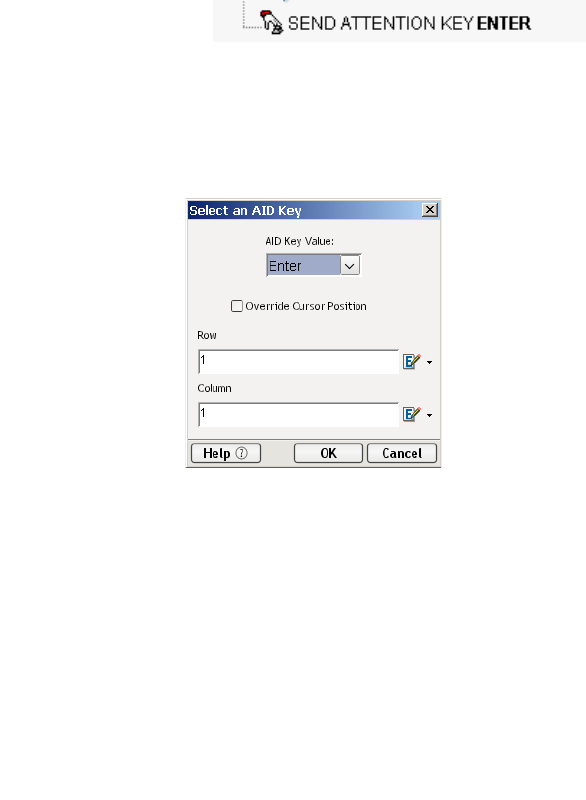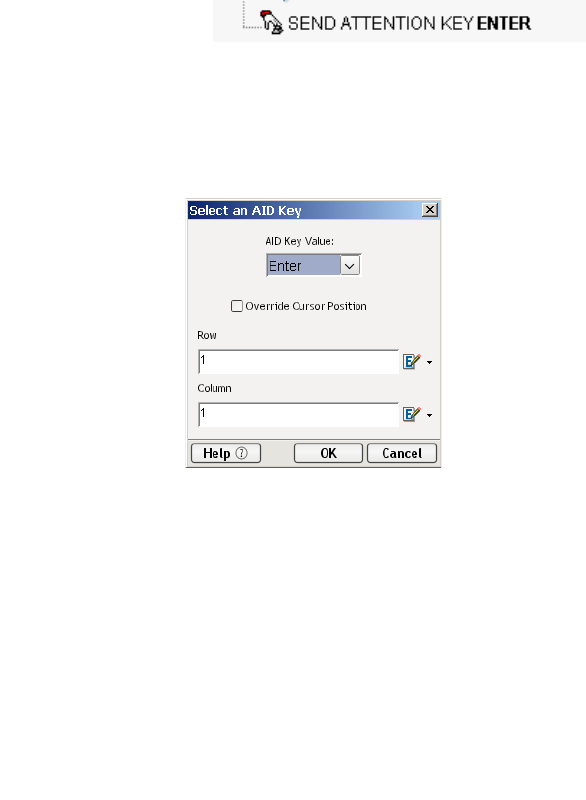
5250 Connect User’s Guide
52
9 Select File, then Save, or click the Save button on the Component Editor
tool bar.
10 Follow the instructions in “Using the Animation Tools” on page 58 to test
your component.
Editing Attention Keys
Whenever you press Enter on the keyboard or click one of the many attention
keys in the 5250 Native Environment pane while recording a session, an action is
recorded in the Action Model. An example of this is shown below.
These actions, like any other, can be deleted, moved, or copied, however,
remember that these actions perform navigation and will affect the running of your
component. You may also double click an Attention Key action and edit it from a
dialog box.
Adding A New Action
The following procedure explains how to add a new action in a previously
recorded session.
¾
¾¾
¾ To Add an Action to a previously recorded Action Model:
1 Open the component that includes the previously recorded Action Model
into which you’d like to add an action. The component appears in the 5250
Component Editor window.