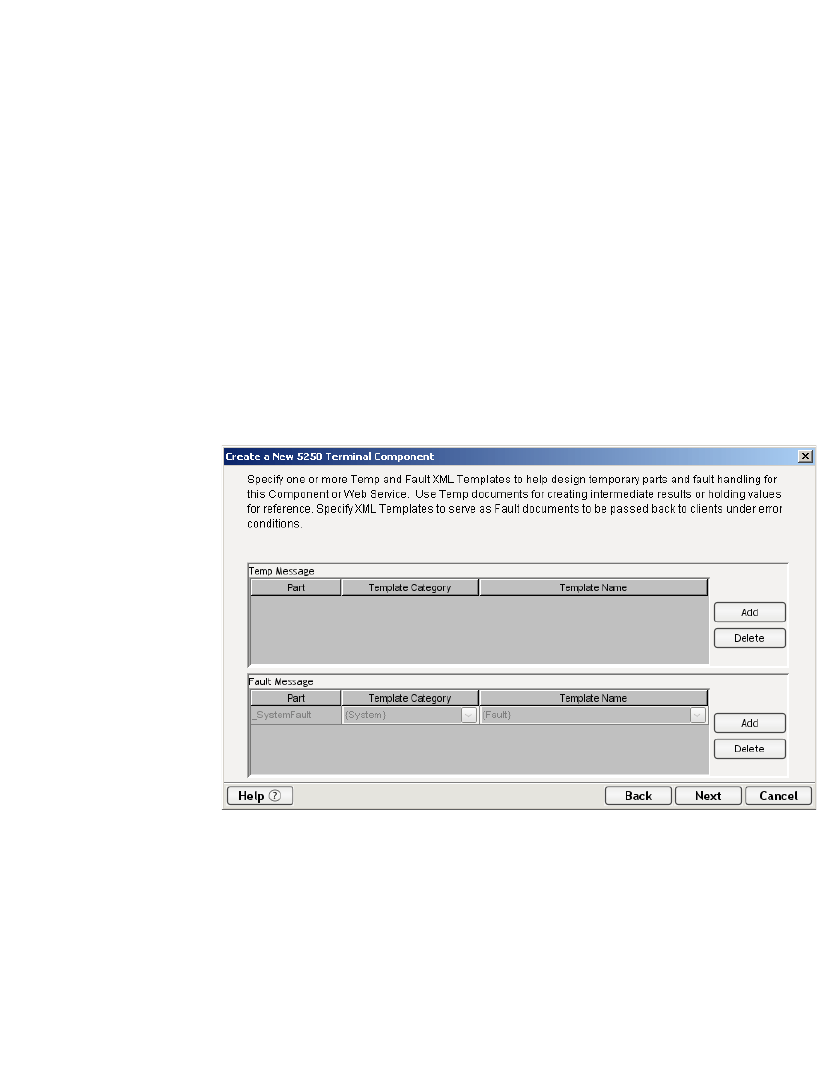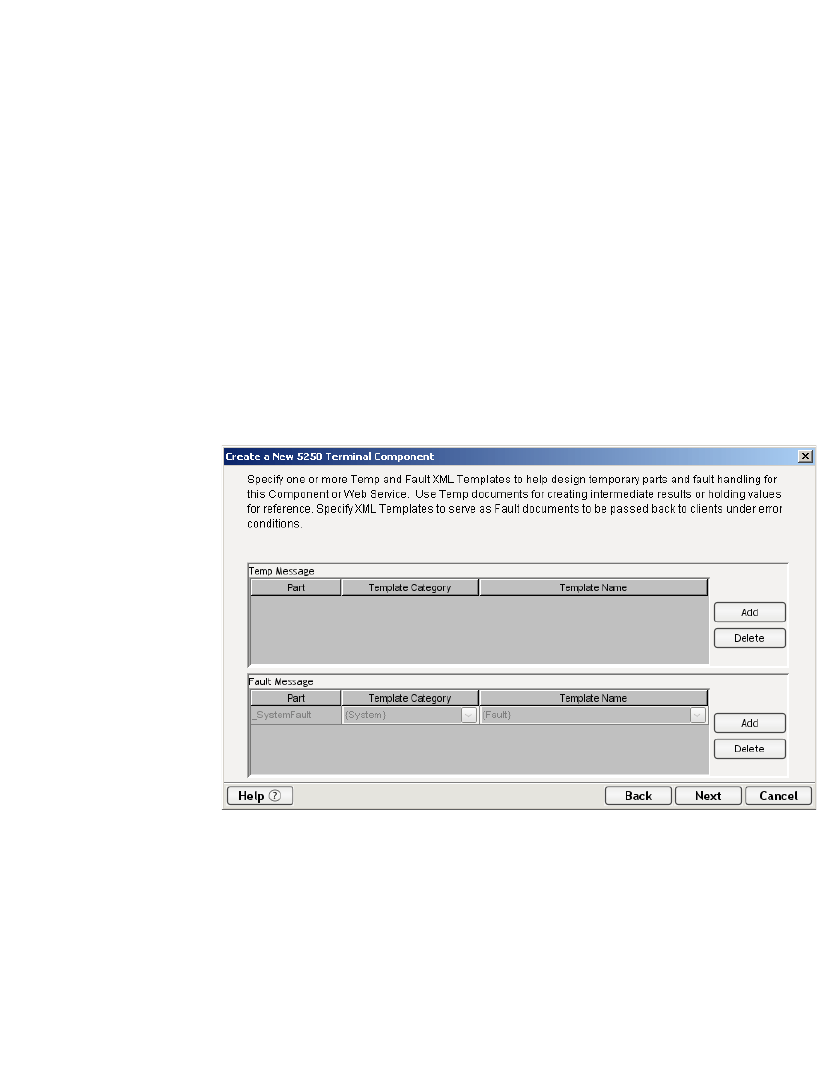
Creating a 5250 Component
29
Select a Template Category if it is different than the default category.
Select a Template Name from the list of XML templates in the selected
Template Category.
To add additional input XML templates, click Add and choose a
Template Category and Template Name for each.
To remove an input XML template, select an entry and click Delete.
7 Select an XML template for use as an Output DOM using the same steps
outlined above.
NOTE: You can specify an input or output XML template that contains no
structure by selecting {System}{ANY} as the Input or Output template. For
more information, see “Creating an Output DOM without Using a Template” in
the User’s Guide.
8 Click Next. The Temp/Fault XML Template Info panel appears.
9 If desired, specify a template to be used as a scratchpad under the “Temp
Message” pane of the dialog window. This can be useful if you need a place
to hold values that will only be used temporarily during the execution of
your component or are for reference only. Specify the templates as indicated
in Step 6 above.
10 Under the “Fault Message” pane, select an XML template to be used to pass
back to clients when an error condition occurs.