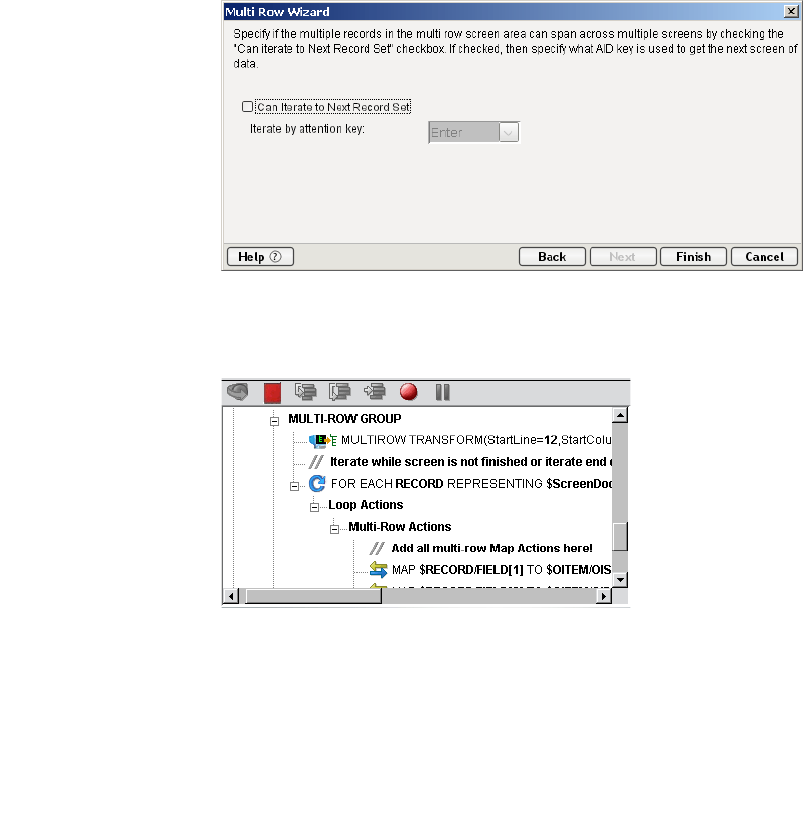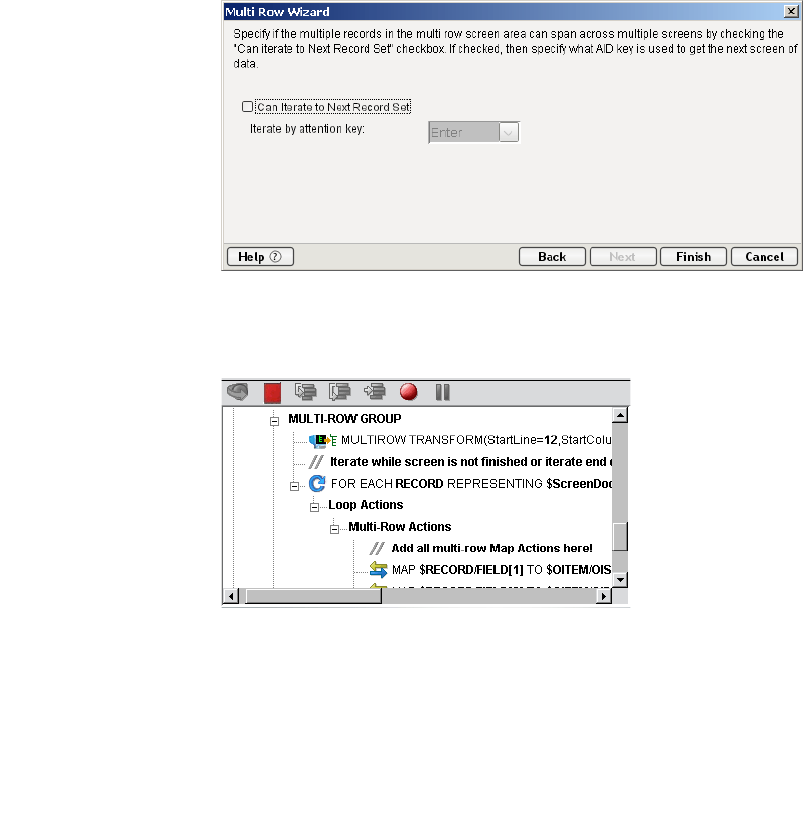
5250 Connect User’s Guide
116
7 Click Next. The Iterate screen of the Multi Row Wizard appears.
¾
¾¾
¾ To iterate to the next record:
NOTE: If you are outputting data, see “To use the Multi Row Wizard to output
data:” on page -119.
1 This screen allows you to tell the Multi Row Wizard what to do when it
encounters an end of page. In the example (see “To add Multi Row Actions
to input data:” on page -116), there is only one page of data, so there is no
check mark in the Can Iterate to Next Record Set box.
2 Click Finish. The Multi Row actions you created in the wizard appear in the
Action Model pane, with the Add all multi row map actions here!
comment highlighted.
¾
¾¾
¾ To add Multi Row Actions to input data:
1 Highlight the Add all multi row map actions here! comment in the Action
Model if not already highlighted.
2 Navigate to the first instance of OITEM in the Input DOM pane.