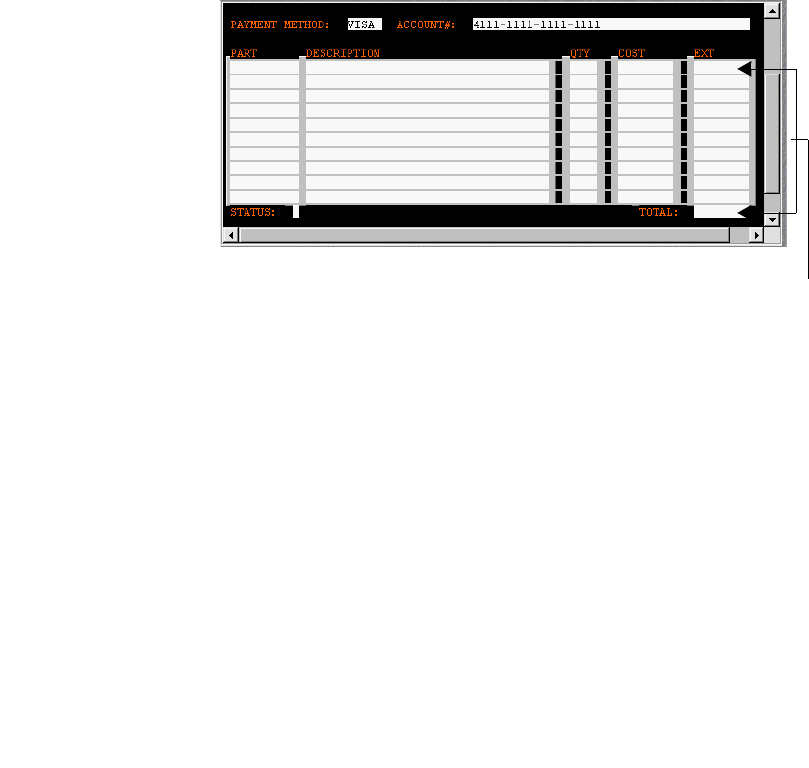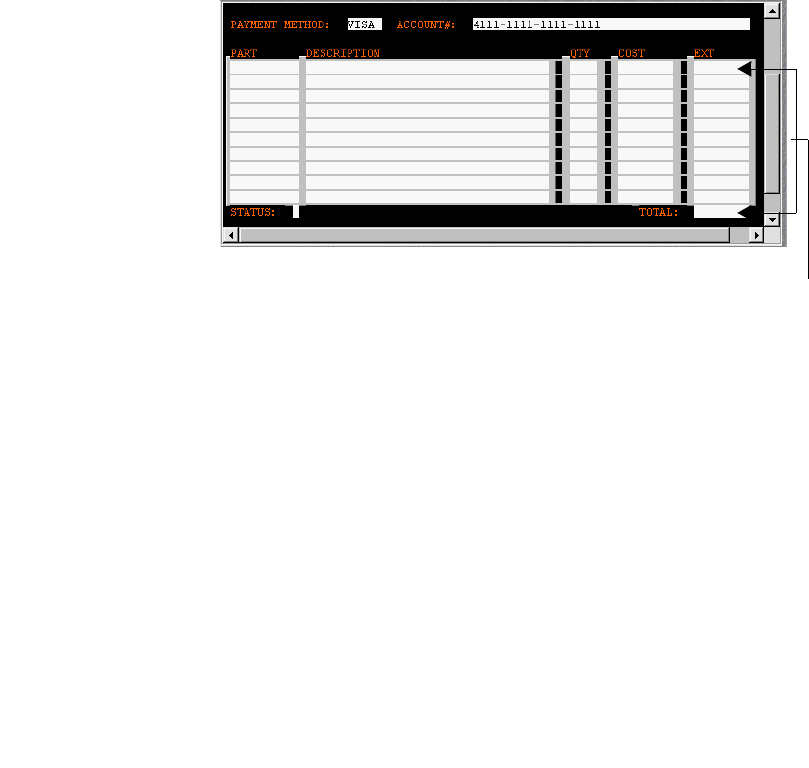
5250 Connect User’s Guide
112
6 The area of repetitive rows that will be selected for the Multi Row action is
identified.
7 For multi-row actions, the user needs to define the area that contains
repeating data either manually or by highlighting the area. In this example,
the user drags the cursor over the line item input field area in the 5250
ENTER ORDER screen, beginning in the upper left corner and moving to
the lower right corner. A gray background highlight appears over the drag
marquee.
NOTE: Make sure that you start your drag process with your cursor outside
of the first field. If you start dragging within a field, Composer assumes you
are trying to move the field itself.
The 5250 input field area appears as shown.
¾
¾¾
¾ To use the Multi Row Wizard to input data:
NOTE: If you are outputting data, see “To use the Multi Row Wizard to output
data:” on page -119.
1 From the 5250 Component Editor menu, select Action, then New Action,
then Multi Row. The Multi Row Wizard appears. The wizard automatically
fills in the dialog based on the area you highlighted.
Input
field area