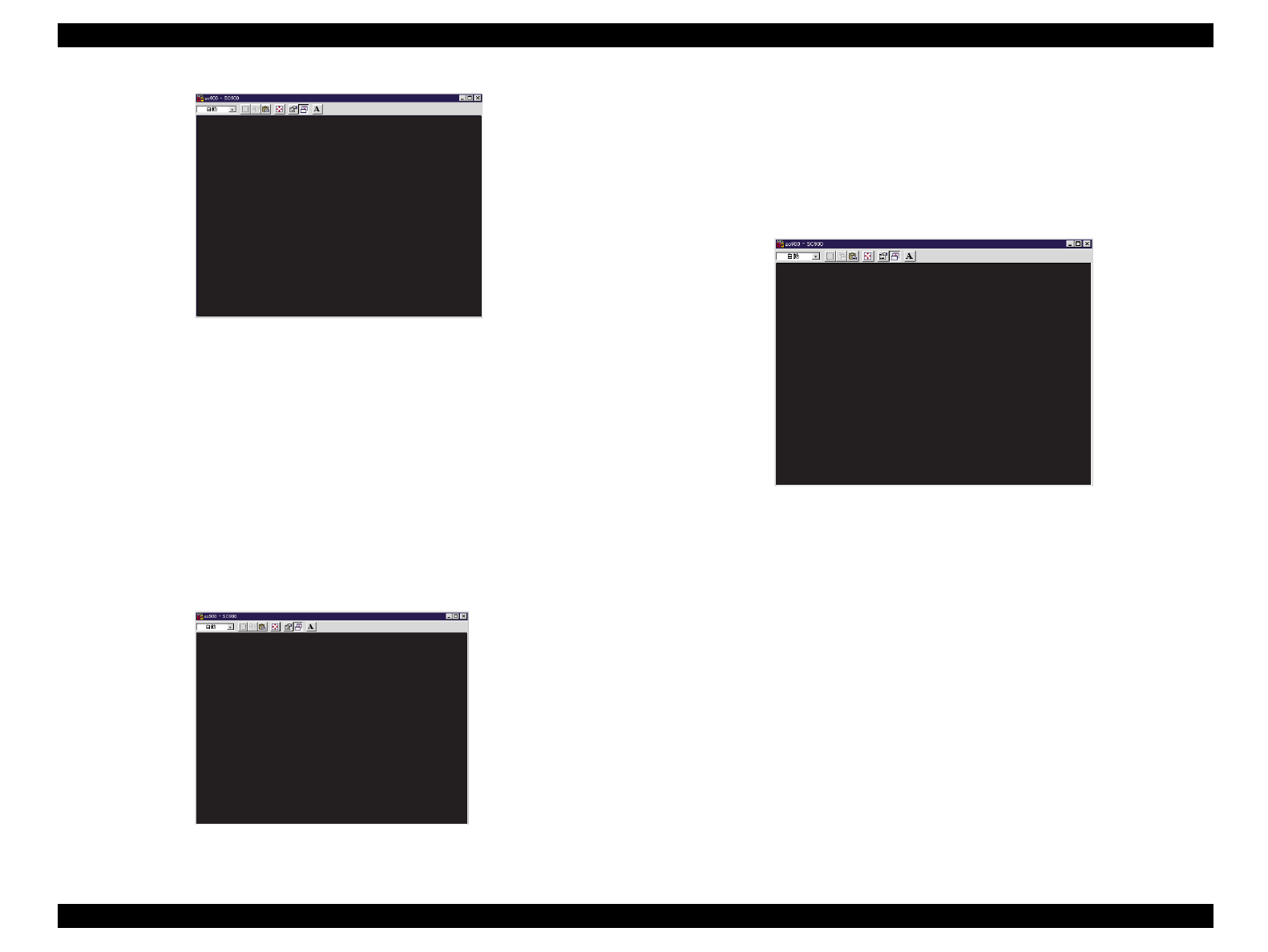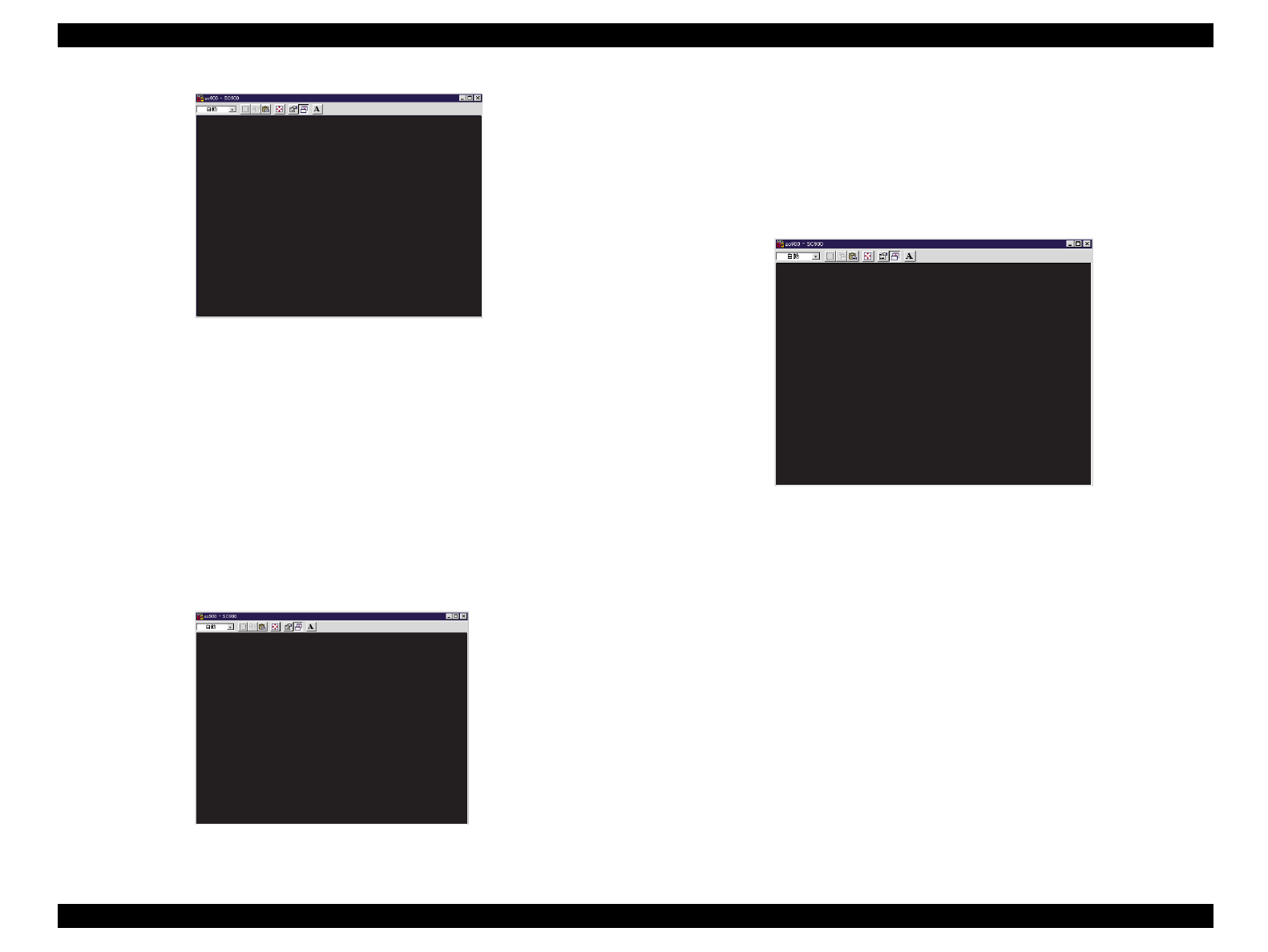
EPSON Stylus Color 900 Revision C
Adjustment Adjustments 151
Figure 5-38. Adjustment Value Input Screen (Variable-2)
20. As the Up/Down Arrow key is pressed, the value (shown in blue in
the figure) increases/decreases. So you can select the desirable
value.
NOTE:
Regardless of the value you have input, the center value (selected
value) in the next Bi-D pattern sample will be “0”. The value in the
range from -34 to 34 can be input.
21. When the desirable value is selected, press the Enter key. The
following screen appears.
Figure 5-39. Screen after the Adjustment Value has been Written
22. Press the ESC key to return to the Bi-D Adjustment mode selection
screen (Figure 5-35).
23. Select “Normal Dot”. (If the center value for the Normal Dot pattern
has the completely aligned lines, you can finish this adjustment.)
24. The following screen appears.
Figure 5-40. Adjustment Value Input Screen (Normal Dot)
25. As the Up/Down Arrow key is pressed, the value (shown in blue in
the figure) increases/decreases. So you can select the desirable
value.
NOTE:
Regardless of the value you have input, the center value (selected
value) in the next Bi-D pattern sample will be “0”. The value in the
range from -34 to 34 can be input.
26. When the desirable value is selected, press the Enter key.
E S C : P re vio u s U p /D o w n a rro w s: S e le ct E n te r: O K
S e le ct a n a d ju stm e n t va lu e w ith th e U p /D o w n a rro w ke ys.
Variable-2 Dot Bi-D adjustment
4
ESC: Previous
A s th e N o rm a l D o t d a ta , +4 has been written in EEPROM .
Norm al Dot Bi-D adjustment
E S C : P re v io u s U p /D o w n a rro w s: S e le ct E n te r: O K
Select an adjustm ent value with the Up/Down arrow keys.
Normal Dot Bi-D adjustment
4