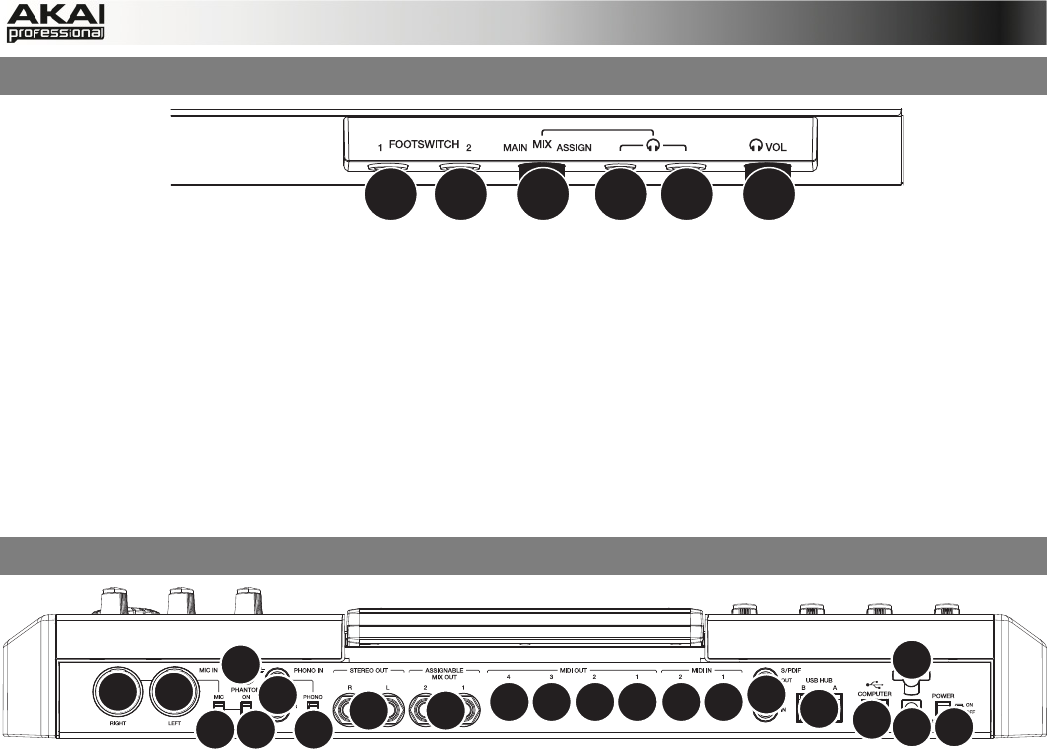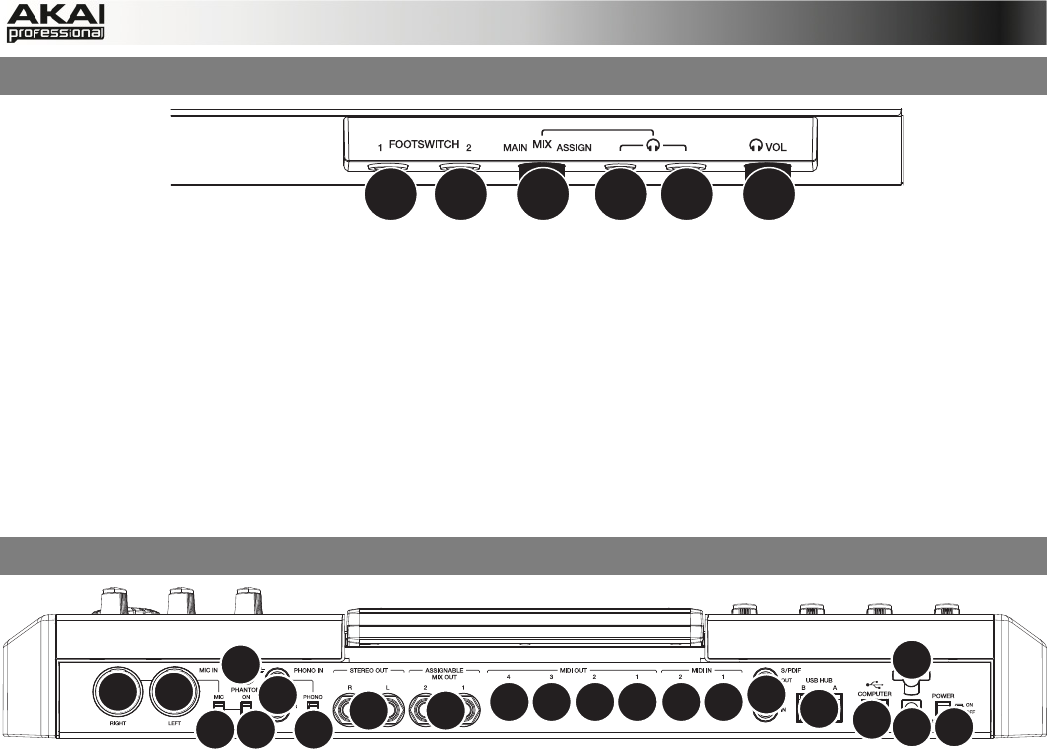
8
2.2 MPC RENAISSANCE: FRONT PANEL
1 1 2 3 3 4
The front panel of the MPC Renaissance
1. FOOTSWITCH INPUTS – Connect optional 1/4” TS footswitches to these inputs.
2. MIX KNOB – Use this knob to adjust the balance between the MAIN and ASSIGN signals in
your headphones. The MAIN signal is the STEREO OUTS. The ASSIGN signal is the
ASSIGNABLE MIX OUTS 1 and 2.
3. HEADPHONES – Connect your headphones (not included) to one of these standard TRS
outputs (1/8” or 1/4”). Use the MIX KNOB to determine what signal is heard in the
headphones.
4. HEADPHONES VOLUME – Use this knob to adjust the headphone volume.
2.3 MPC RENAISSANCE: REAR PANEL
1
2
3
4
5
67
8
99
12
14
15 1516 1616 16
10 11
13
The rear panel of the MPC Renaissance
1. POWER INPUT – Connect the 12V DC – 2A power adapter (center pin positive) to this jack
then into an electrical outlet.
2. POWER ADAPTER RESTRAINT – You can secure a power adapter cable to this restraint
to prevent it from accidentally unplugging.
3. POWER SWITCH – Turns MPC Renaissance's power on/off.
4. COMPUTER USB PORT– Use the included USB cable to connect this high-retention-force
USB port to an available USB port on your computer. This connection allows MPC
Renaissance to send/receive MIDI and audio data to/from the MPC software.
5. USB HUB OUTPUTS – You can connect additional USB devices (controllers, hard drives,
etc.) to these powered, high-speed USB 2.0 ports. In addition to being an audio interface,
these ports allow MPC Renaissance to function as a powered USB hub when it is powered
on.
6. STEREO OUT – Connect these 1/4" TRS outputs to your speaker system (not included).
The signal sent out of these outputs is the main mix. In the MPC software, you can set what
is routed to these outputs in the Program Mixer tab, by selecting OUT 1,2 as the OUT for
one pad or multiple pads.
7. ASSIGNABLE MIX OUT – Connect these 1/4" TRS outputs to an external mixer (not
included). The signal sent from these outputs is full-volume (0 dB). In the MPC software, you
can set what is routed to these outputs in the Program Mixer tab, by selecting OUT 3,4 as
the OUT for one pad or multiple pads.
8. S/PDIF IN/OUT – Use standard RCA cables to connect these jacks to devices that can
send/receive digital audio.