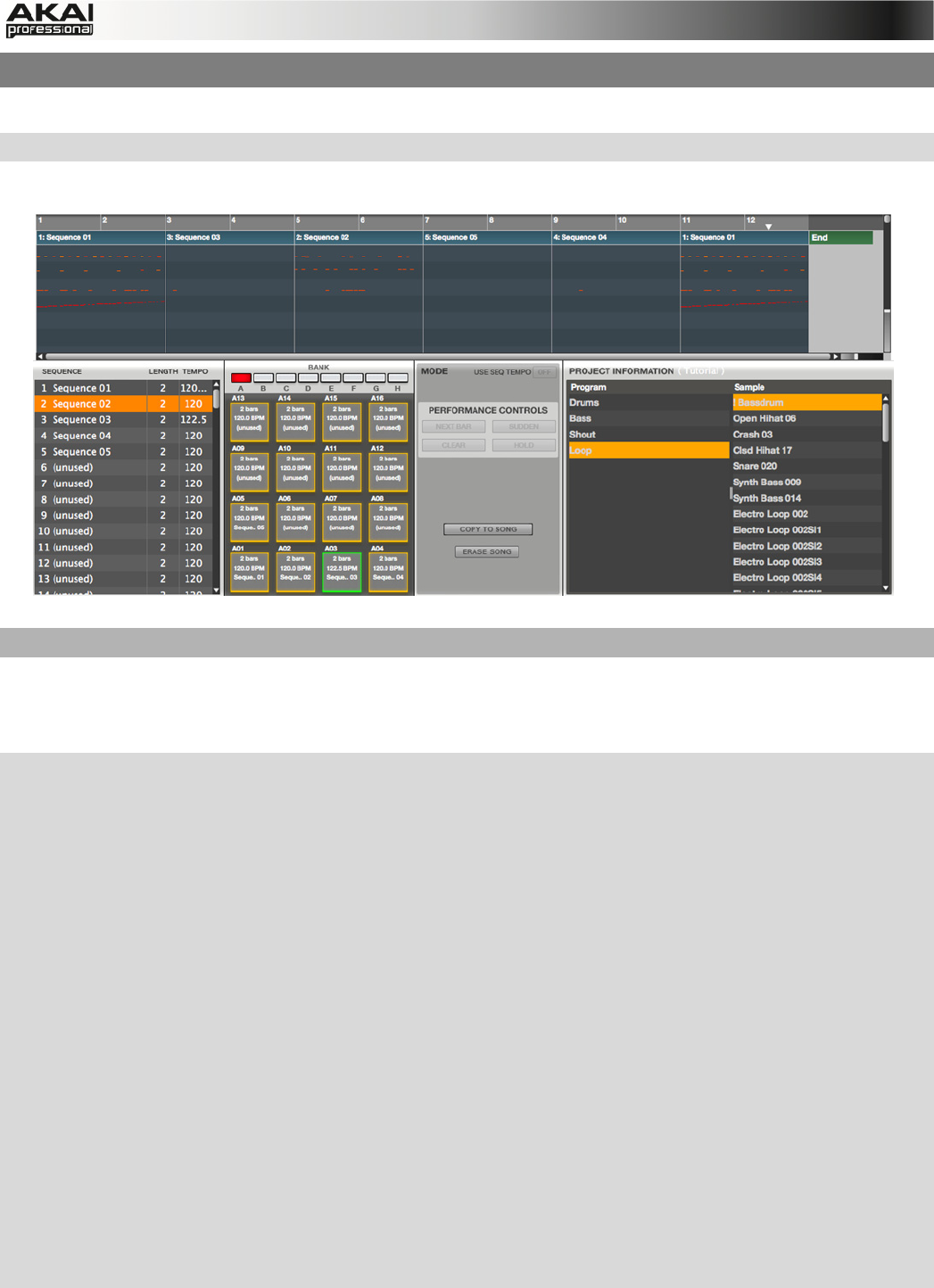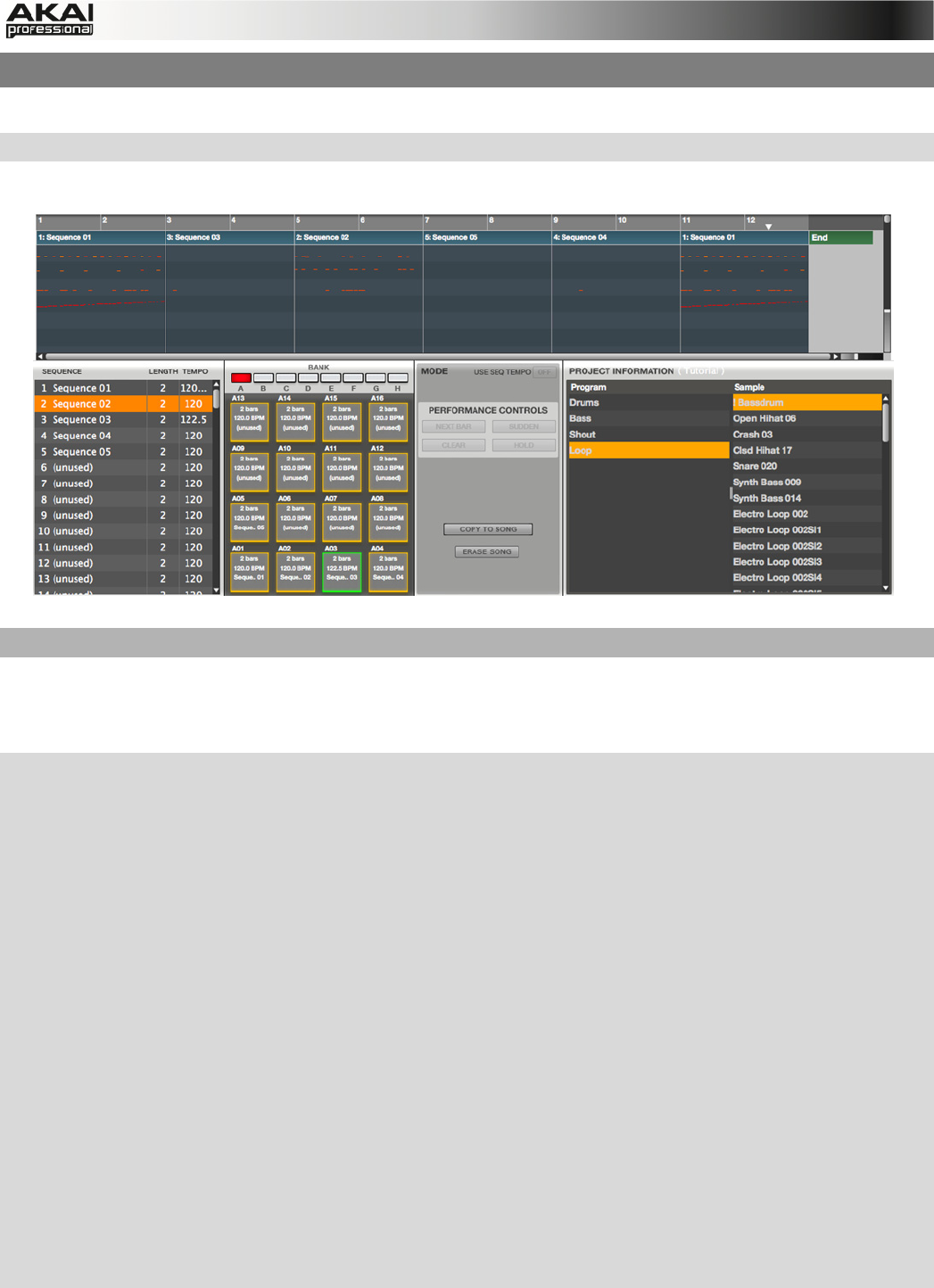
65
5.11 NEXT SEQUENCE MODE
In Next Sequence Mode, you can select sequences to launch them with the pads.
X To enter Next Sequence Mode, press the NEXT SEQ button on your MPC hardware.
In the MPC software, click on the Next Seq tab in the Upper section.
How to add Sequences to the Sequence Playlist
You can select the Sequence that you wish to play next by hitting the corresponding pad. This is
useful for live performances, as it lets you change a song structure in real time. The number and
name of the selected sequence will be displayed in the upper part of the Next Step mode window.
X On the MPC hardware, start playback by pressing the PLAY button. Use the 16 pads to select
the desired sequence. The currently playing pad will be lit solid green. Used sequences are
shown in the MPC hardware display with their names; unused sequences are shown as
(unused).
X You can change the next sequence by hitting the pads until the current sequence ends. The
pad that will play next will flash green. When no other sequence is selected, the MPC software
will continue to play the current sequence over and over.
X You can also switch to the next sequence before the MPC software finishes playing back the
current sequence by pressing the F4 button (Sudden). This is useful for live performances, if
you need to switch to the next phrase at a certain cue.
X If you press the F5 button (Hold), the MPC software will keep playing back the current
sequence until you press F5 again. This is useful for live performances if you need to repeat
the phrase according to the response of the audience.
X Press the F6 button (Clear) to delete a selected sequence from the sequence playlist.
X Press F3 (NextBar) to change sequences at the beginning of the next bar.
X Press F1 (To Song) to copy your changes directly into a Song. The Copy to Song windows
opens automatically after pressing F1. In the To Song popup menu, you can select a desired
song number where your data is copied to.