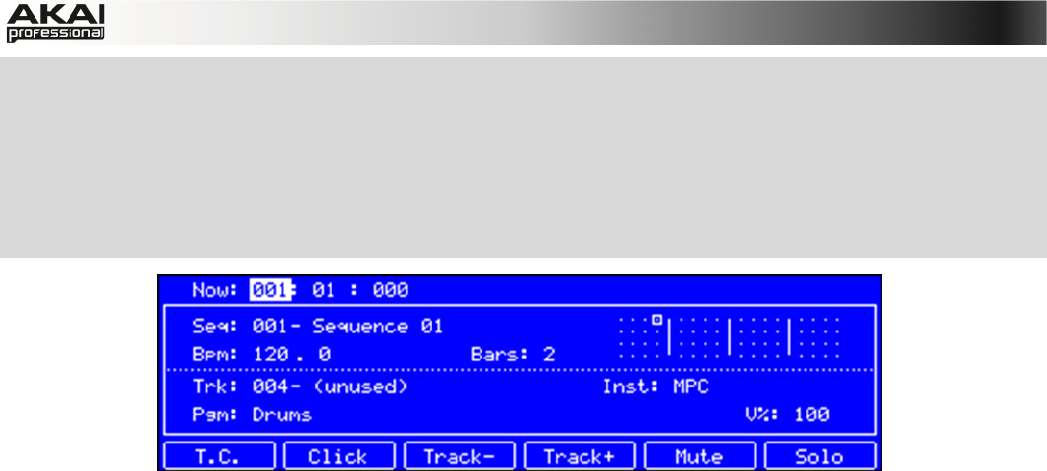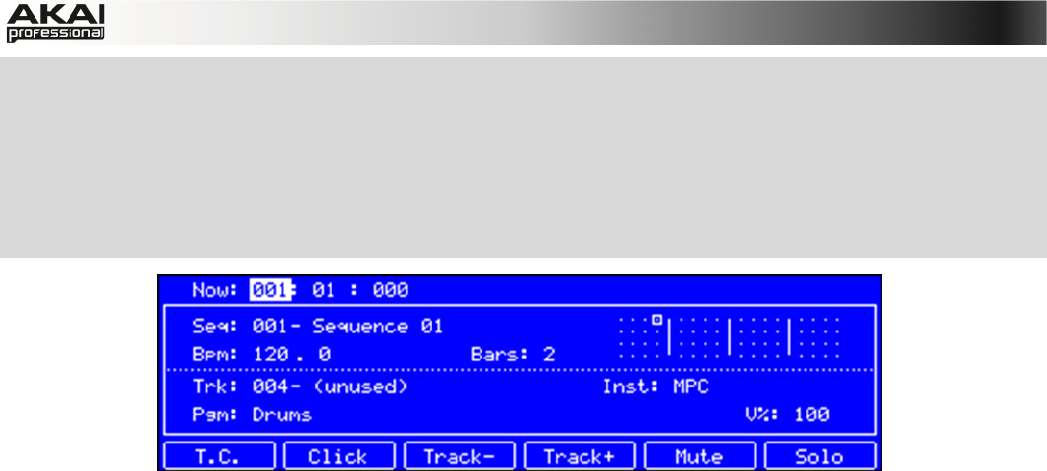
39
X On your MPC hardware, press the MAIN button to edit the described parameters. For
selecting a track, use the cursors to navigate to the Trk parameter. You can select the track by
using the data dial as well as the -/+ buttons. To change the number of bars, navigate to the
Bars parameter. Time Correct and Swing can be edited after pressing the F1 button (T.C.)
and setting corresponding Note value and the Swing parameter. To confirm your changes and
return to the Main menu, press F5 (Do It). F4 (Close) closes the window without making any
changes.
The Main section in the display of the MPC hardware
Across the top of the grid is a blue measure bar that indicates where you are in the sequence.
The number in the upper half is the bar number, and the number in the lower half (of the first beat
of the first bar) is the time signature. To change the latter, double-click in the measure bar and
enter the desired signature in the pop-up window.
The red arrows (triangles) in the measure bar indicate the start and the end of a sequence. When
a sequence is played back using PLAY START, the audio pointer will start playing from the first
beat of the first bar. If the loop function is (in the Sequence panel underneath the grid), the
sequence will loop between the beginning of the first bar and the end of the last bar. When
creating a new sequence, the first bar will default to "Bar 1."
You can change the start-point and end-point of a sequence by adjusting the First Bar and Last
Bar parameters in the Sequence panel below the grid. The red arrows in the measure bar will be
placed accordingly. For more information on this, please view also the chapter SEQUENCE
Settings.
The section under the grid is the velocity/automation lane. Here, you can edit MIDI velocity data of
your recorded notes and/or create and edit complex automation data for various parameters. The
default parameter visible in the automation lane is NT Velocity.