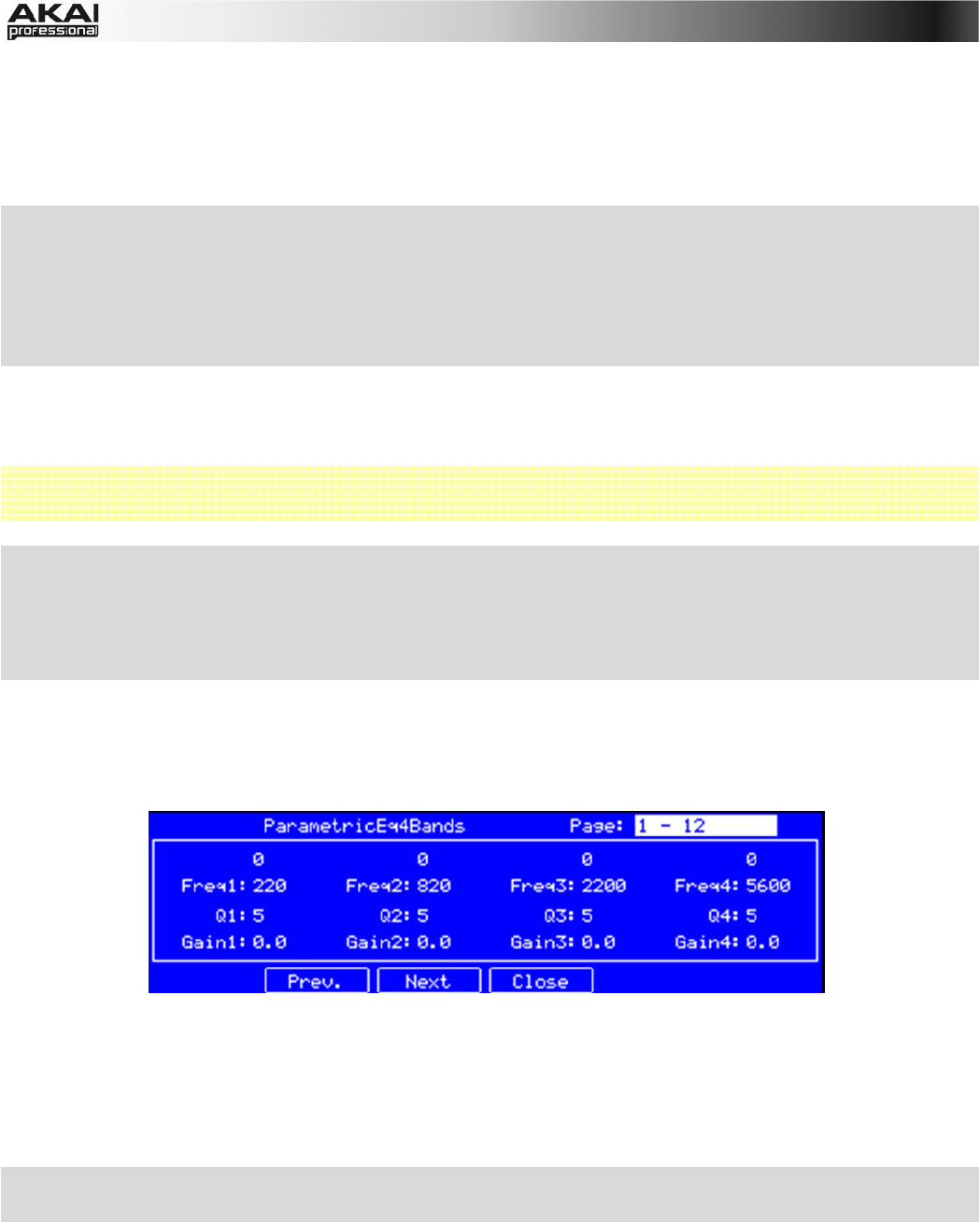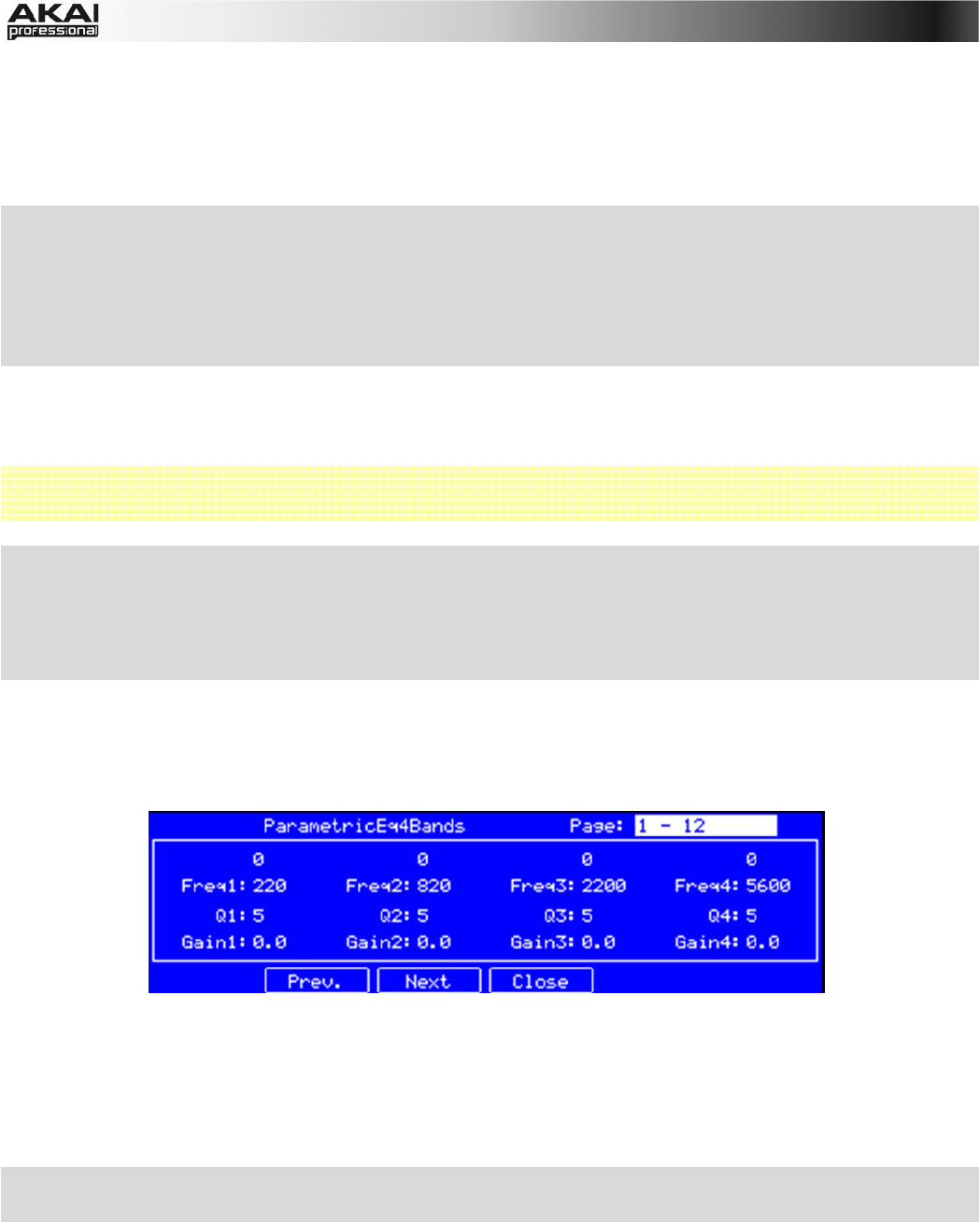
60
In the MPC software, click on the Mute button (M) of the desired channel. To view more mixer
channels, use the scroll bar below the channel view.
If you want to solo a channel, click on the corresponding Solo button (S) to mute all other
channels. You can solo as many channels as you like. To deselect solo, click on an active solo
button.
X To set the send effect level for a desired channel, click on the F5 button (Insert), use the
cursor buttons to select a channel, and use the data dial or -/+ buttons to select the desired
effect. By repeatedly pressing the F5 button, you can cycle through the send effects 1, 2, 3
and 4. The small squares below the Send field indicate the currently choosen send effect. With
the PAD BANK buttons, you can also select different pad banks to select different sets of 16
channels.
In the MPC software, click on the SEND button of the desired channel. Click on one of the SEND
knobs of the desired channel and edit its value with your computer mouse. Alternatively, you can
use your mouse scroll wheel.
 To use a send effect, you have to load an effect into the corresponding send effect slot to the
right of the Track Mixer.
X To load an insert effect into a channel, click on the F6 button (Insert) and use the
corresponding Q-Link knob for loading a desired effect. By repeatedly pressing the F6 button,
you can cycle through the insert effects 1, 2, 3 and 4. The small squares below the Insert field
indicate the currently choosen insert effect. With the PAD BANK buttons, you can also select
different pad banks to select different sets of 16 channels.
In the MPC software, click on the INSERT button of the desired channel. Click on the arrow of the
slot you want to assign an effect to. A pop-up menu lets you choose from a palette of various
effects, which can be loaded directly. Click on a loaded effect name to open its graphic user
interface for more detailed editing.
The Effect Edit page in the display of the MPC hardware
To select the audio output of a channel, click on the output pop-up menu at the bottom of the
channel insert slots. Select the desired output (e.g. 3,4) to route the audio signal directly to this
output. Keep in mind that to be able to use this function, you will need an audio interface that is
equipped with more than two outputs.
X When working with the MPC Renaissance, the Out 1,2 are routed to the STEREO OUT jacks.
Out 3,4 are routed to the ASSIGNABLE MIX OUT jacks.
On the right end of the track mixer, you have access to four send effects. Click on the arrow of the
slot you want to assign an effect to. A pop-up menu lets you choose from a palette of various
effects, which can be loaded directly. Click on a loaded effect name to open its graphic user
interface for more detailed editing. Use the RETURN dials to set the effect return levels. This is
usefull when the overall volume of a send effect is too high.