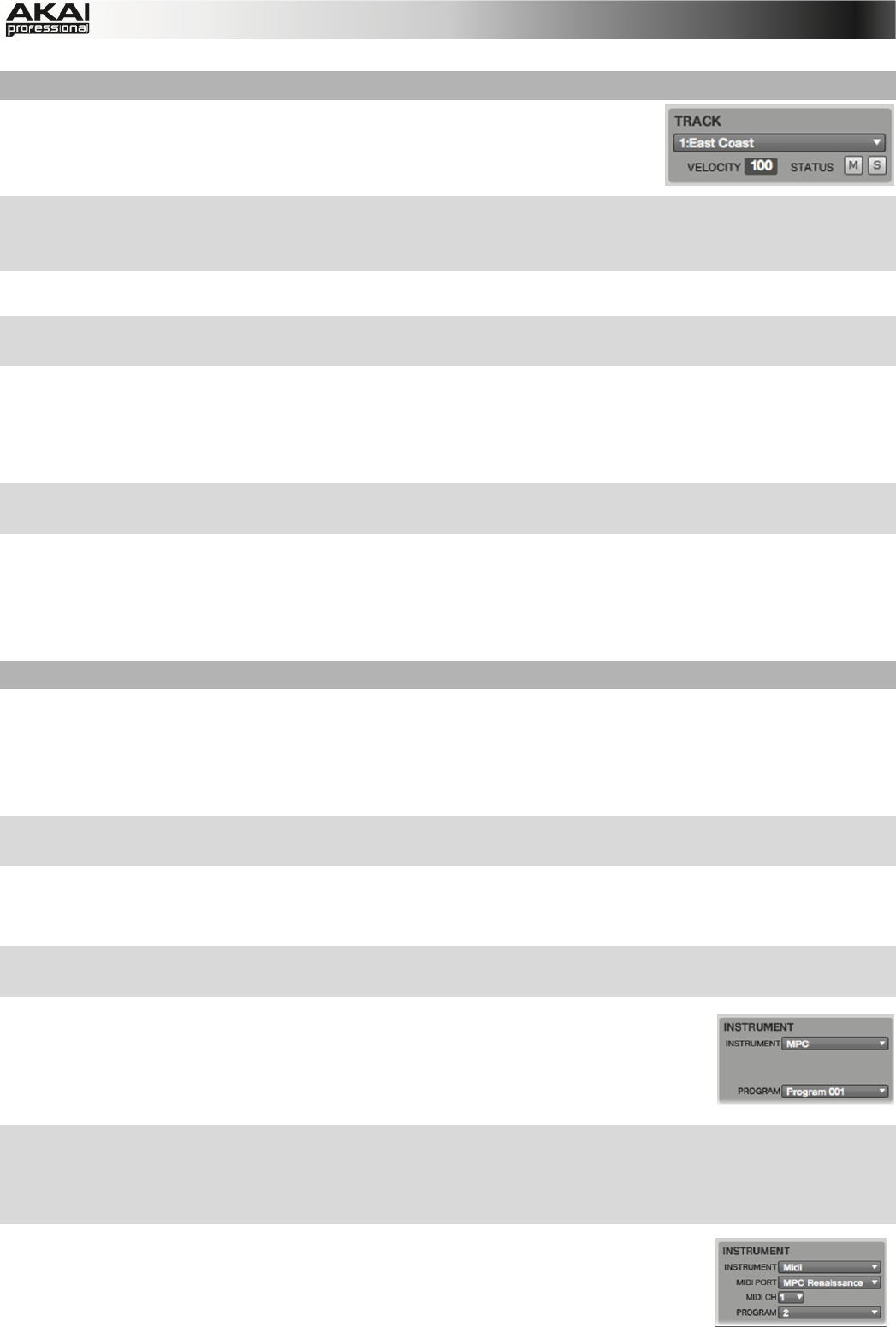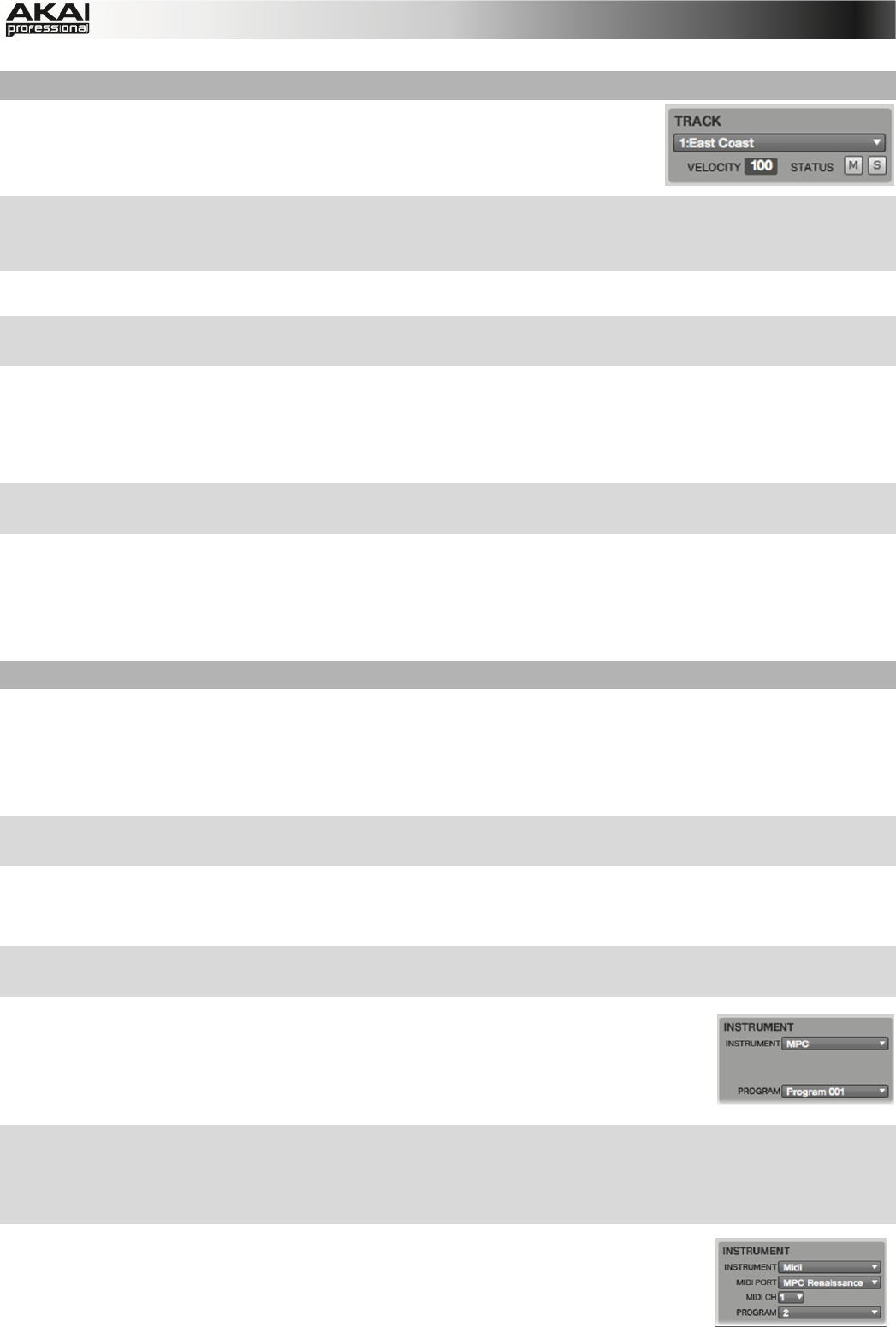
45
TRACK Settings
The Track section gives you an overview of various parameters
regarding the selected track.
X On the MPC hardware, move the cursor to Trk and use the data dial or the -/+ buttons to
select the desired track. You can also click on F3 (Track-) or F4 (Track+) to switch to the
desired track or type in the number with the number keys.
In the MPC software, click on the TRACK pop-up menu and select the desired track.
X On the MPC hardware, move the cursor to V% and use the data dial or the -/+ buttons to edit
the overall velocity of the selected track in percent.
In the MPC software, click on the VELOCITY display to change the overall velocity of the selected
track. Velocity % determines, how loud or soft a track plays relative to how it was recorded. When
set to 50%, the track will be played with half the velocity it was originally played. When set to
200%, the track will play twice as loud, up to a full velocity level of 127.
X On the MPC hardware, click on F5 (MUTE), to mute the selected track. Click on F6 (SOLO) to
set the selected track to solo. You can toggle between MUTE/SOLO active and inactive.
In the MPC software, click on the M button to mute the selected track. Click on the S button to
solo the selected track. When a SOLO is activated from the MAIN page, the SOLO function
follows the current track. In other words, if you have soloed Track 1, and turn to Track 2, now
Track 2 will be soloed.
INSTRUMENT Settings
Here, you can select whether the MPC software uses the internal sound generation (MPC) for
playing tracks and sequences, an optional external sound module (Midi) connected via MIDI or an
optional virtual instrument (Plugin) in VST or AU format.
Depending on the selected instrument, the INSTRUMENT section will look different.
X On the MPC hardware, move the cursor to Inst and use the -/+ buttons to select the desired
instrument.
In the MPC software, click on the INSTRUMENT pop-up menu and select the desired instrument.
When MPC is selected as the INSTRUMENT:
X On the MPC hardware, move the cursor to Pgm and use the data dial or the -/+ buttons to
select the desired Program.
In the MPC software, click on the PROGRAM pop-up menu and select the
desired Program. You can also select the Add Program option to create a
new Program.
When Midi is selected as the INSTRUMENT:
X On the MPC hardware, you can select the MIDI port by moving the cursor to Pgm and use the
data dial ort he -/+ buttons to select the desired port. Move the cursor to Midi Ch and use the
data dial or the -/+ buttons to select the desired MIDI channel on which the track sequence
data is sending MIDI data to an external MIDI device.
In the MPC software, click on the MIDI PORT pop-up menu and select the
desired MIDI port, where the sequence data should be send to. The pop-up
list shows you every MIDI port available on your computer system.